The first time you send a project to PlanSwift your browser will likely display a pop-up window warning you that the site is attempting to open "ApplicationLauncher.exe". You can select the "Always allow" checkbox so you do not get this message every time.
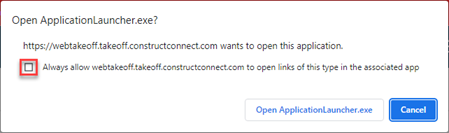
Additionally, each time you download a project from the platform, the Connect utility checks to see if there are any updates available. You will see an "Installing Latest Version..." loading bar before the project is imported into PlanSwift.



