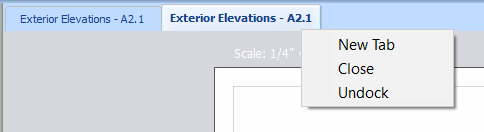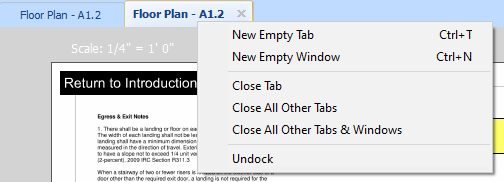...
For more information, watch the What's New Video.
| Table of Contents |
|---|
New Features
Windows 11 Support
- PlanSwift 11 is now supported on Windows 11 Professional and Enterprise (see our Sunsetting policy for our support of older versions of PlanSwift and Windows).
Improvements to the workflow to open a Page in New Tab or New Window.
- Introduction of an "AutoOpen" toggle that allows a user to navigate to different Pages in the list without them automatically displaying in the main window.
There three new buttons at the top of the Pages window:
- Opens the selected Page in a new Takeoff tab (within the current window)
- Opens the selected Page in a new Takeoff window
- Disables the automatic loading of a Page when you click it in the Pages list, To open the Page, double-click on it in the Pages list
New options for closing additional Tabs/Windows
- Several new options to open and close Tabs or Windows on the context-menu:
Previous versions:
PlanSwift 11:
For details, see: Opening a Page in a New Tab or New Window
Changes
Updates to PlanSwift Connect
- Allow sending ConstructConnect platform (Project Intelligence, Bid Center) Project Plans and Documents to PlanSwift 11 (updates to the PS-Connect utility happen automatically when you use it)
...
- Faster unzipping project with takeoff
- Opening projects with 50+ pages
Changes to the installation/upgrade process
We changed the installation/upgrade process a bit. Going forward, the default for all new versions of PlanSwift will be "upgrade-in-place" so that there is only one version of PlanSwift on your machine. You can, optionally, change the installation folder to install "side-by-side" like usual. The biggest benefit is that all your existing projects will be available in the new version of PlanSwift, without you having to copy them or move "Stores".
See Installing PlanSwift for detailed installation/upgrade instructions.
Fixes
None
Known Issues
- The EarthWorks Pro v.3 cannot be installed within PlanSwift 11. Work-around: install PlanSwift 10.3.00.56 (downloads located below) before you install PlanSwift 11. Then install the EarthWorks Pro plug-in through PlanSwift 10. Then, upgrade to PlanSwift 11 - be sure to leave the "Install To" folder "PlanSwift 10" so the installer performs an upgrade, not a side-by-side installation. This folder gets renamed "PlanSwift" during the installation process, but EarthWorks Pro will continue to work when you launch and license PlanSwift 11.
- After importing a Job using PlanSwift Connect, if it is the last opened job, the job does not automatically open after restarting PlanSwift. Workaround: Users can open the Job manually. (Will be fixed in future release)
- Deleted Pages Recycle Bin Folder is not clearing itself periodically. Deleted Pages are stored in a folder called Recycle Bin that should clear periodically to free up space on the user's hard drive. Workaround: Users can clear/empty the Recycle Bin manually. (Will be fixed in a future release)
- If you have set up a custom "Data Storage", you must add it back to PlanSwift 11 after upgrading. Then, all your projects will be available. See Settings Tab: New Data Storage for instructions.
...