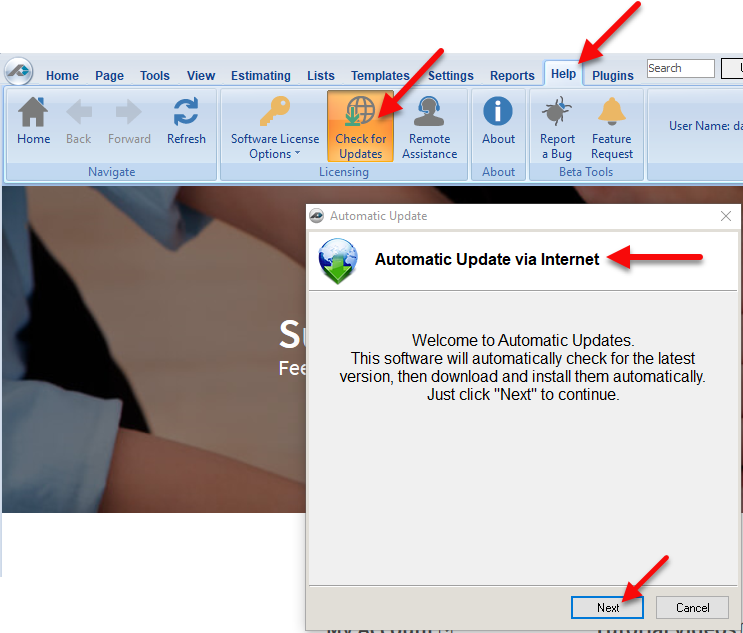...
For any questions, call PlanSwift Technical Support at 1-888-752-6794 Ext. 2.
PlanSwift 10.1 and previous versions:
PlanSwift 10.1 and earlier versions require that you activate using a Customer # and Pin #. If you have been using an email to login and you are not upgrading to PlanSwift 10.2, you must contact your administrator to obtain a Customer # and Pin #. If she does not have it, she needs to contact PlanSwift Technical Support to obtain those credentials. Watch this video for version 10.1 and prior.
Widget Connector width 640 url https://www.youtube.com/watch?v=mN5xqYU2Jmo&feature=youtu.be height 360
PlanSwift 10.2 and newer versions:
If you have recently updated to PlanSwift 10.2, and are currently activating with a username and password, continue to do so. If it does not activate, follow the steps below to reset your password. If you are still unable to activate, please contact your administrator, then Technical Support.
...
Widget Connector width 640 url https://www.youtube.com/watch?v=CcJau0Wclls&feature=youtu.be height 360
To Update PlanSwift:
1. Click on the Help tab on the PlanSwift ribbon-bar menu (Figure 1).
...
3. Clicking on Next start and completes the update process.
Figure 1
Setting up My Account
To set up your My Account, follow these steps:
...
If you need further assistance, contact PlanSwift Technical Support.
Anchor How an Administrator Creates a New User How an Administrator Creates a New User
How an Administrator Creates a New User
| How an Administrator Creates a New User | |
| How an Administrator Creates a New User |
1. Log in to your My Account and click on All Users (Figure 8).
...