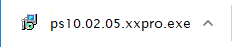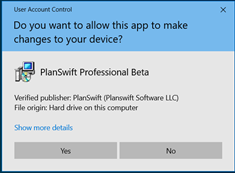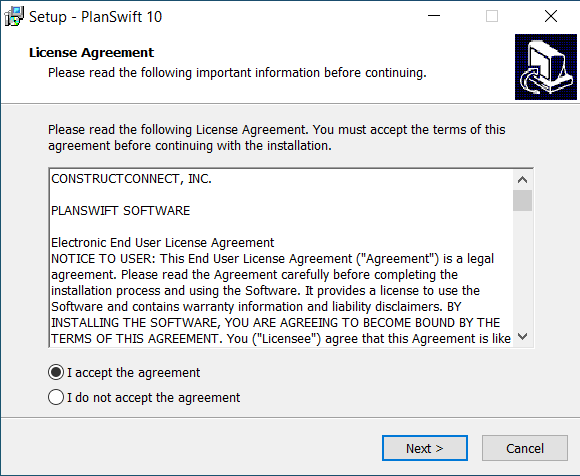To upgrade to the latest version of install PlanSwift:
1. Download the PlanSwift<version>.exe file from PlanSwift.com/dl (by clicking this link, you should automatically start a download of the latest version of PlanSwift). You can also get the version of PlanSwift you can license from MyAccount, see The PlanSwift Customer Portal. See How To: Check for and Install Software Updates to see if there is an upgrade to your existing software.
2. Click on the link in the lower-left corner of your browser.
| Info |
|---|
Depending on your computer's security settings, you may see the User Account Control prompt - click Yes to continue the installation. |
3. This should start the PlanSwift 10 Setup Up Wizard. The first screen you see is the License Agreement (aka "EULA") - Click onI Accept this Agreementand then clickNext.
4. Next, you can change the folder where the program gets installed - we recommend you leave this as the default (C:\Program Files (x86)\PlanSwift10). If you are upgrading from a previous version of PlanSwift 10, you may see a prompt that this folder already exists, click "Yes" to confirm installation to the existing PlanSwift10 folder.
...