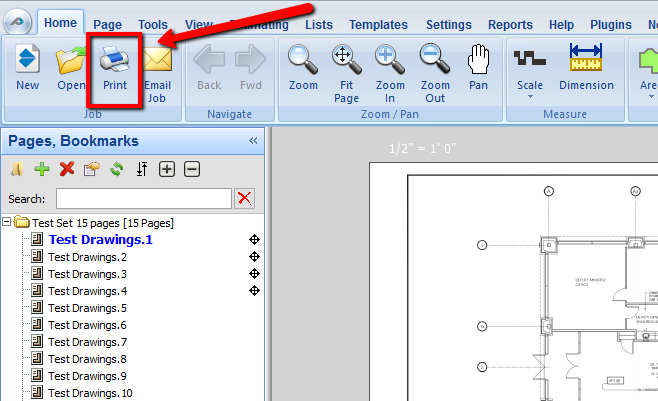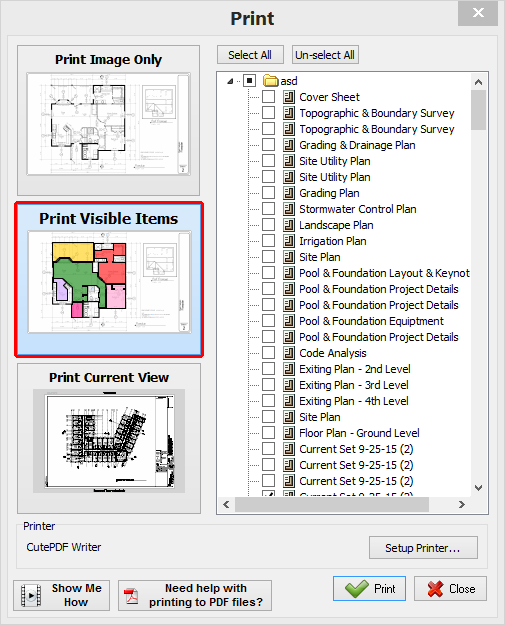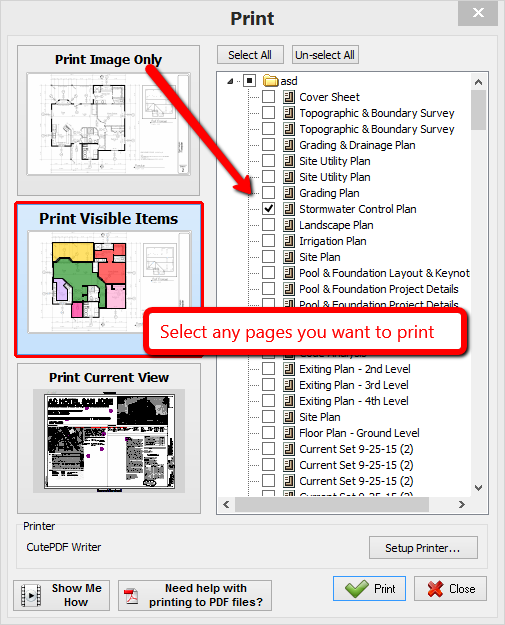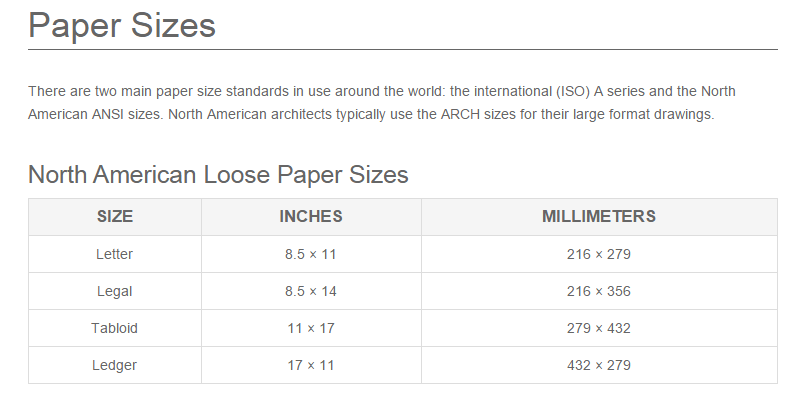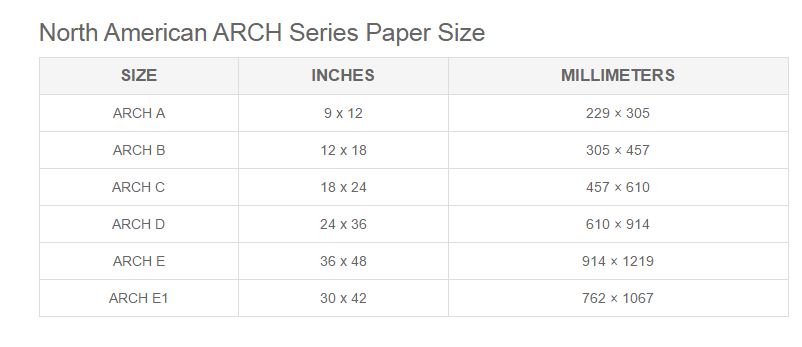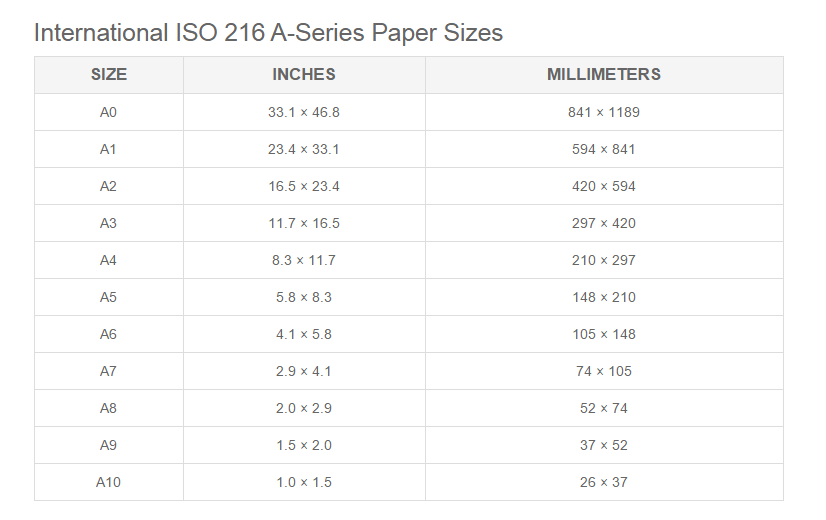This article covers using the Print button located on the Home tab.
1. Select the "Print" button.
2. Select what information you want to print.
"Print Images Only" -Prints only the plan images without any color coding or other PlanSwift material.
...
3. With "Print Image Only" and "Print Visible Items" you can select any page image you want to print. Select the check box for each page you want to print, or "Select All" for all the pages in the job.
4. Click "Print" to start the printing process.
Note: Printing to scale is not possible unless the original electronic file is to scale and the selected print size corresponds to the original file.
...
We get asked about printer page sizes frequently so here are some helpful charts that you can reference.
| Panel | ||
|---|---|---|
| ||
...