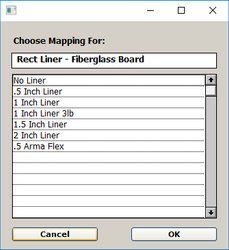...
If you click “No”, then when the file is imported, any items Pressure Files or components such as liner that have appeared in previous imports will retain the same mappings that you previously assigned to them.
If you click “Yes”, then regardless of whether you have mapped these items Pressure Files or components before in a previous import, you will be presented with all of them so you can map them. Use this option if mappings have changed, or if you want to be sure the import uses the right mappings.
...
Once you have completed assigning pressure files, you will prompted with each applicable of rectangular, round, and oval pressure files, and give you with a list of options for the liner for that those previously assigned pressure file. Once you are finished with each, click “OK” to move on to the next oneSelect the appropriate liner or wrap and click OK to continue to the next component, until all components are mapped.
Once you are done mapping pressure files, liner and linerwrap, the file will import.
Once all of the items in the file have finished importing, you will return to Takeoff.