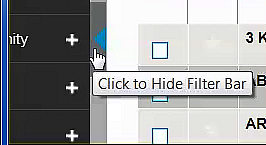The Filters menu on the left side of the Company list page lets you apply filtering options to the projects associated with the companies in the list. You can set up a list of favorite filtering options and also incorporate new filters from a shared search. Each time you add or remove a filtering option, the list refreshes with the companies matching your selected options.
This section contains the following topics:
| Table of Contents |
|---|
...
Accessing the Filters menu
The Filters menu is displayed by default on the left side of the Company list page. You can close or open the menu using the blue arrow on the side of the menu:
Applying filters to the list
Each time you make a selection from the Filters menu, the results list automatically refreshes with your selections. You can filter the list by a range of criteria, including bidding status, value, stages and category (as shown in the following example with the Stage category expanded):
...
To apply filters the list,
- click the plus + sign next to each option to expand the selection.
- make your selections or enter values.
...
- To set the menu so that the same filters are used with each search, see Customizing your filtering options.
- For a description of each of the filtering categories, see Filters menu definitions and options.
Customizing your filtering options
You can customize the Filters menu to include only those filtering options that you most frequently use. Your Filters menu settings remain in force until you change them, including logging in and out. You can add filters to a saved filter set to include additional filters. For more information, see Adding filters from a search outside of your filter set.
...
Note: All options are selected by default.
- Click Save and Close when you are done.
Result: The Filters menu changes to reflect your selections.
Adding filters from a search outside of your filter set
When you run a saved search that includes filters that are not part of your account entitlement, the message Search includes hidden filters is displayed at the top of the Filters menu. You have the option to view the additional filters and decide to add them to your filter set.
To view and add hidden filters,
- click the message Search includes hidden filters to display the Add Filters menu.
- To add any of the filters to your filter set, click Add Filter below each category name. Repeat this step for each filter category you want to add to your filter list.
Filters menu descriptions and options
The following table describes the Filters menu options that you can use for filtering the companies in the list.
...