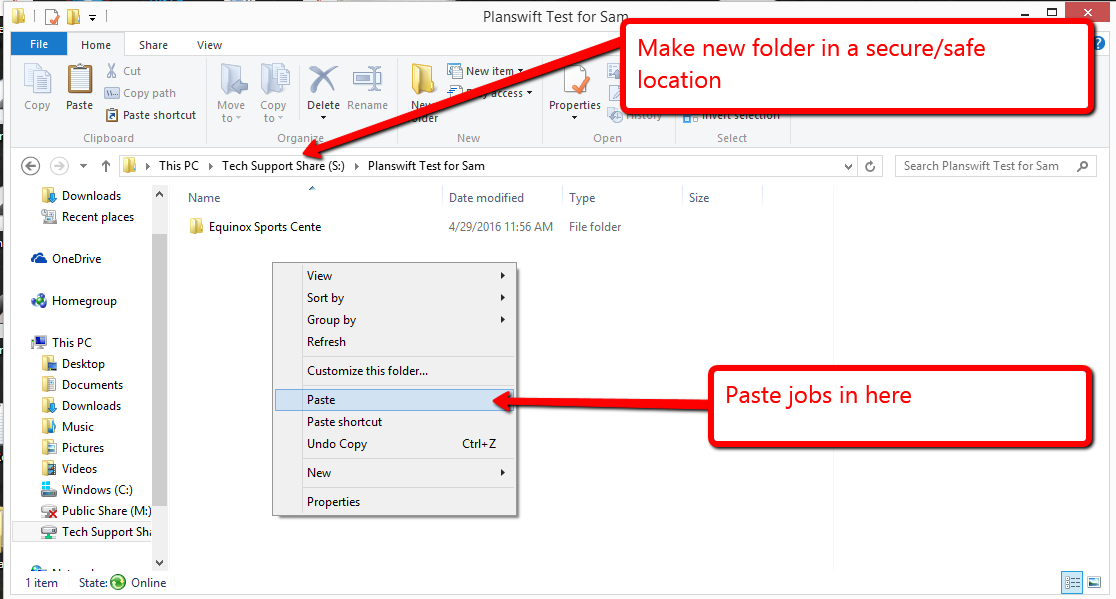...
2. Once this is set up and you complete a job, you can copy the job to the new data storage. If you go to the Open button on the home page, there should be a Copy To button that will allow you to copy the job to the new data storage.
3. PlanSwift will then move the file to be saved to your specified location completing the backup.
...
1. Once there, copy the job folders that you want to backup (you can select multiple jobs at a time) and copy the jobs.
2. Next, create a new folder where you want the jobs backed up, then paste the copied job(s) in that location.
3. If you need to restore the backed up jobs, just copy and paste the backed up jobs into the local jobs folder.



.png?version=1&modificationDate=1569533102600&cacheVersion=1&api=v2)