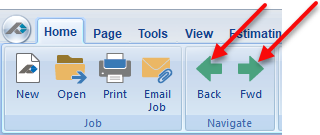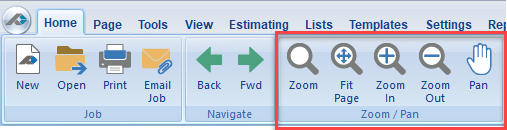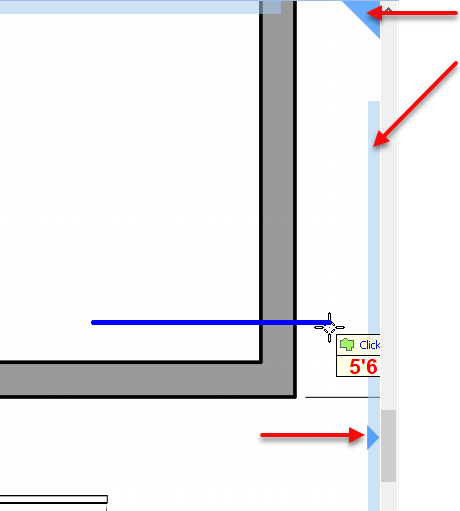The Navigation Buttons allow you to move backward and forward in the Pages you are working on.
Back will move you to the page previous to the current page.
...
- The previous and next pages are not always the next in the list. PlanSwift goes by the pages you are viewing, similar to how a web browser history works. The buttons remain grayed out until you actually switch between pages. This way you do not need to skip pages you are not using.
Zoom / Pan:
PlanSwift 10.2 shown
...
Note: If you reach the edge of the PlanSwift drawing area, you will be presented with red boxes instead of blue; this means that you cannot scroll anymore in that direction.
Hover Scroll:
Wheel Mouse Pan:
...