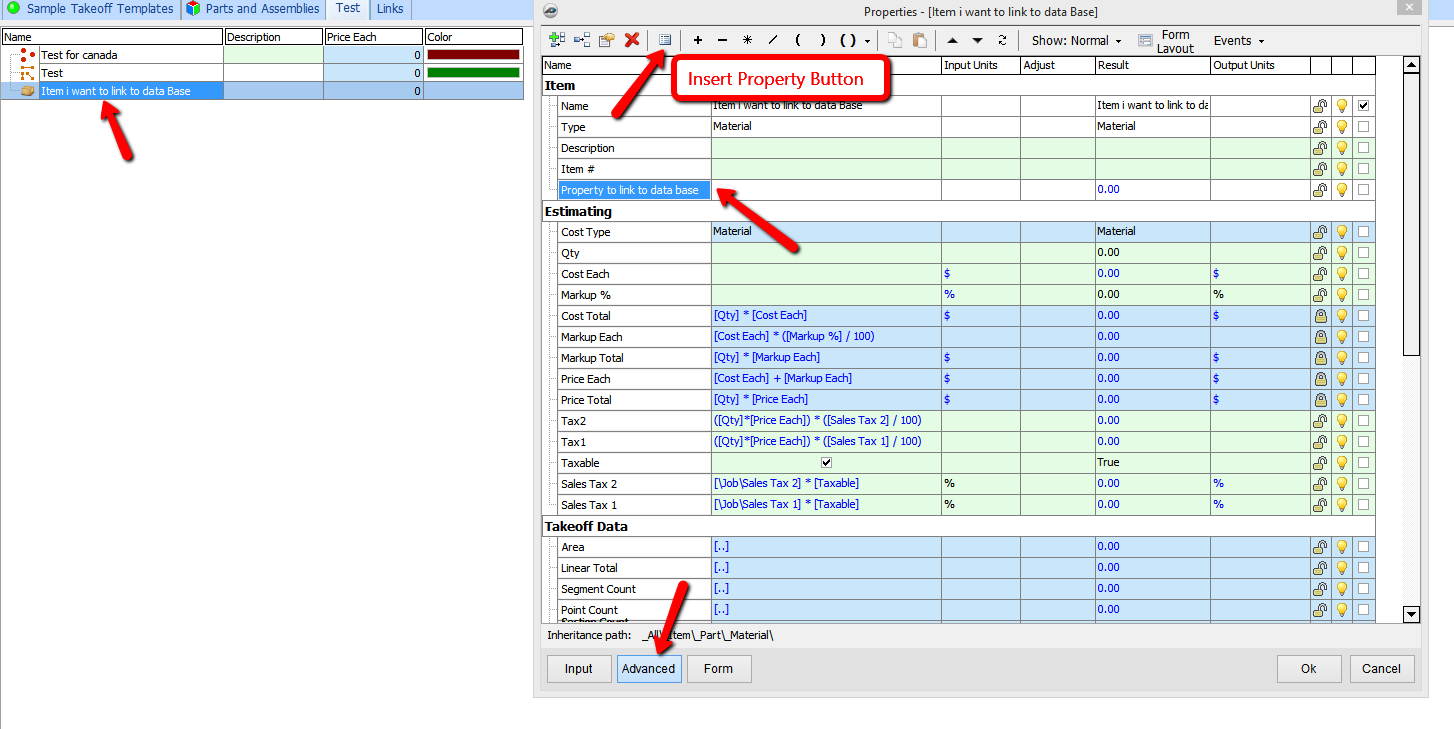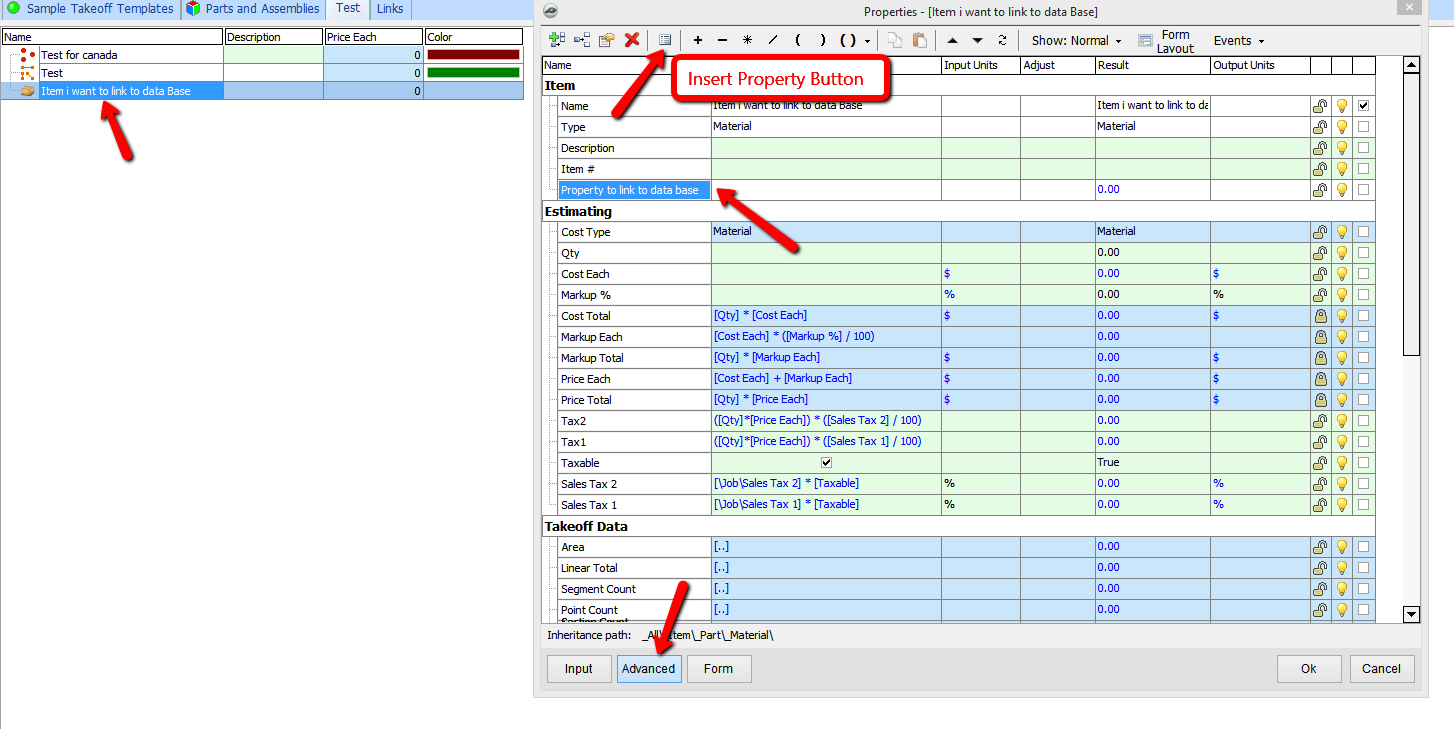...
To link an item to that database list, first right-click on the item and select Properties. Next select Advanced Properties and select the property you want to update. Then click on the Insert Property button which you can find on the top of the Advanced Properties window next to the Big Red X.
This will open up a window that allows you to find a path in PlanSwift to that database, which will be located under the job and the links. Select the property in the database you want to use to update the item. This gives you the option to select a Relative Link Path or a Full Link Path to that property in the database.
...