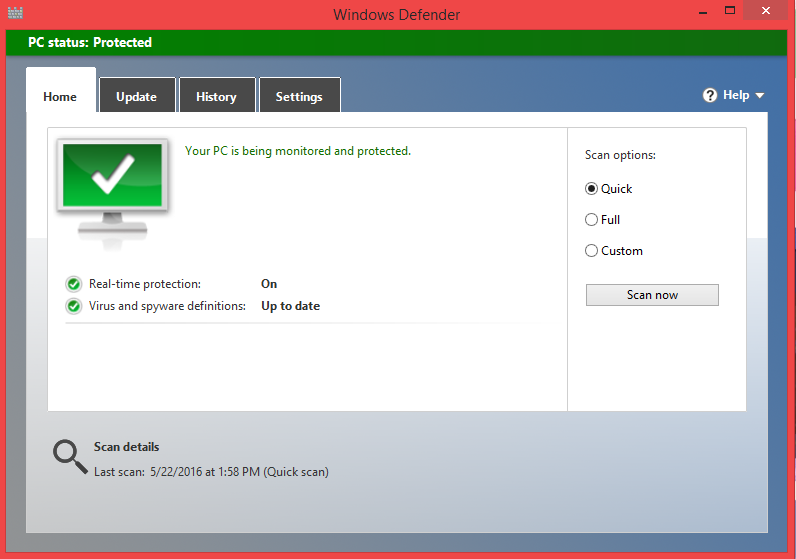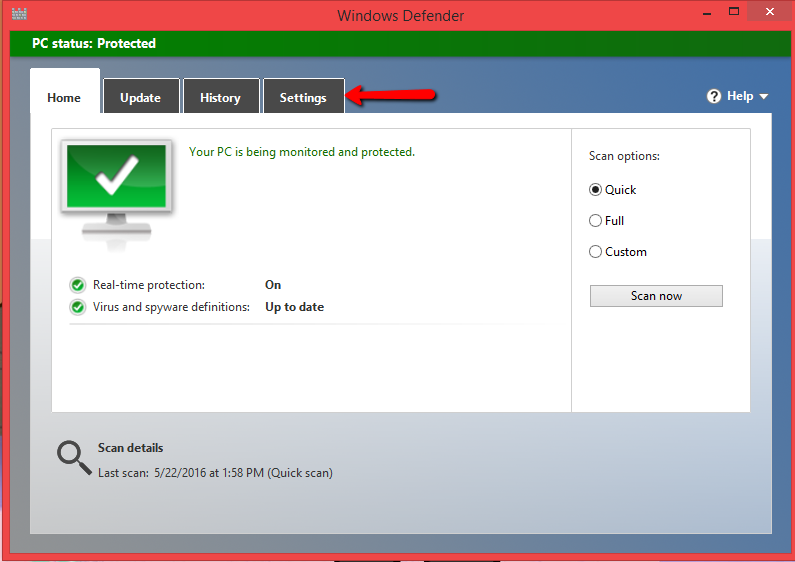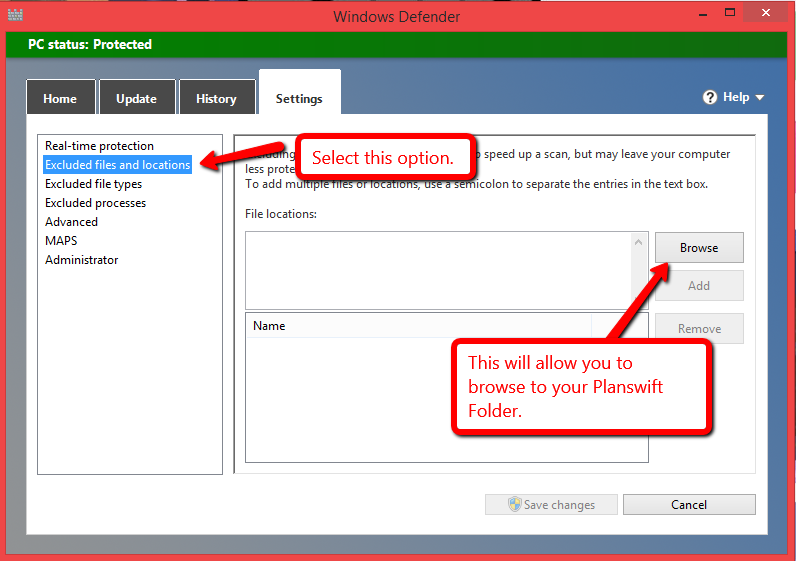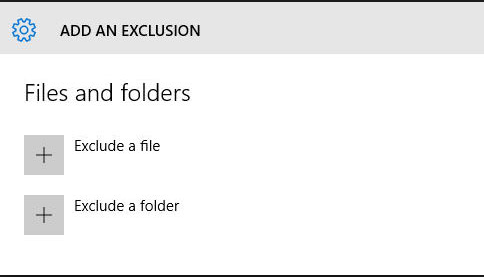...
1. Launch Windows Defender, this can be done by going to your Start menu and typing in Windows Defender. Once you have Windows Defender opened you should get a screen that looks like this:
From here click on Settings (Windows 7/8).
Under Settings, you'll find the option to add an exclusion; for Windows 7/8 you should get a screen that looks like this.
And for Windows 10, under Settings you're going to want to scroll down until you see:
From here you'll click on either, Exclude Files and Locations, or Exclude a Folder. Depending on your version of Windows, you will browse to the C:\ProgramFIles(x86) folder and locate yourPlanSwift folder. Select that folder, and you'll then be able to add it as an exclusion. This should then allow Windows Defender to skip the PlanSwift.exe when you are trying to launch.
Click here to see a video example on how to add an exclusion.