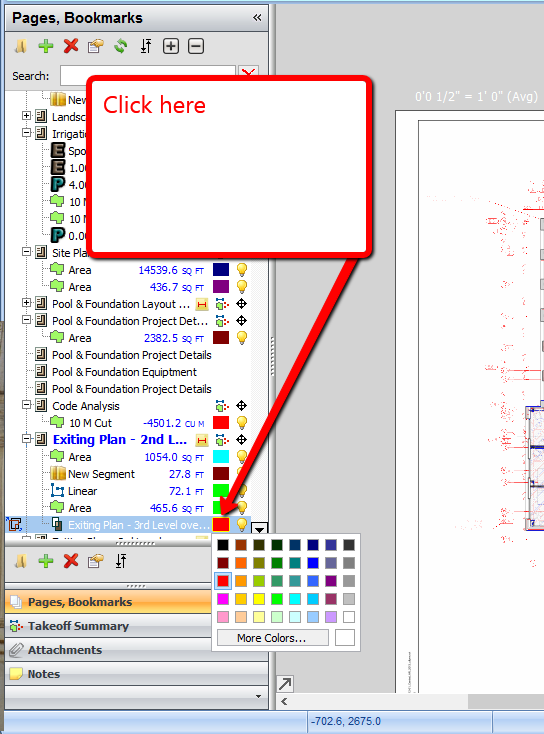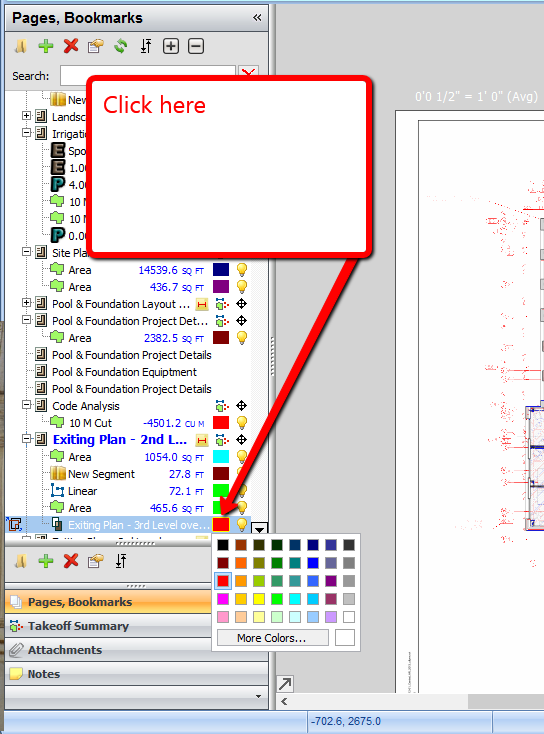The Overlay tool allows you to place, or overlay, a separate page from your plans onto the page that you are currently viewing.
...
You can also select what color you would like the overlay to be. PlanSwift automatically chooses a color for you; if you want a different color, click on Pages, Bookmarks, click the colored box next to the overlay and then select the color desired.
5. Click Finish to Continue.
...
To turn the overlay on or off, simply click the light bulb icon next to its name.
See video below on how to use the Standard Overlay tool:
Widget Connector width 640 url https://www.youtube.com/watch?v=DMh5qrntEuY&feature=youtu.be height 360