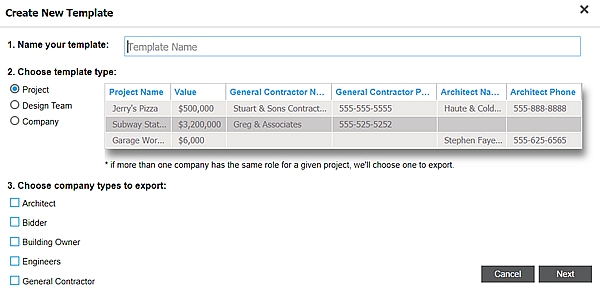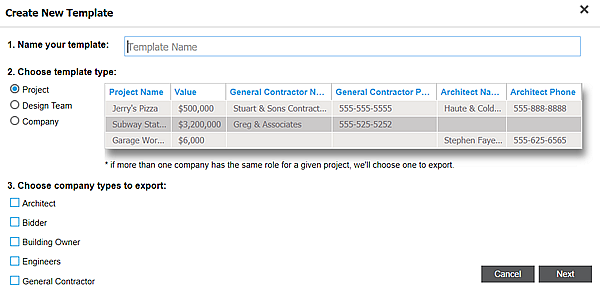...
1 | Access the Manage Export Templates window as described in the previous section. | ||||||
2 | In the menu, click New Template. Result: The Create New Template menu is displayed: | ||||||
3 | Enter the name of the template in the Name your template box. | ||||||
4 | In the Choose Template Type section, select the template type . Note that the template type should match the type of export in your list:
| ||||||
5 | In the Choose Company Types to Export section, select the company types to export based on the template type you selected: For Project you can select from the following:
For Design Team and Company you can select from a full list of company types and subcontractor Divisions. | ||||||
6 | Once you have made your selections, click Next. | ||||||
7 | In the Choose your columns menu, select the columns you want included in your export.
Note: Click Clear at any time to clear the selections in the Selected Columns section. | ||||||
8 | When you are done, click Save.
|
...