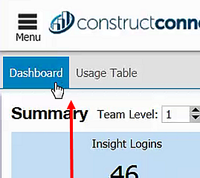...
| Anchor | ||||
|---|---|---|---|---|
|
...
Accessing Pulse
To access Pulse,
click Pulse at the bottom of the side bar menu:
...
Result: The Pulse dashboard is displayed.
| Anchor | ||||
|---|---|---|---|---|
|
Selecting the Dashboard or the Usage Table
Pulse contains two main windows, the Dashboard and the Usage Table:
...
For more information, see the following:
Note: To switch between the Dashboard and the Usage Table,
...
| Anchor | ||||
|---|---|---|---|---|
|
Including unassigned users
You can choose to include the activity of those users not yet assigned to a team in the statistics.
...
toggle the button to make the selection:
Repeat to include only those users assigned to teams.
Anchor pulseselectdaterange pulseselectdaterange
Selecting the date range
The date range you select applies to any of the data displayed in Pulse. You can select either a custom date range or a preset range, and you can change the selected date range at any time.
...