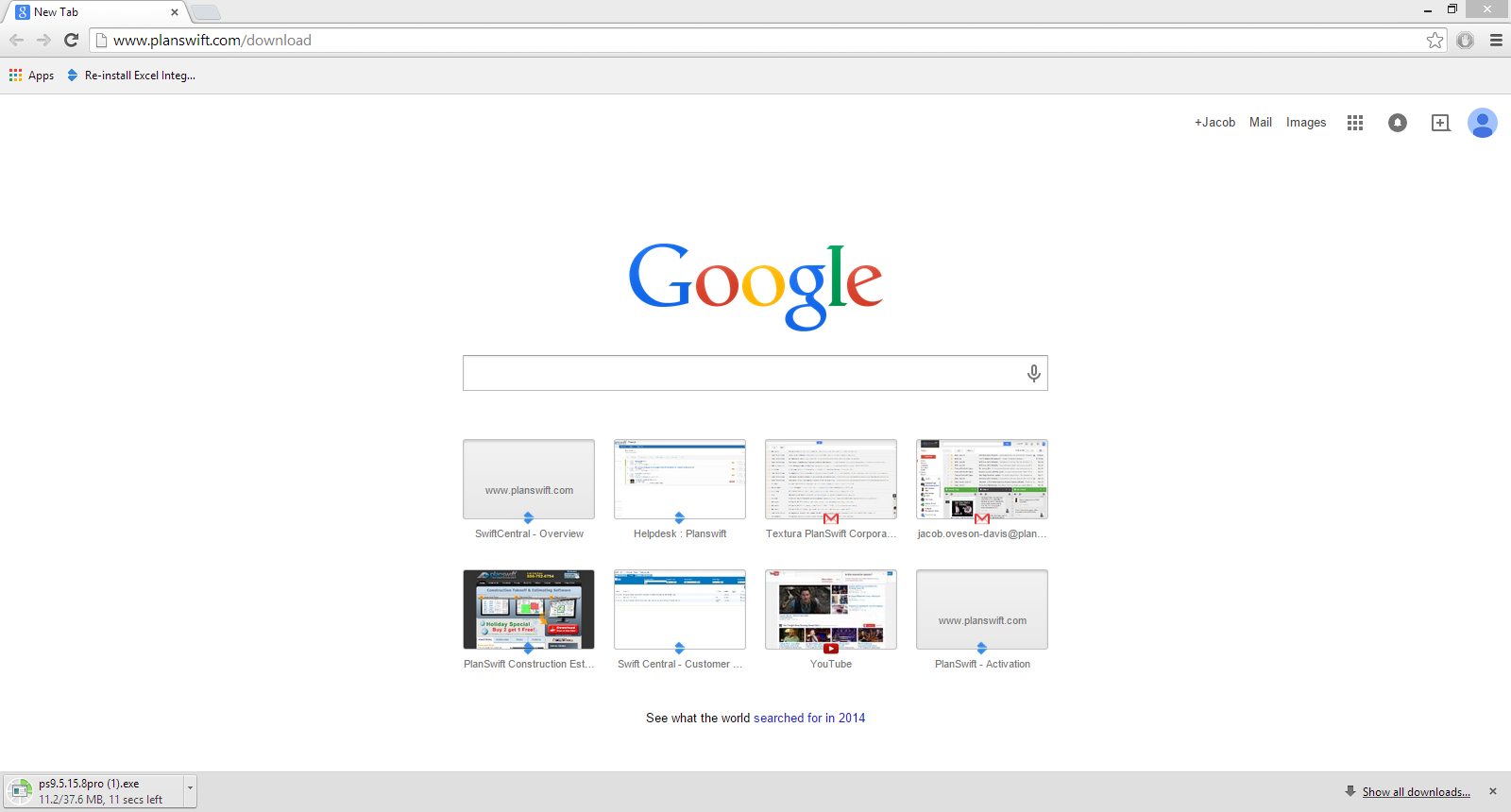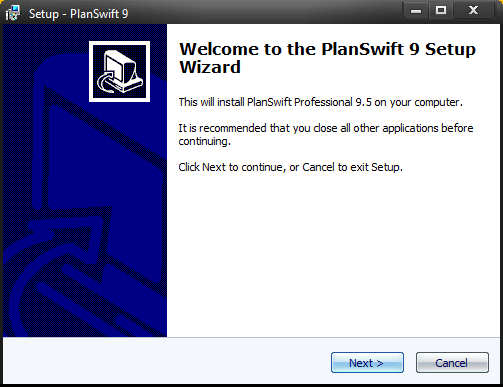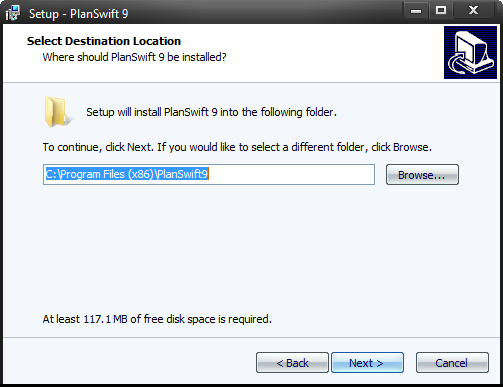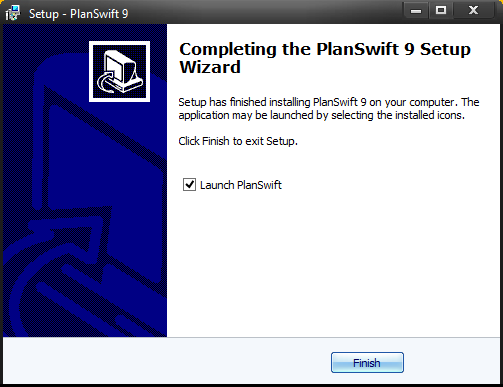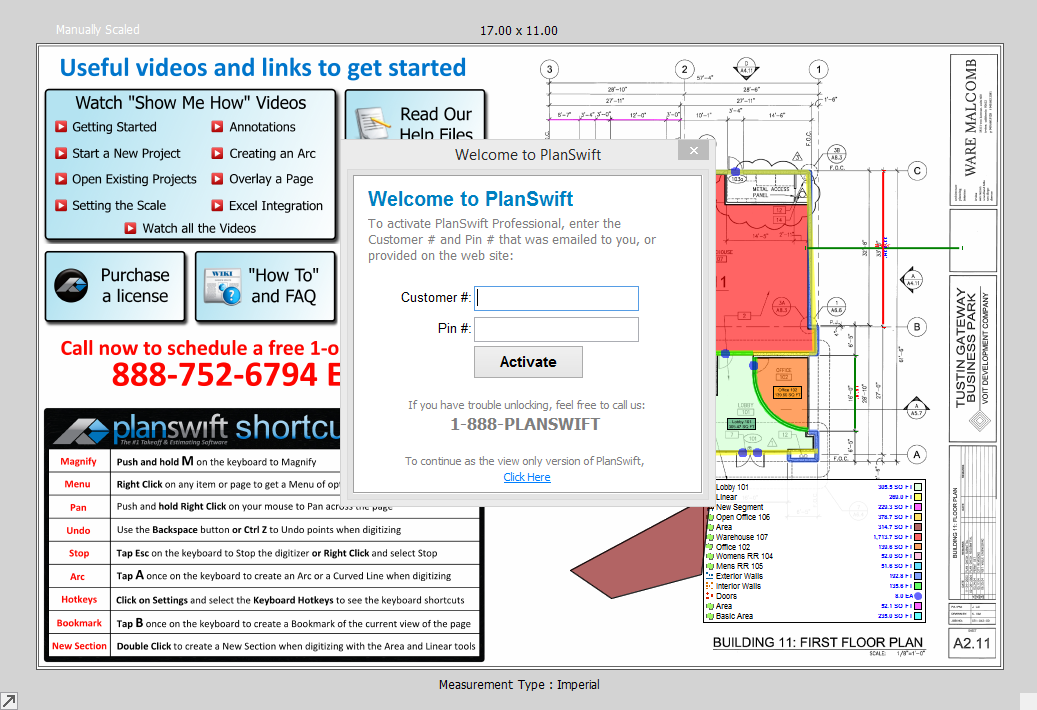...
...
...
...
...
...
...
...
...
...
...
...
...
...
...
...
...
...
...
...
...
...
...
...
...
...
Whether you are trying the program for the very first time with our 14 day free trial or reinstalling on a new device this guide will help you.
Things you will need: PlanSwift customer number and pin to activate the software.
Note: If you are trying Planswift for the first time, you will need to go through our Trial setup on Planswift.com to get your unlock codes.
A few things to keep in mind when doing this process is that often times Internet Explorer will fail to run the download and instead of the PlanSwift 10.1 it will instead download a file called index.php. The easy fix is just run it on Chrome/Mozilla Firefox.
Step 1. (If you have you Customer number and PIN) : Open up Google Chrome or Mozilla Firefox, and go type in www.planswift.com/dl
If you use Chrome it will appear in the bottom right corner and be saved automatically.
...
Step 3. After it is downloaded and saved click run on the Download Window.
Step 4. Run through the installation.
Note: Here is the file path where PlanSwift is being saved, it is important to know this because this is also where your jobs are saved.
Step 5. Click Finish and when the program opens enter your customer number and PIN.
Activate and you are ready to go!
| Info |
|---|
Related articles
| Filter by label (Content by label) | ||||||||||||||||||
|---|---|---|---|---|---|---|---|---|---|---|---|---|---|---|---|---|---|---|
|
...