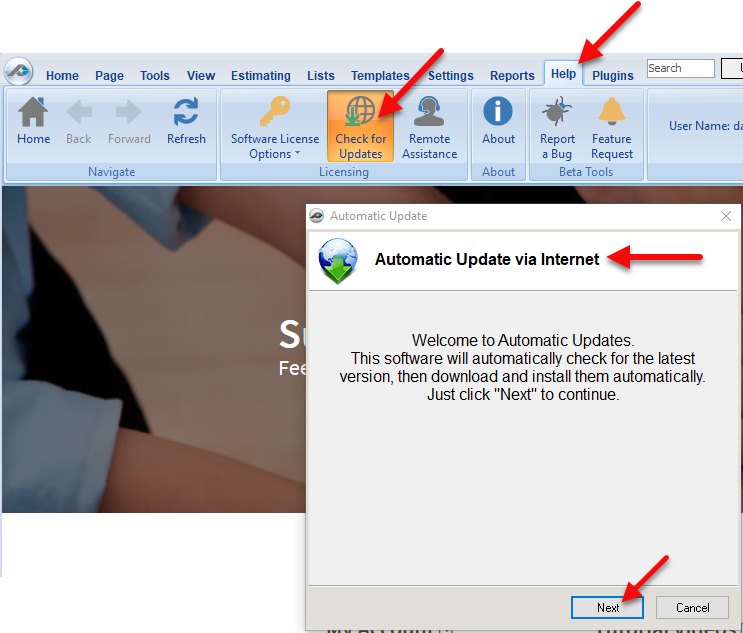...
- If you are using PlanSwift 10.2 and newer releases, activation requires you to use an email and password.
- If you are using PlanSwift 10.1 and previous releases, activation requires you to use a Customer # and Pin #. In March 2022 Customer # and Pin # activations will be discontinued for security reasons. For more information, click here.
The videos below walk you through how to properly activate PlanSwift.
...
Widget Connector width 640 url https://www.youtube.com/watch?v=CcJau0WcllsJ310Pdk-tXs&feature=youtu.be height 360
...
PlanSwift 10.1 and previous versions:
PlanSwift 10.1 and earlier versions require that you activate using a Customer # and Pin #. If you have been using an email to login and you are not upgrading to PlanSwift 10.2, you must contact your administrator to obtain a Customer # and Pin #. If she does not have it, she needs to contact PlanSwift Technical Support to obtain those credentials. Watch this video for version 10.1 and prior.
UPDATE!!
In March Effective 11/1/2022 PlanSwift 10.1 and previous versions will no longer be able to auto activate using customer # and pin # For more information about this change please click here.
| Widget Connector | ||||||
|---|---|---|---|---|---|---|
|
Checking for Updates to PlanSwift:
1. Click on the Help tab on the PlanSwift ribbon-bar menu.
2. Click on Check for Updates in the Licensing Group to open the Automatic Update window.
3. Clicking on Next start and completes the update process.
To set up your own MyAccount or other users (if you're an Admin), see: How an Admin Creates MyAccount Profiles for Users
If you need further assistance, contact PlanSwift Technical Support.
Manual Activation and Deactivation
For more information on how to manually activate your licenses, click heresee Manually Activating PlanSwift.