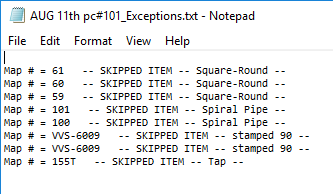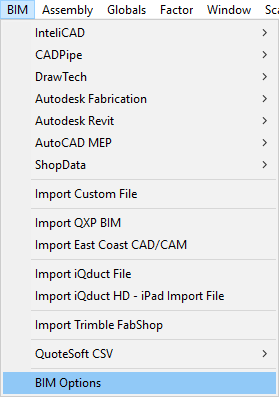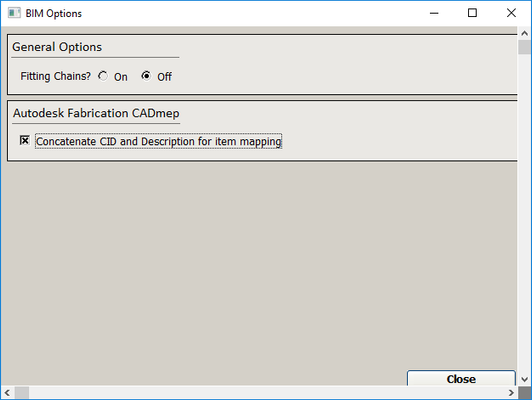...
If you would like to view whether there were any items that were not able to be imported and what those items are, click Yes”. QuoteSoft Duct will open a window in Notepad that features a list of all of the items and what they were assigned to, if anything. If items were skipped, this means you did not successfully complete the scan process before importing and you may need to try again. If you continue to have issues, you can contact QuoteSoft Technical Support at 800-813-7020.
If you wish, you can copy this list to another application, or save the Notepad file by selecting Save from the File menu, and then choosing a location to save the file. Otherwise, you can close this window and return to Takeoff.
Importing Specific Items
If you select “Specific”, you will be presented with options of which specific items you want to import: Rectangular, Round/Spiral, or Oval/Spiral.
...
If you would like to view whether there were any items that were not able to be imported and what those items are, click Yes”. QuoteSoft Duct will open a window in Notepad that features a list of all of the items and what they were assigned to, if anything. If items were skipped, this means you did not successfully complete the scan process before importing and you may need to try again. If you continue to have issues, you can contact QuoteSoft Technical Support at 800-813-7020.
If you wish, you can copy this list to another application, or save the Notepad file by selecting Save from the File menu, and then choosing a location to save the file. Otherwise, you can close this window and return to Takeoff.
Items with the Same CID
Sometimes, multiple items in the Autodesk Fabrication CAD file will have the same CID, but you want them to import as different items. For example, snaplock and spiral pipe could have the same CID in the CAD file. Although you could have your CAD editor change the values, QuoteSoft Duct makes it easy to import the file with no changes while keeping the items separate.
In order to do this, you need to access the BIM options. In Takeoff, click BIM and then select BIM Options.
You will be presented with the following screen.
If it is not selected, click "Concatenate CID and Description for item mapping". This will allow QuoteSoft to use both the CID and the Description when importing the file.
Then, once you have this option selected, you will need to acquire a new mapping for these items. Contact QuoteSoft Technical Support at 800-813-7020 to get this mapping sorted out, and then keep this option selected when importing Autodesk Fabrication files.