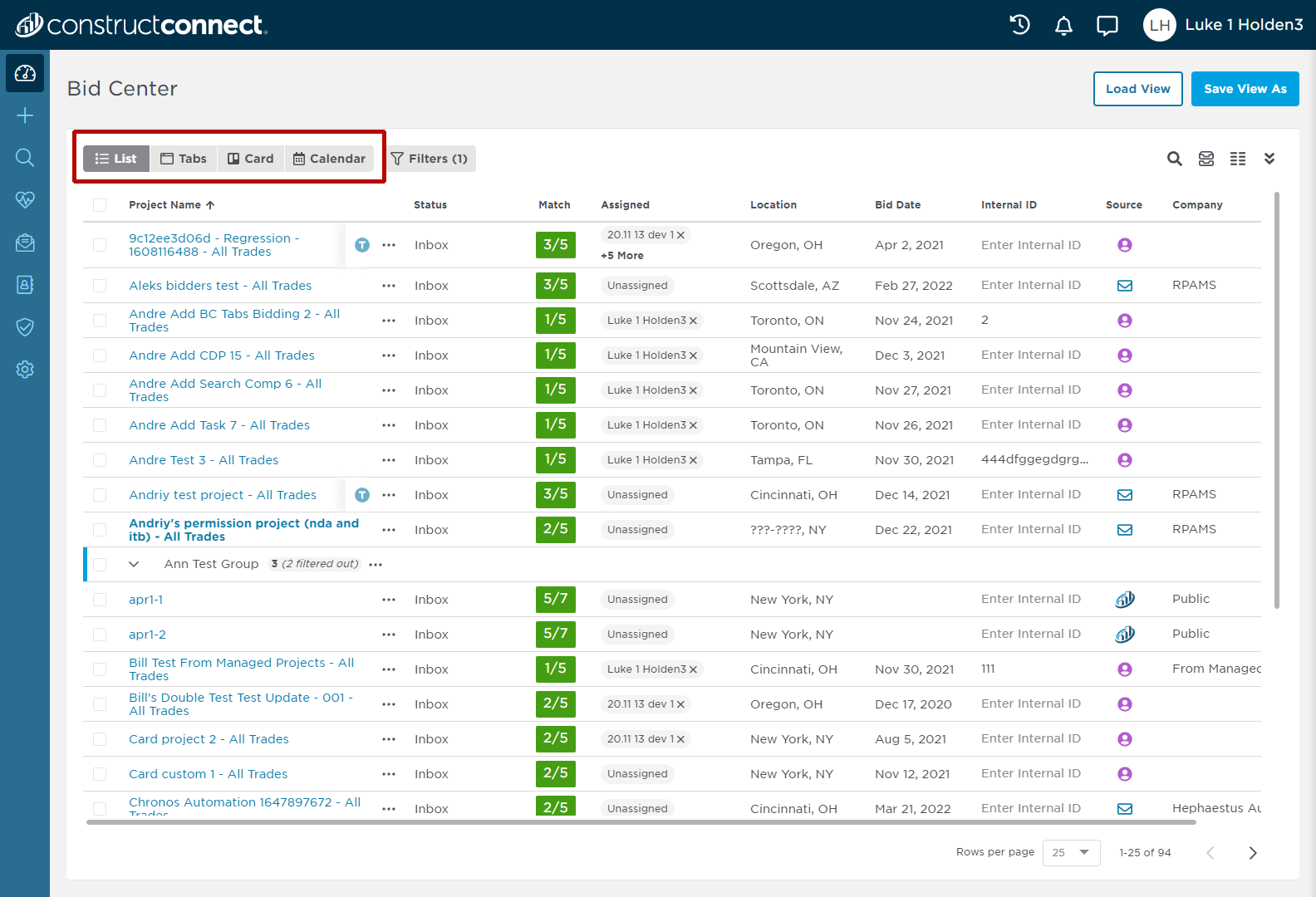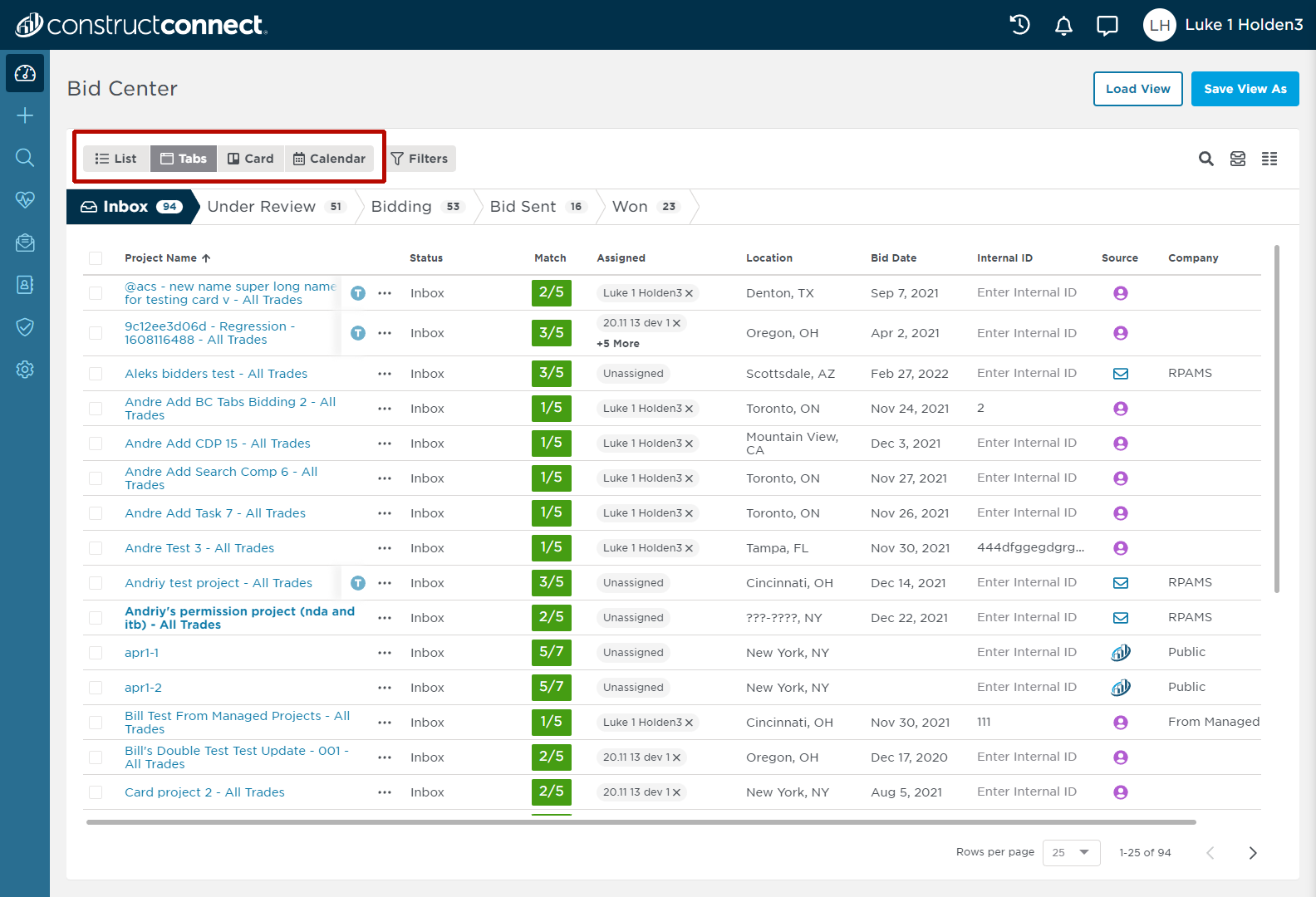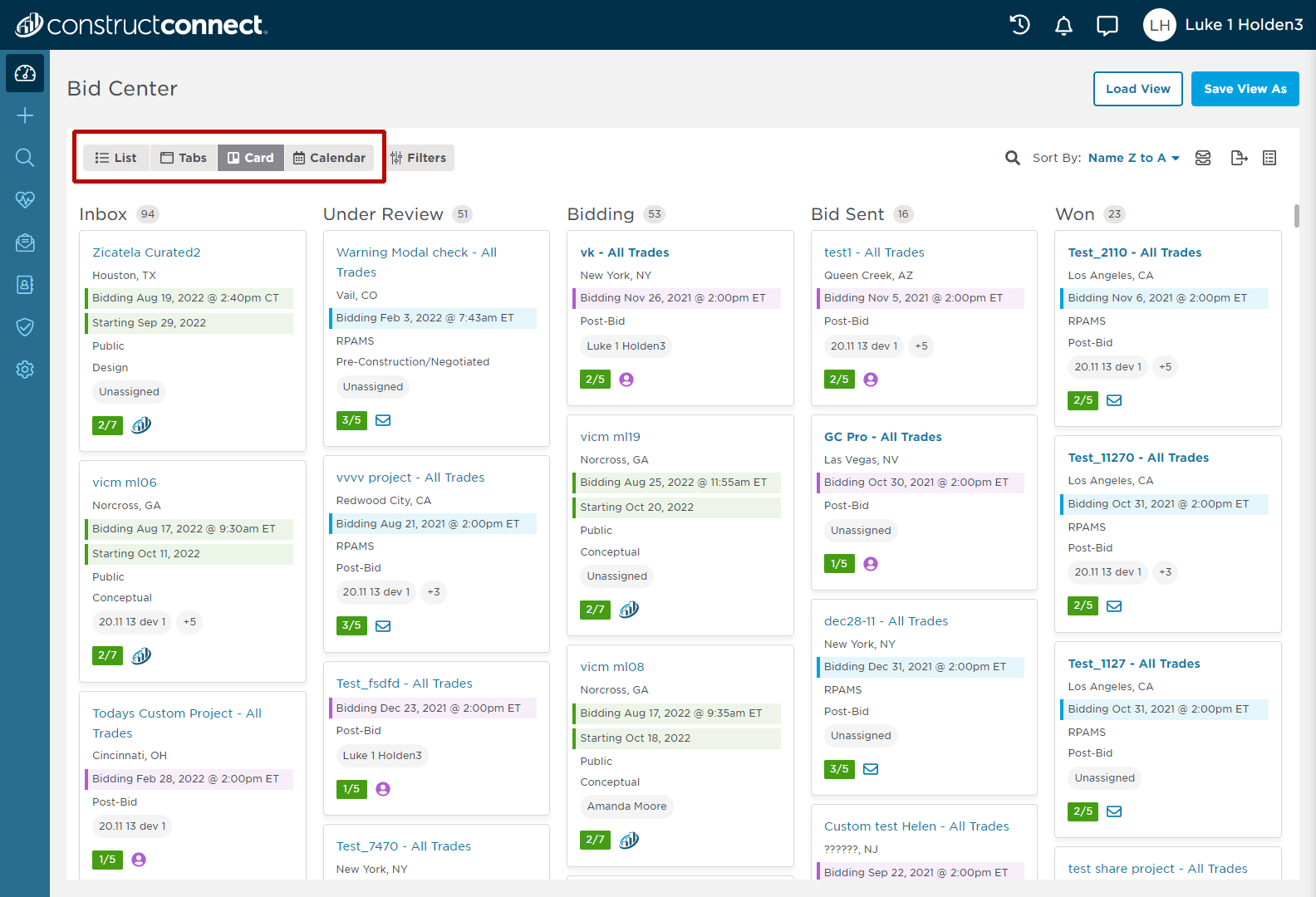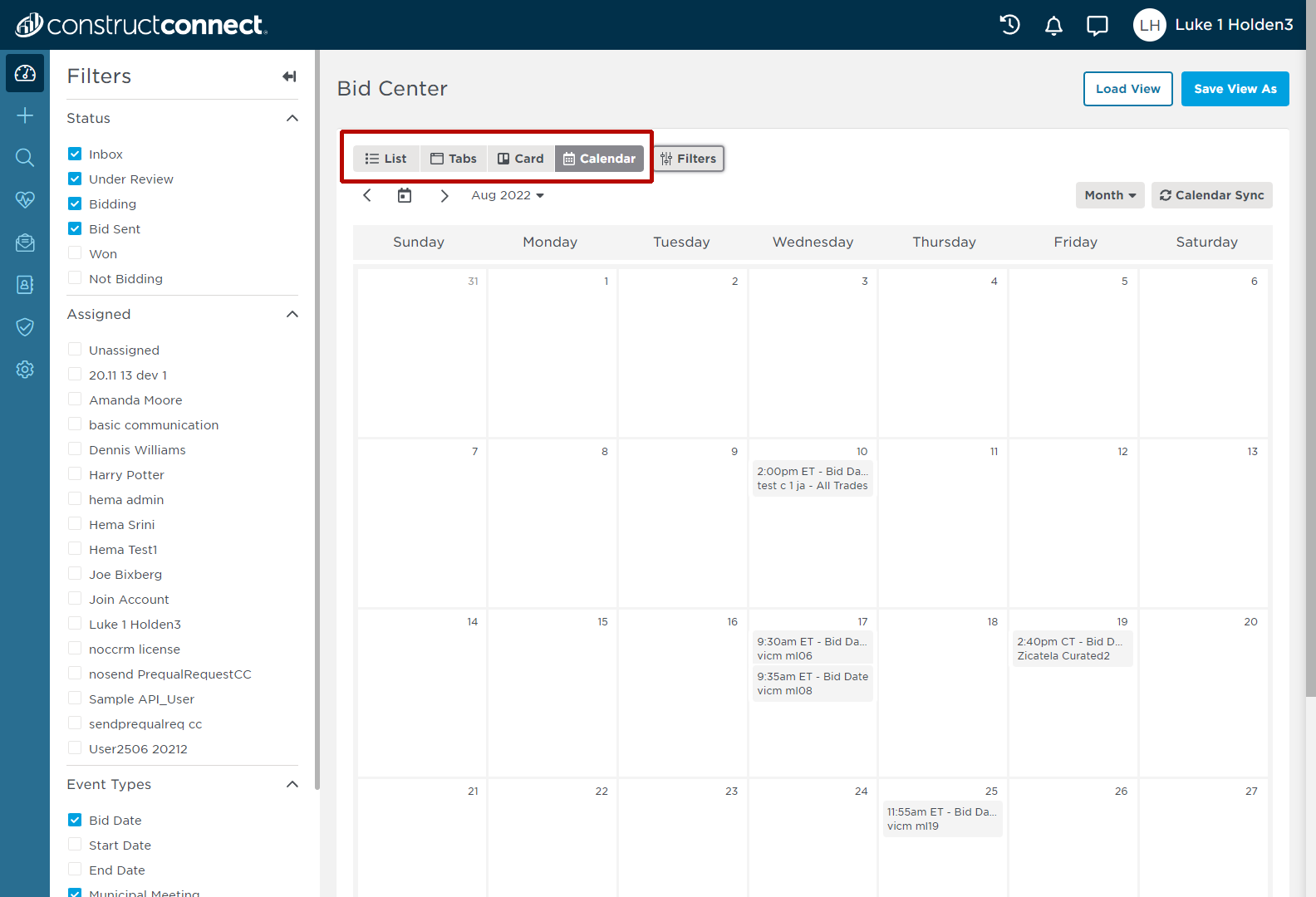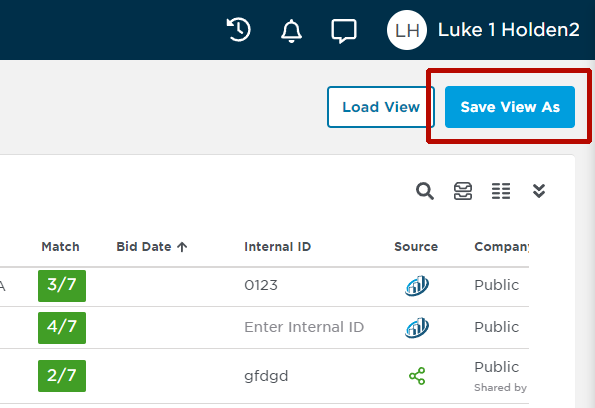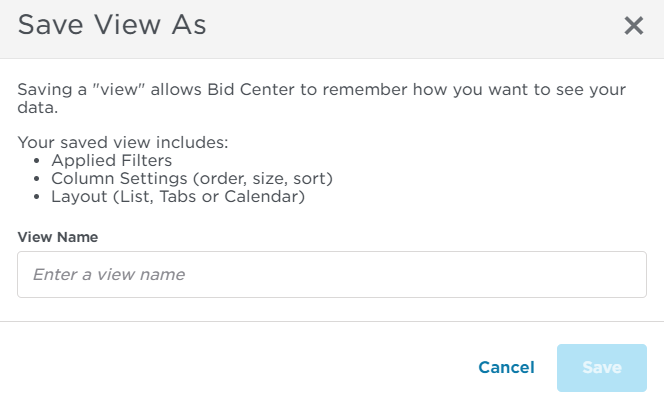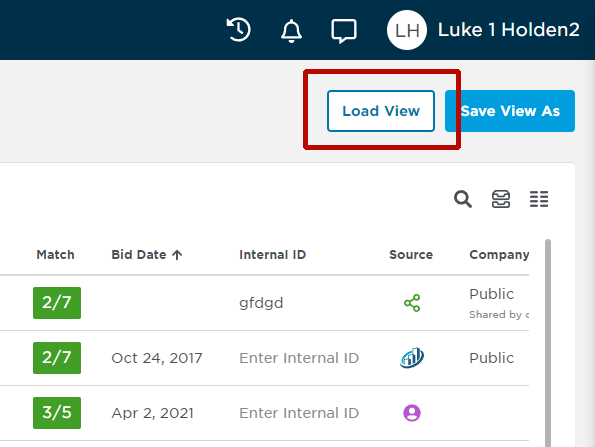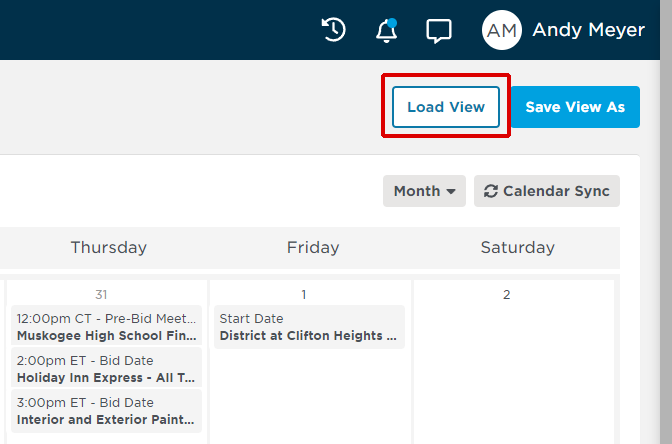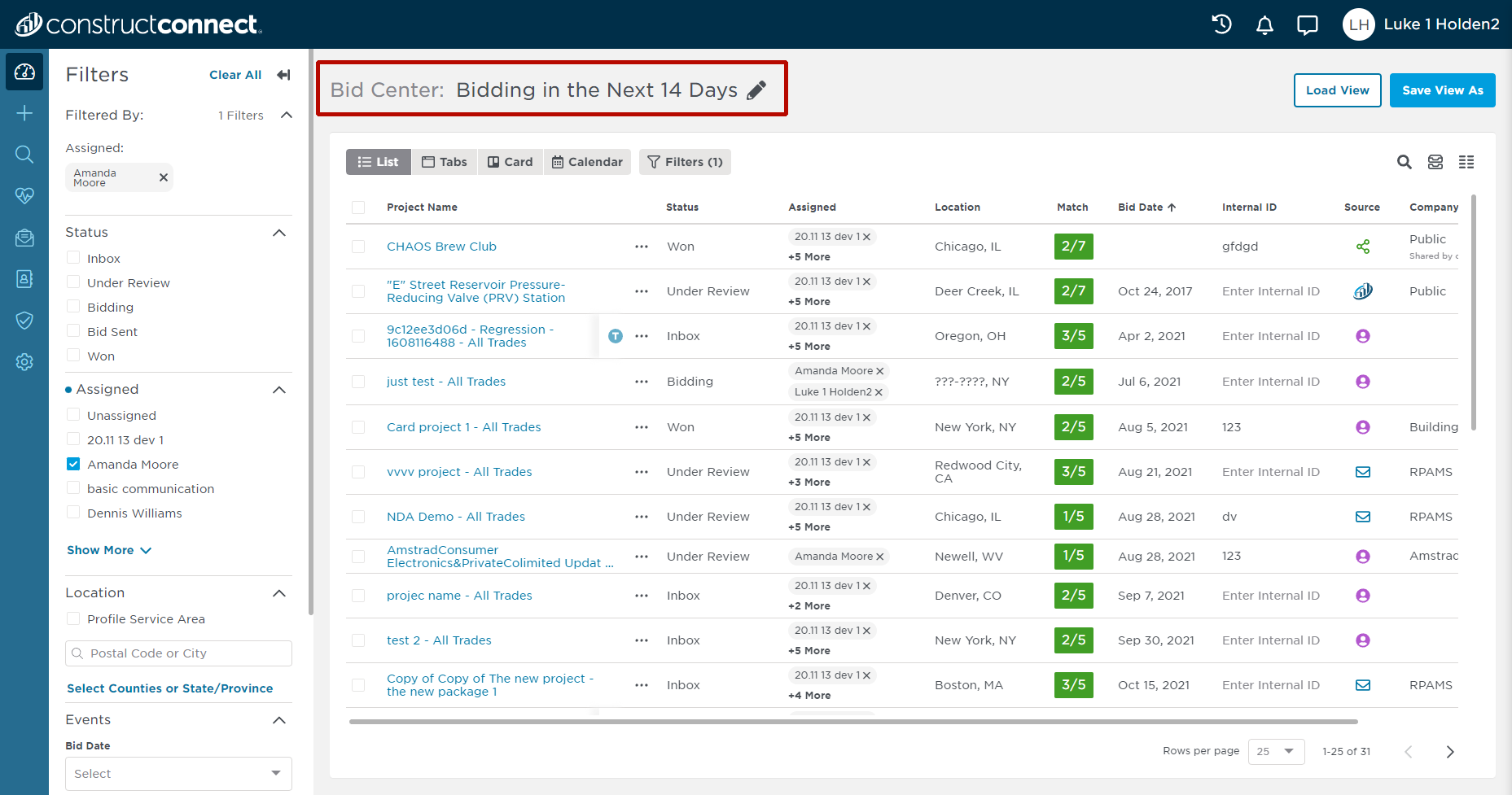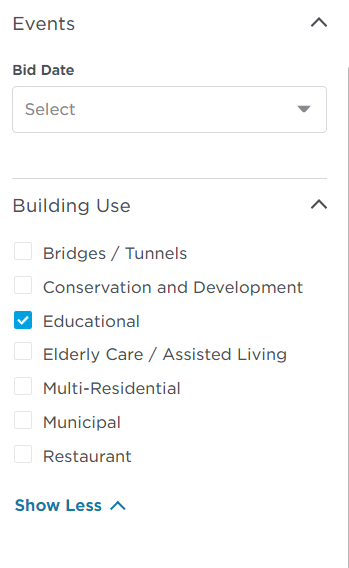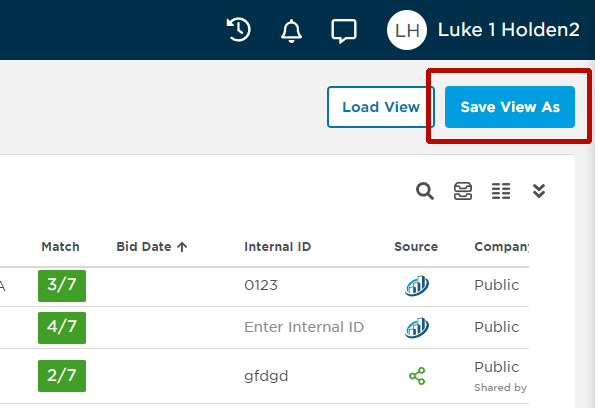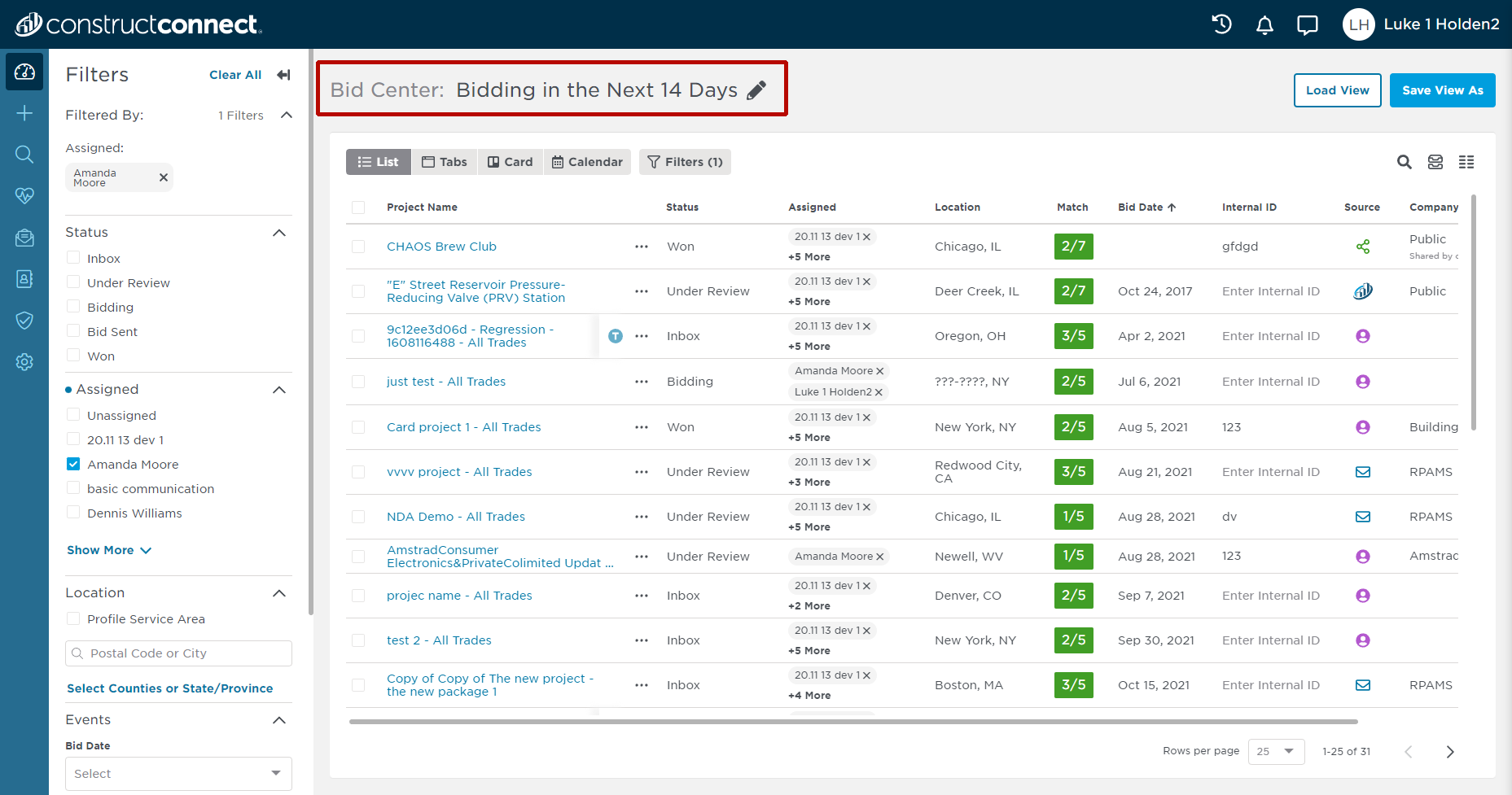Bid Center’s saved views capability helps you better manage your day-to-day business. The system has four layouts, depending upon your Project Intelligence subscription level (CCPI Starter vs. CCPI Professional): List, Tabs, Card, and Calendar. Choose a layout according to how you want to manage your business workflow or your organizational role.
List View is available to CCPI Professional subscribers only. This project view provides you with an overview of your entire bid pipeline, including what stage each project is at in your bidding process. Use this view to quickly compare projects and ensure that your business development efforts are focused where they need to be. In this view, you can also review and export projects your company has opted to not bid on or archived projects for reporting and historical purposes.
...
Tab View helps you track and manage your entire bid pipeline. The tabs at the top indicate how many projects you have at each stage of the bidding process, including tracking how many projects you’ve won. Advance projects to the next stage as you complete your initial assessment or assign specific projects to others in your organization. Use this view to also determine when invitations to bid are due so that you can map them to your internal workflows, or to review and get reporting for projects that you opted to not bid on or have archived as part of your reporting on your entire end-to-end business development pipeline.
...
...
is available to CCPI Professional subscribers only. This is your digital bid board, enabling you to see at-a-glance the active projects in your bid pipeline so that you can better communicate and collaborate with your team. Further organize your projects by assigned user, a specific location or building use, or upcoming bid dates using Bid Center’s custom filters. Simple drag-and-functionality also lets you move a card (project) from one stage to another so that your team is always focused on the most important opportunities for your organization.
...
Calendar Viewhelps map all the bid days for the projects in your entire pipeline. Using this view, work backwards from a particular bid day to create an internal project plan or assign work to others in your organization (i.e., estimators) as needed.
...
Saving, Loading or Changing Your View (CCPI Professional Subscribers)
...
1 | Configure the set-up you want to save by applying all the necessary filters, selecting layout and statuschoosing the viewing option you would like, selecting which status category you would like to be opened automatically (for Tab View only), and arranging your table columns according to your preferences (not applicable for Calendar View). List View Tab View Card View Calendar View |
2 | Next, click the Save View As button in the top right corner of your screen. |
3 | Enter a name for your saved view in the Save View As pop - up window (shown below). Click Save when finished. |
4 | Your saved view will now be available for quick loading the next time you need it. |
...
Loading a View
1 | Click the Load Viewbutton in the top right corner of your screen. List, Tab or Card View Calendar View |
2 | Click on the view you want to load. |
3 | After your preferred view is loaded, you can see its name in the top left corner next to Bid Center. |
...
Change the Name of an Existing View
1
Click the Load View button in the top right corner of your screen.
List, Tab or Card View
Calendar View
2
Click on the view you want to load.
3
After your current view is loaded, select new filters in the menu shown below.
4
Next, click the Save View As button in the top right corner of your screen.
5
Enter a name for your saved view in the Save Filter As pop-up window (shown below). Click Save when finished.
1 | Click the Load View button in the top right corner of your screen. List, Tab or Card View Calendar View |
2 | Click on the view you want to load. |
3 | After your preferred view is loaded, click on the pencil icon next to the name of your saved view. Type in a new name for your saved view and hit enter. The system will automatically update with the new name for your search. |
Create and Save a New View
...
Viewing, Exporting or Changing the Status of No Bid or Archived Projects
...