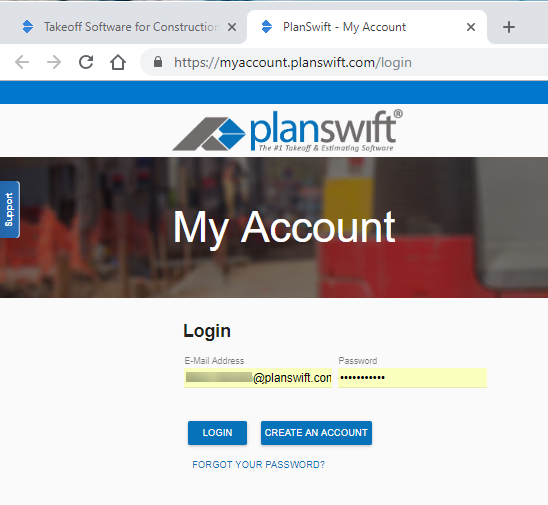On PlanSwift.com, you have the option of signing up for a My Account page. This page will allow you to manage various aspects of your PlanSwift account. You'll need a MyAccount profile to license PlanSwift 10.
1. To get started, you will first want to log onto PlanSwift.com, and click My Account in the upper right-hand corner.
...
2. The Log-In page opens, here is where you will see the option that will allow you to register for an account. If you have not used My Account before you will need to register for an account by clicking the blue CREATE AN ACCOUNT. If you already have an account, enter your Email address, enter your password, click on LOGIN.
3. When you click on CREATE AN ACCOUNT, the registration page opens.
...
4. Enter your Customer ID, PIN #, and Email address. You may also enter your name and address.
5. Click CREATE.
6. A window stating "A New User has been created!" displays.
...
9. Enter your Email Address, enter a new Password, then confirm your new Password, and click SAVE.
Error Creating Account?
If you receive an error message appears telling you that you are not authorized to create an account, you need to have your PlanSwift administrator log into his or her My Account to create an account, see How an Admin Creates MyAccount Profiles for Users or have your administrator call PlanSwift Technical Support to create an account.
...