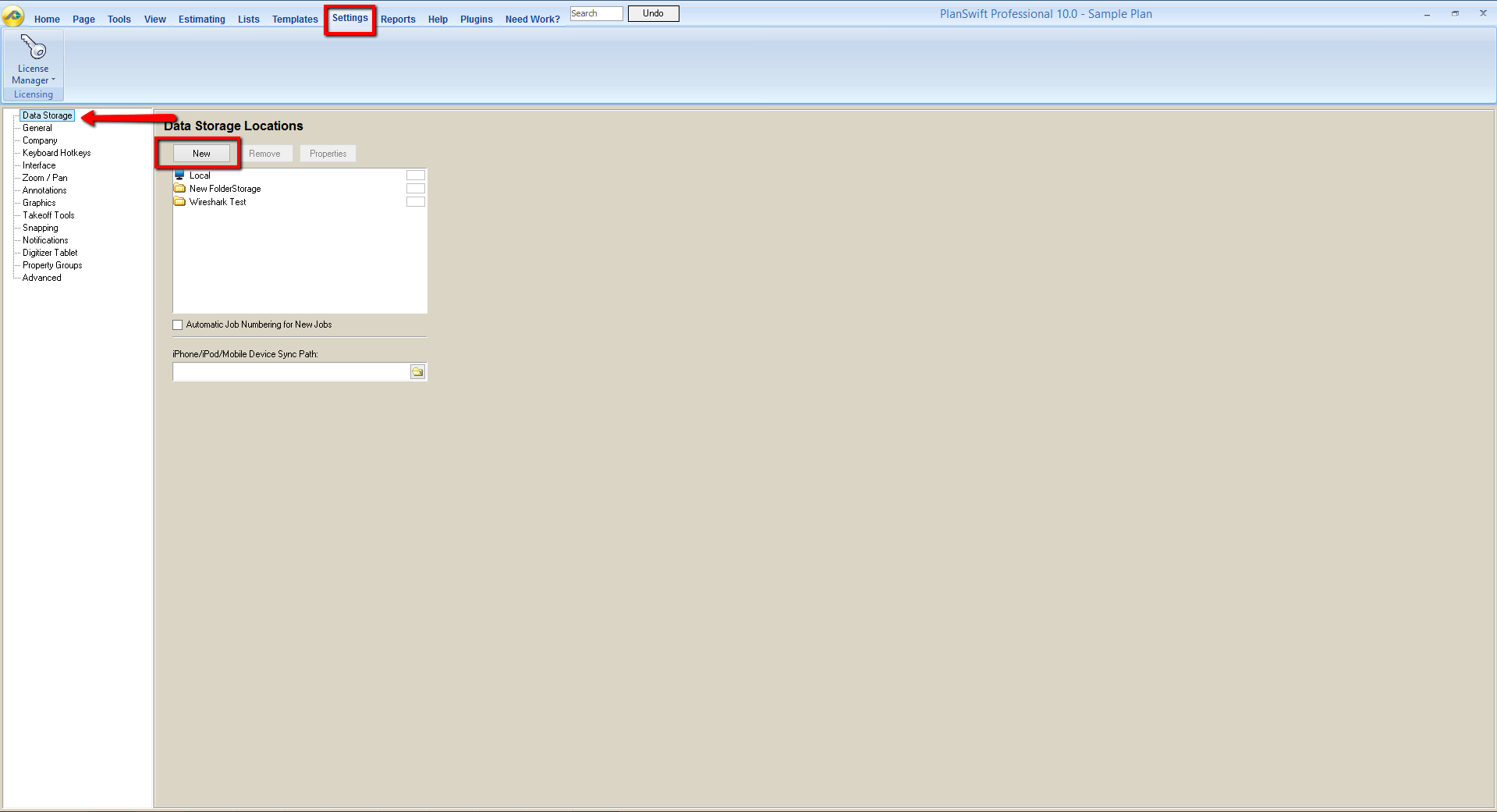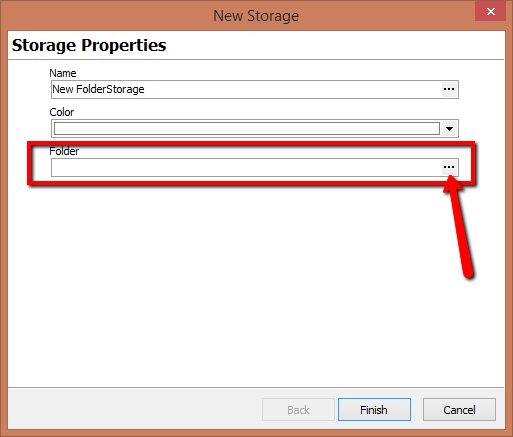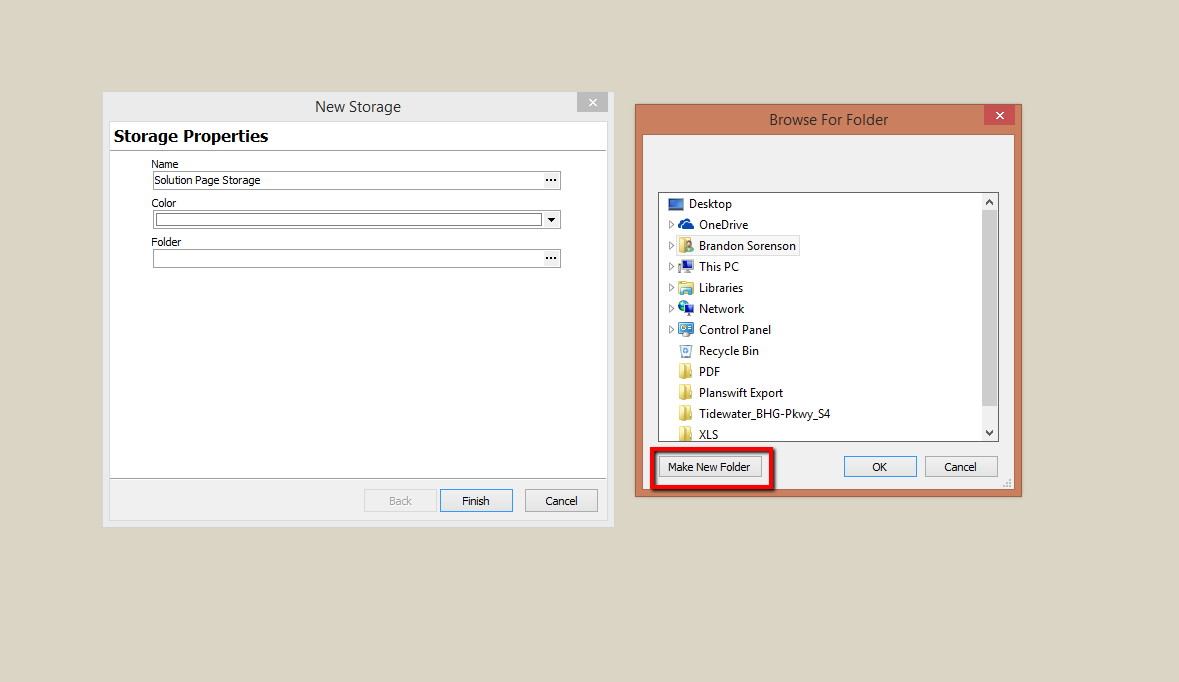...
1. Inside of PlanSwift click on the Settings tab and go to Data Storages.
2. Type in the name and select a color of your choice; then click on the 3 dots on the Folder field to the right.
3. Browse to where you want to store the data and click the Make New Folder button and name the folder.
...
Note: Do not store other documents or folders in this storage, or it may result in missing data errors from PlanSwift reading the folder and not finding PlanSwift job data. You do not need to store the PDFs or other plan files you wish to use in this location to be able to store jobs here.
This has created the Jobs and Templates folders for you to put your jobs in.
...