Versions Compared
Key
- This line was added.
- This line was removed.
- Formatting was changed.
Introduction
The Invitations panel is where you can access and view your sent and pending invitations and send those that are pending.
ValueUsing ITB basics
Your Invitations to Bid are the first impression your bidders get of you and your business. Make sure your ITB is robust – the more information you include will dramatically increase your positive responses along with fewer requests for clarification.
This section contains information for working with your sent and pending invitations:
| Table of Contents |
|---|
| Anchor | ||||
|---|---|---|---|---|
|
Accessing invitations
The Invitations panel on the right side of any managed project page displays the count of sent and pending bidder invitations:
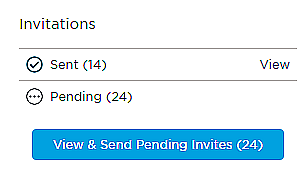
Working with sent invitations
This section describes the tasks you can perform with sent invitations.
To view your sent invitations,
- click View from the Invitations panel on the line for sent invites.
Result: A list of the ITB recipients is displayed as shown in the following snippet:

The information displayed includes the type of invite, subject (project name), delivery (date invitation sent), status (sent), sent date and time and option to resend.
To preview the invitation,
- click on the project name to display the message preview.
Tip: You can use this feature to edit or replace the email address of the recipient.
- Click Resend to send the invitation again.
To filter the list,
- click Filter on the left side of the menu to display the Filters menu.
- You can choose from the following filtering options:
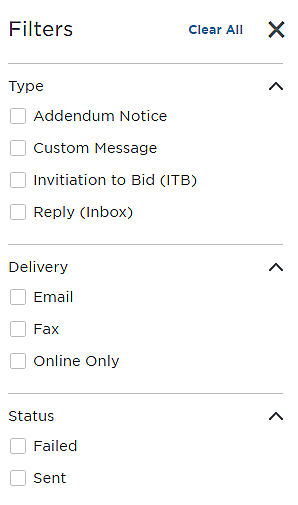
Note: The number of filters currently applied to the list is displayed on the Filters button.
| Anchor | ||||
|---|---|---|---|---|
|
Working with pending invitations
You can view and send your pending invitations by clicking the View & Send Pending Invites button. Note that the number of pending invitations is displayed on the button.
Once you select to view your pending invitations, the invitation menu for the project is displayed:
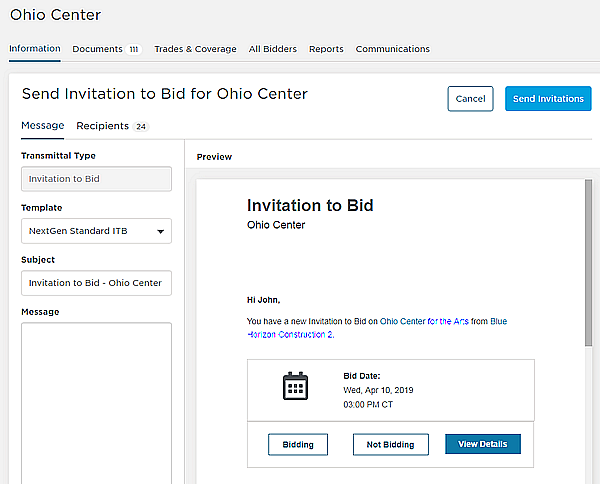
The menu gives you the option to preview the outgoing message and to see the recipient list.
Message preview
The center panel displays the message as the recipient sees it. To the left of the preview are options for setting up the message:
- Transmittal Type - This is the top level message description and defaults to Invitation to Bid.
- Template - The template used for the email. Click on the arrow to view a list of templates.
- Subject - The subject for the message. You can edit this information. By default this is the project name.
Recipients list
Click the Recipients tab at the top of the preview window to see the recipient list:
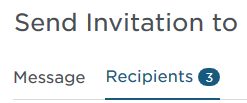
The information displayed includes for each recipient the company name and contact, city and state, and the contact phone and email address. Note that the count of recipients is shown on the Recipient tab.
Sending the invitation
To send the invitation,
- click Send Invitations from the top of the page.
Removing a recipient from the list
To remove a recipient,
- click the trash can icon on the line for the recipient.