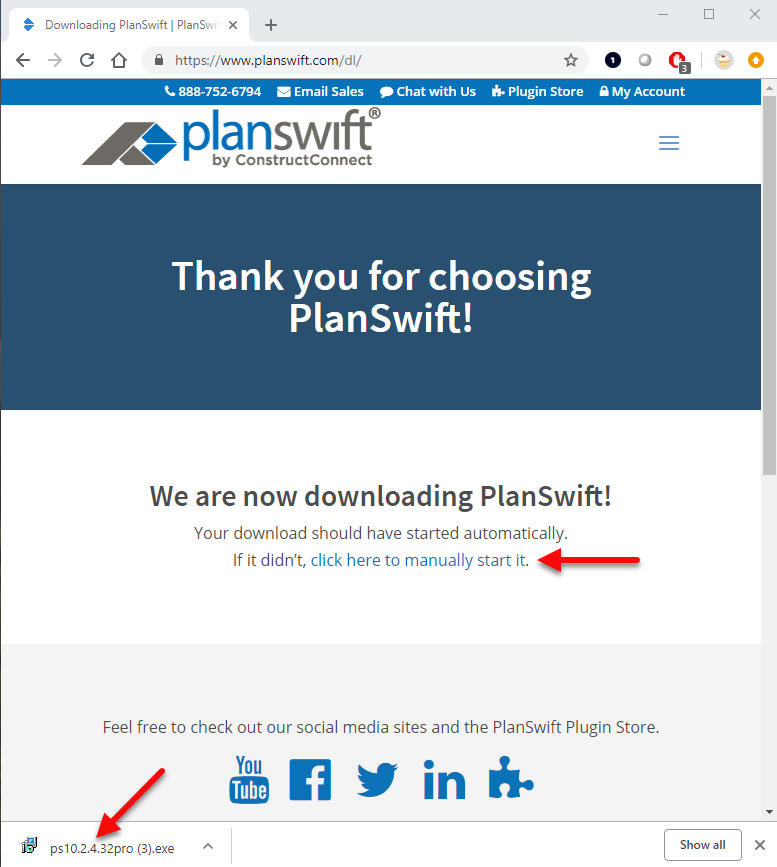Installing or Reinstalling the latest version PlanSwift on your system is fast and simple.
| Note |
|---|
When installing PlanSwift or upgrading PlanSwift, you need to close any Microsoft Office applications that may be running (Excel, Outlook, etc.) and it’s best practice to disable your virus scanner for the installation. |
First, make sure your system meets our requirements before continuing to the next step. You may also need to set up a My Account account with PlanSwift, which allows you to manage various aspects of your PlanSwift account.
Click here (PlanSwift 10.2 3 Professional), or from your browser enter "http://www.planswift.com/dl", to download the latest executable version of PlanSwift Professional. Once the download is complete, click on the executable to start the Setup wizard. Depending on the version of Windows you are using, you may receive a slightly different message here. Most users on Windows Vista or Windows 7 to Windows 10 will likely receive the Windows User Access Control warning such as, "Do you want to allow the following program to make changes to your computer?" Click Yes if you receive such a message.
The exact file name will likely be higher/newer.
Read through the License Agreement and click that you accept the agreement, then click on Next.
...