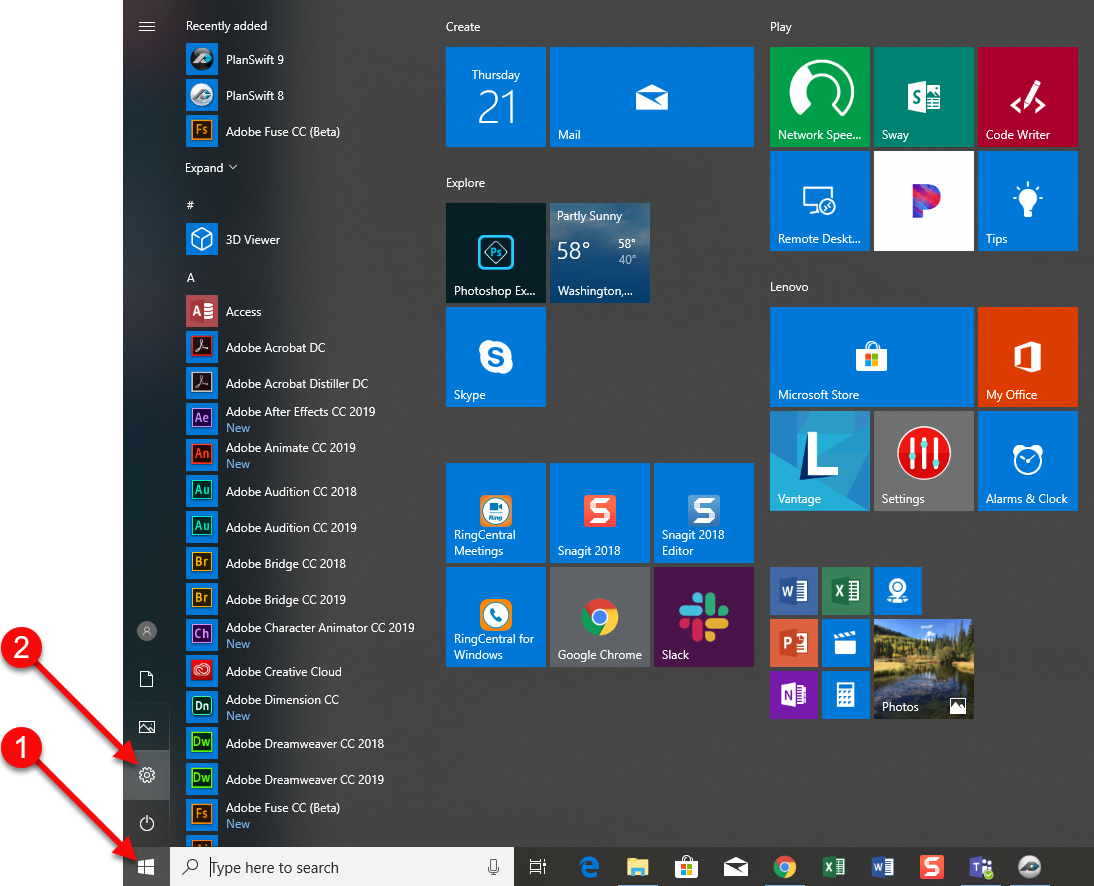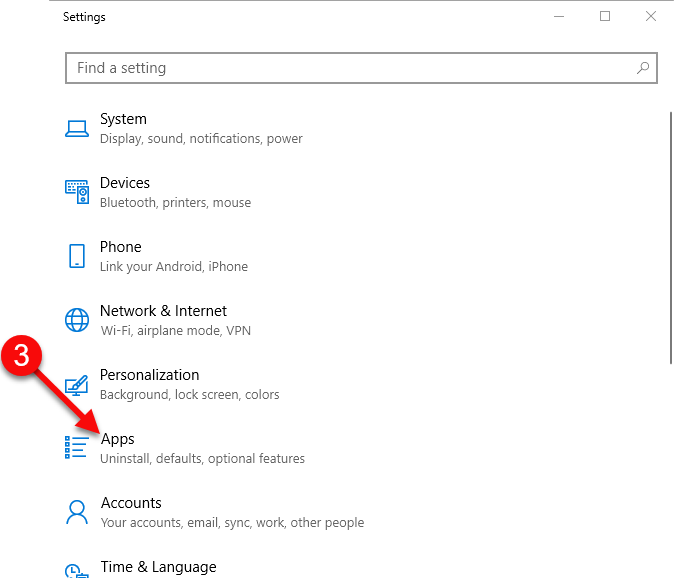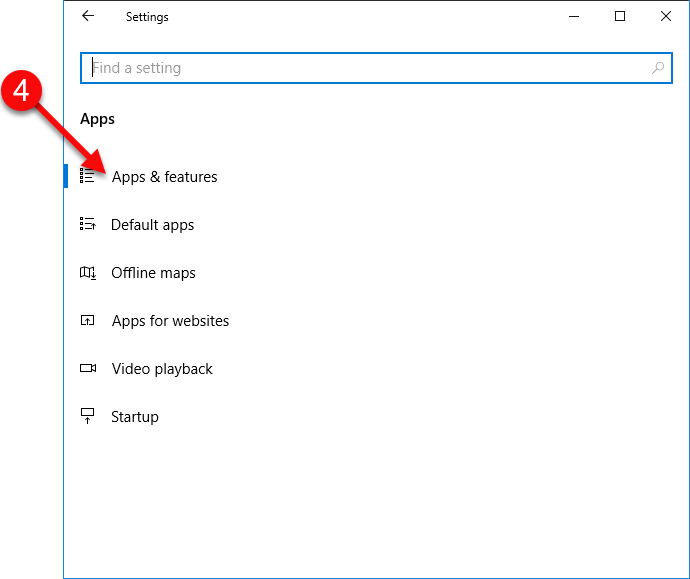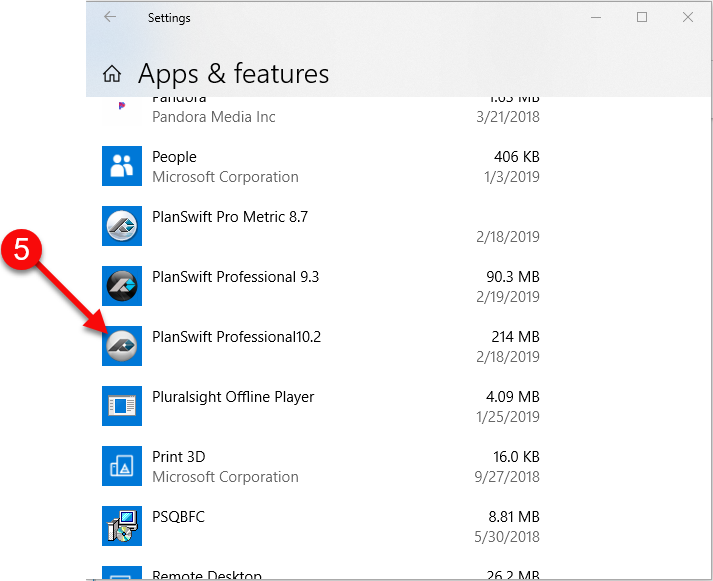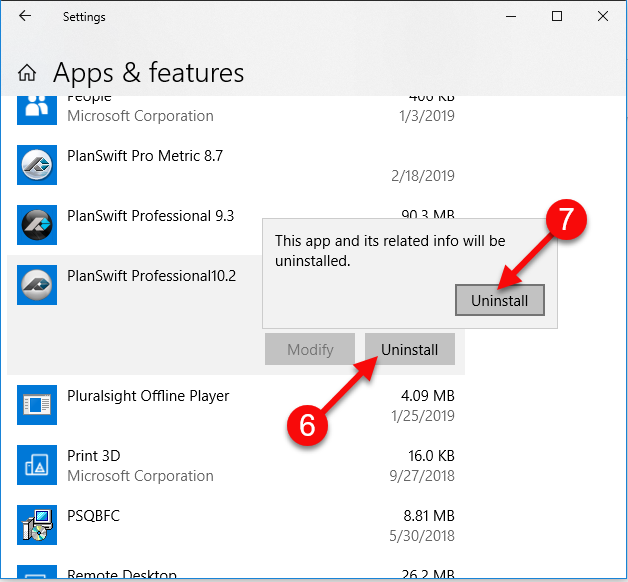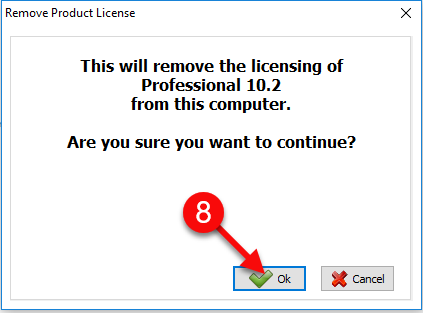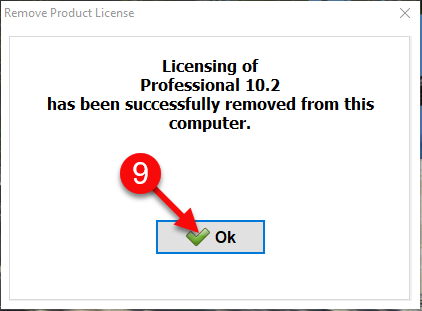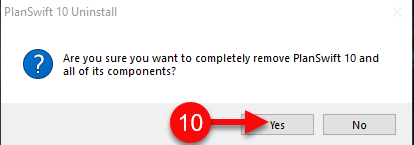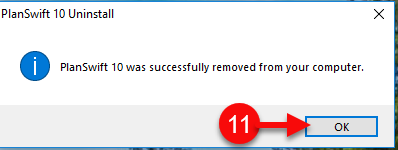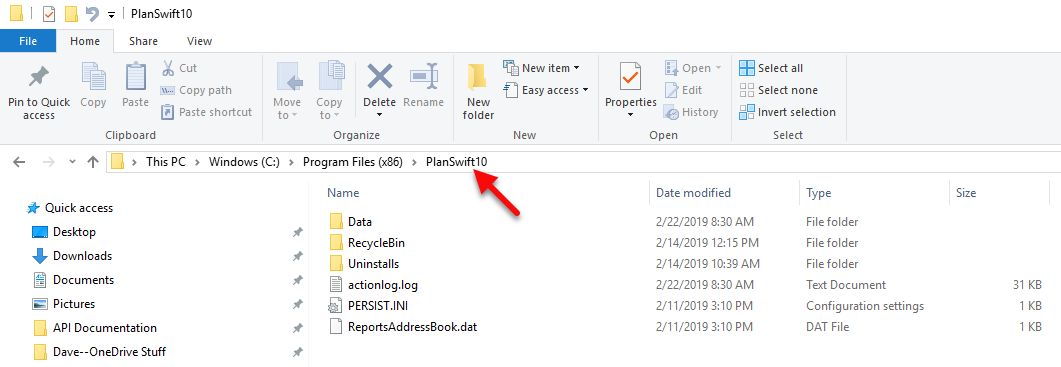...
2. Click on the Settings button.
3. Click on Apps.
4. Click on Apps and Features.
5. Scroll down until you see the PlanSwift version you want to uninstall.
6. Click on the PlanSwift version you want to uninstall and click on Uninstall.
...
7. Click on the second Uninstall button to verify that you want to begin uninstalling.
8. A notice that this will remove the licensing from this computer will appear. Click on OK.
9. You are notified that the PlanSwift licensing has been removed. Click on OK.
10. If you are sure you want to remove PlanSwift and all of its components, click on YES.
11. PlanSwift and its components are removed from your computer. Click on OK.
12. Note that uninstalling PlanSwift does not remove the PlanSwift directory, and it also does not remove your data, template, and other files. An example of the files and directories remaining in the PlanSwift directory is shown in the figure below.
13. Reinstalling PlanSwift will allow you to continue to use your PlanSwift data as it was before you uninstalled PlanSwift.
...