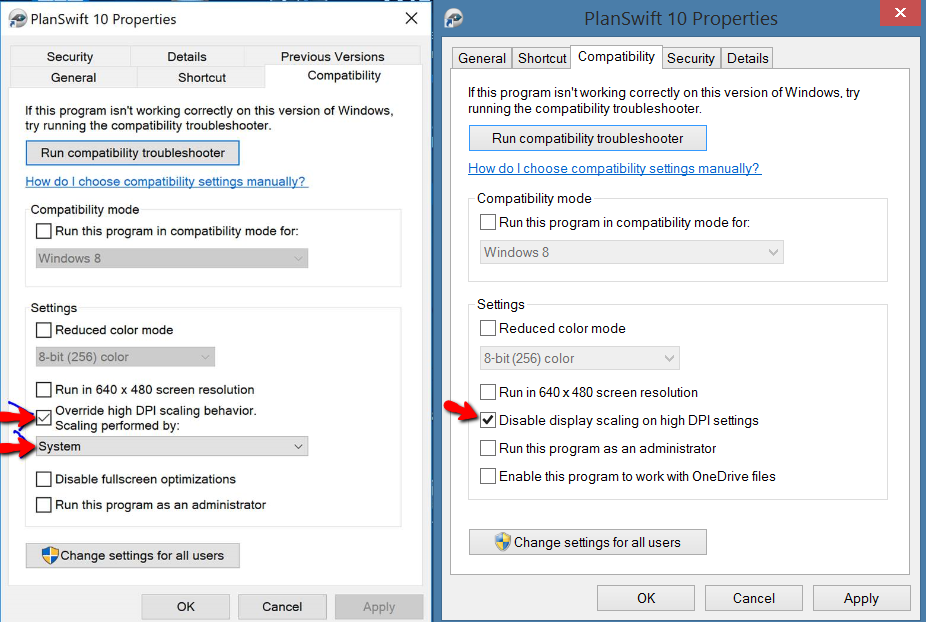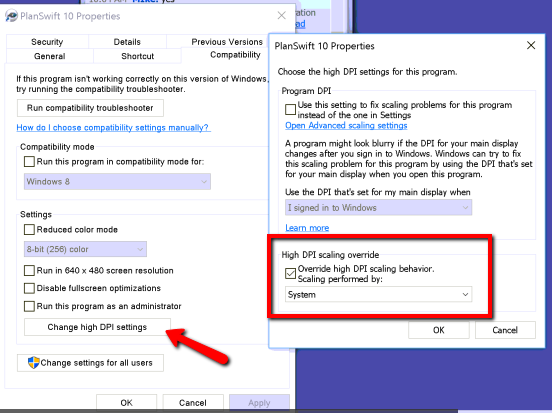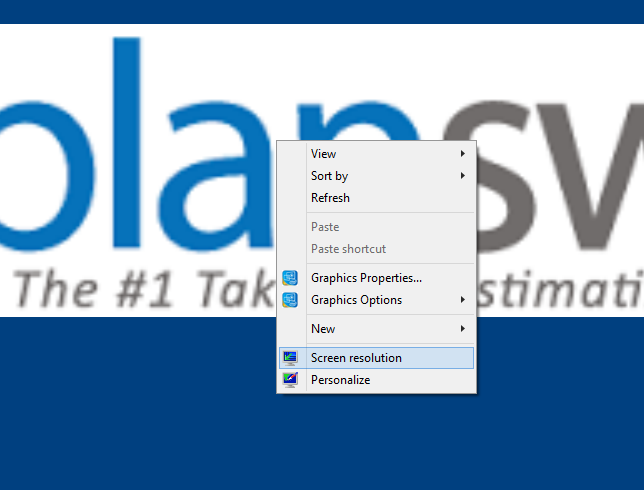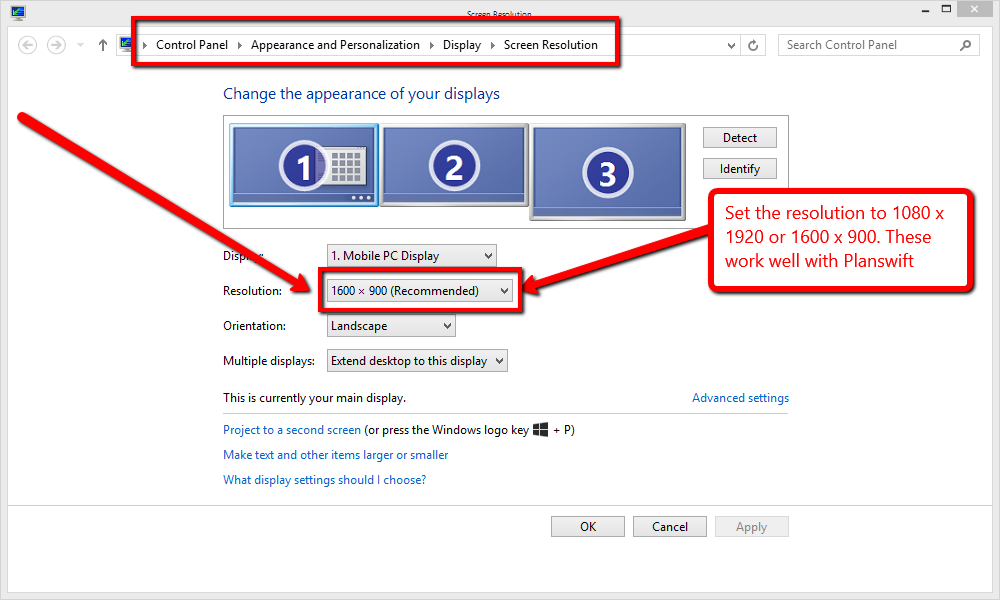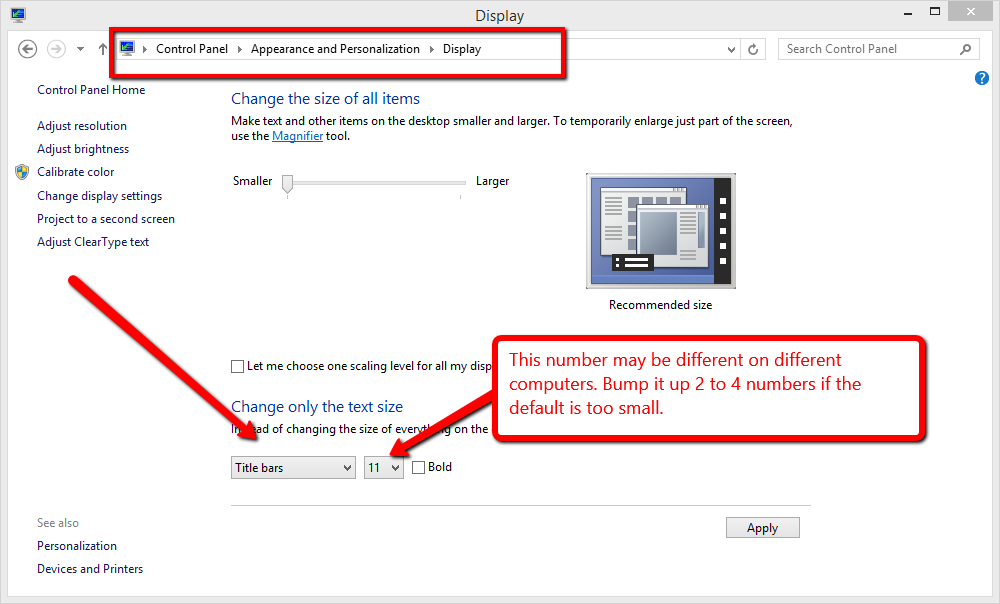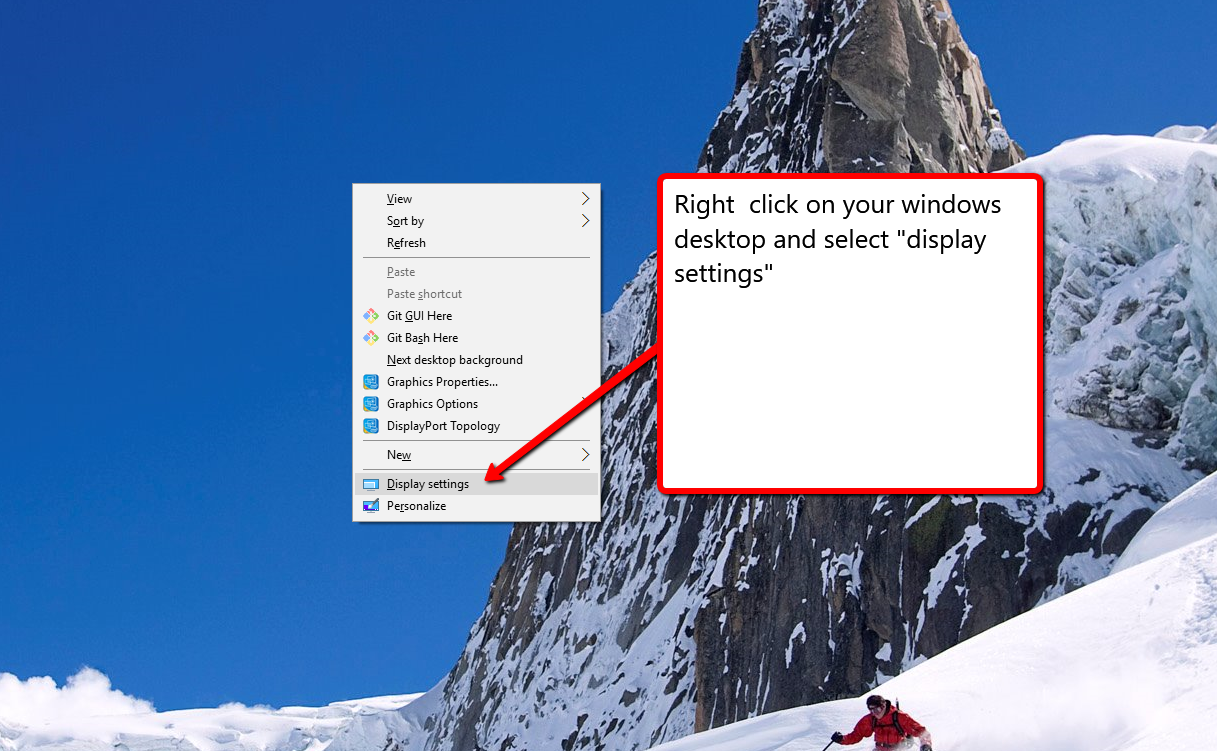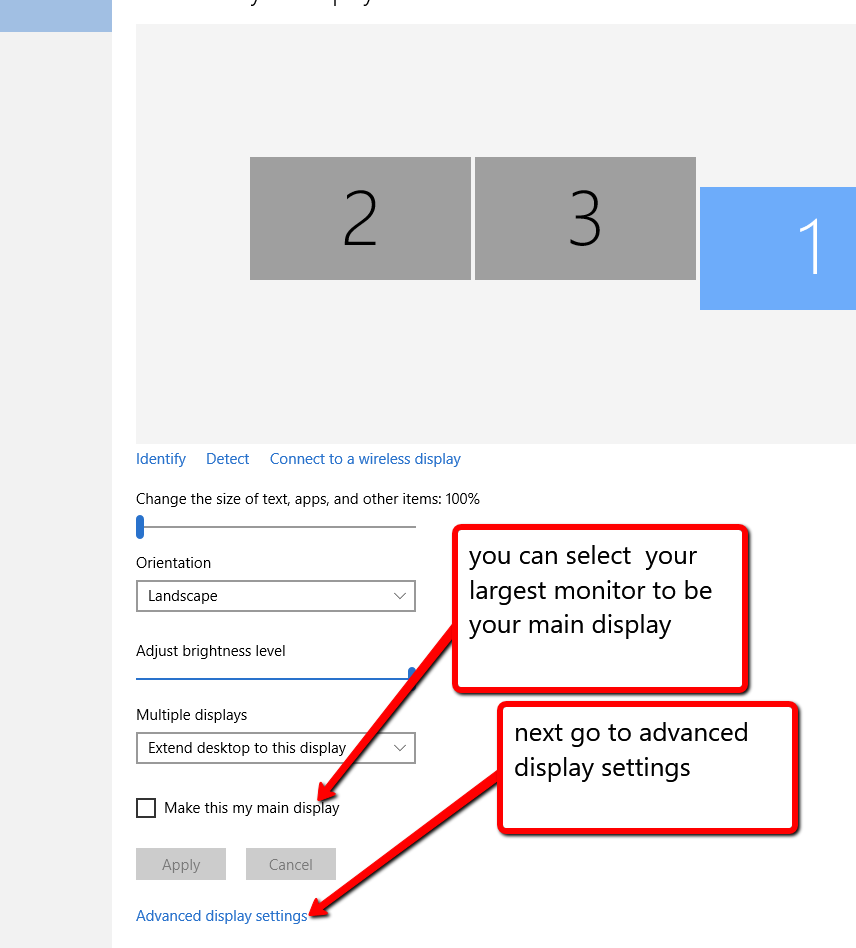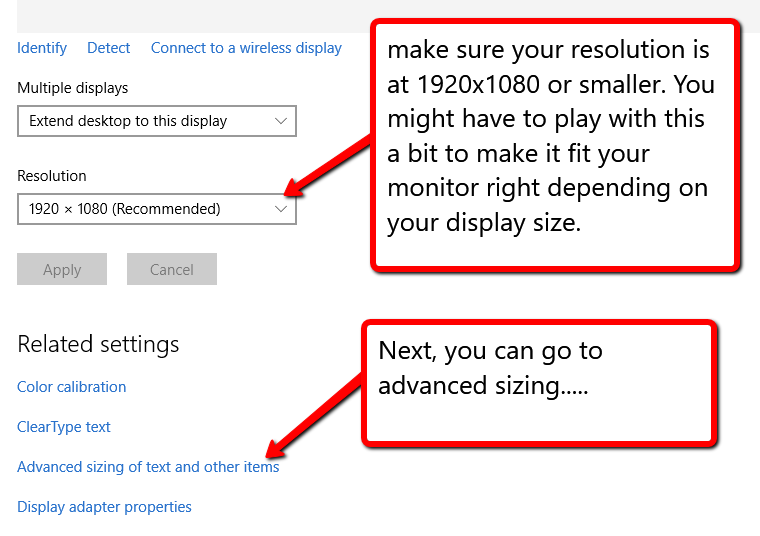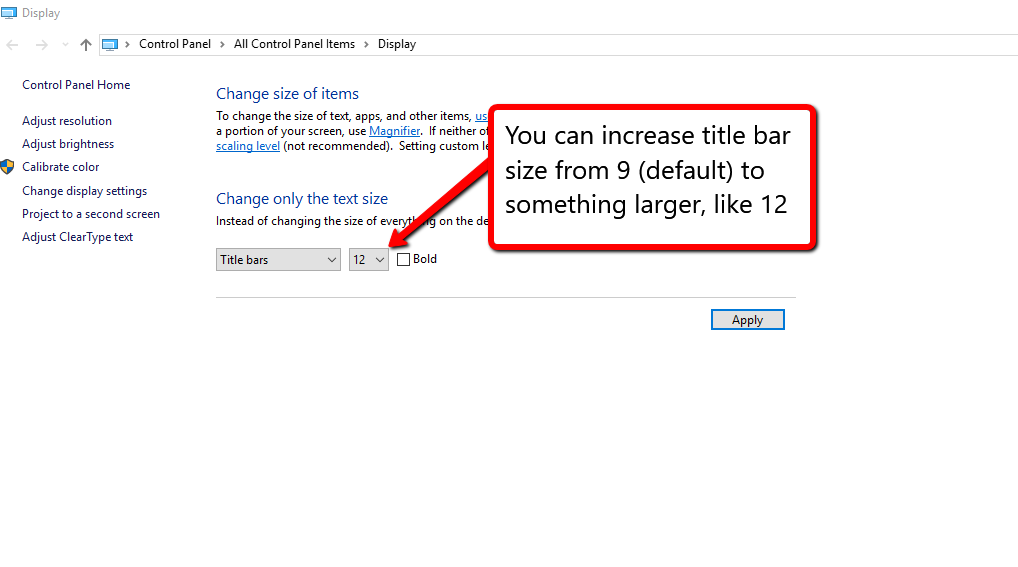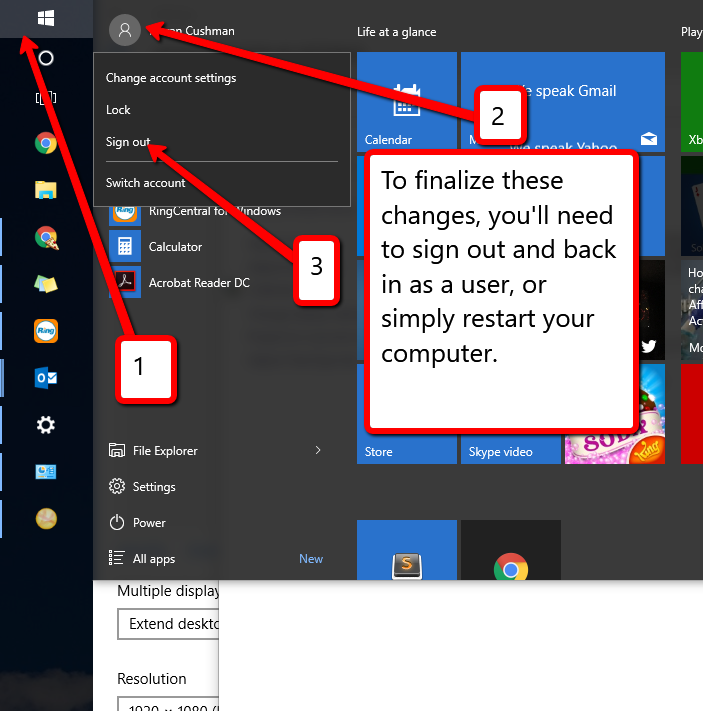...
Note: A restart of your computer may be needed after doing this.
If that doesn't work then the resolution of PlanSwift needs to be adjusted.
...
1. Open up your computer's resolution setting. This can be done by right-clicking on the screen and going to Screen resolution.
2. Once you click on Screen resolution, it will open a new window. On this window, set the Resolution to 1080 x 1920 or 1600 x 900. Both these options work well with the text size in PlanSwift. Use 1600 x 900 if you want larger text in PlanSwift. (You can also get to this option from the Control Panel under Appearance and Personalization, then Display, then Screen Resolution.)
3. Once that is done, make sure you LOG OUT and RESTART YOUR COMPUTER (the changes made will not affect PlanSwift unless you restart the computer).
...
5. In the Display window, you will want to change the Title bar size. It can be set to different values depending on your computer. Just bump the default number up 2 or 4 numbers and, again, remember to LOG OUT and RESTART THE COMPUTER.
If these options seem unfamiliar or incorrect, please try using the steps below:
...
1. Right-click on your computer screen and go to Display settings.
2. This will open a new window. At the bottom of the screen is an option for Advanced display settings. Click on this to open a new window.
3. Once in the Advanced display settings, you can change the screen resolution. We recommend setting it at 1920 x 1080. If that is still too small, you may want to try 1600 x 900. Then LOG OUT and RESTART THE COMPUTER. If you do not, then the text in PlanSwift will not change--even if you restart the program.
4. If that doesn't work, you can change the Title bars size. This is found in the same Screen resolution windows above, but go the option Advanced sizing of text and other items. This will open a new window.
5. Once there, you can set the Title bars size higher to increase the text size. This number will be different on different computers, so bump it up 2 to 4 numbers. And always remember to LOG OUT and RESTART THE COMPUTER.