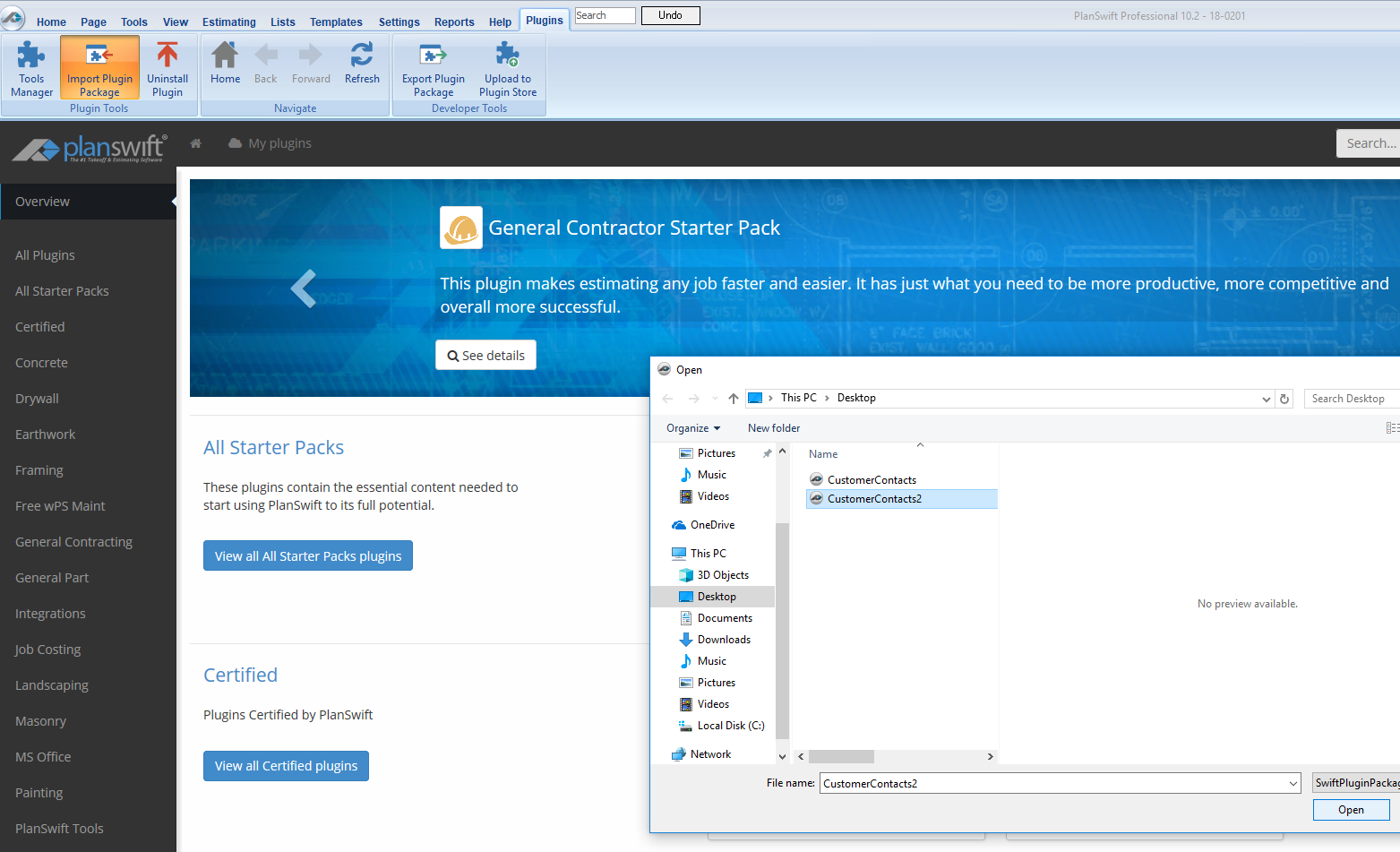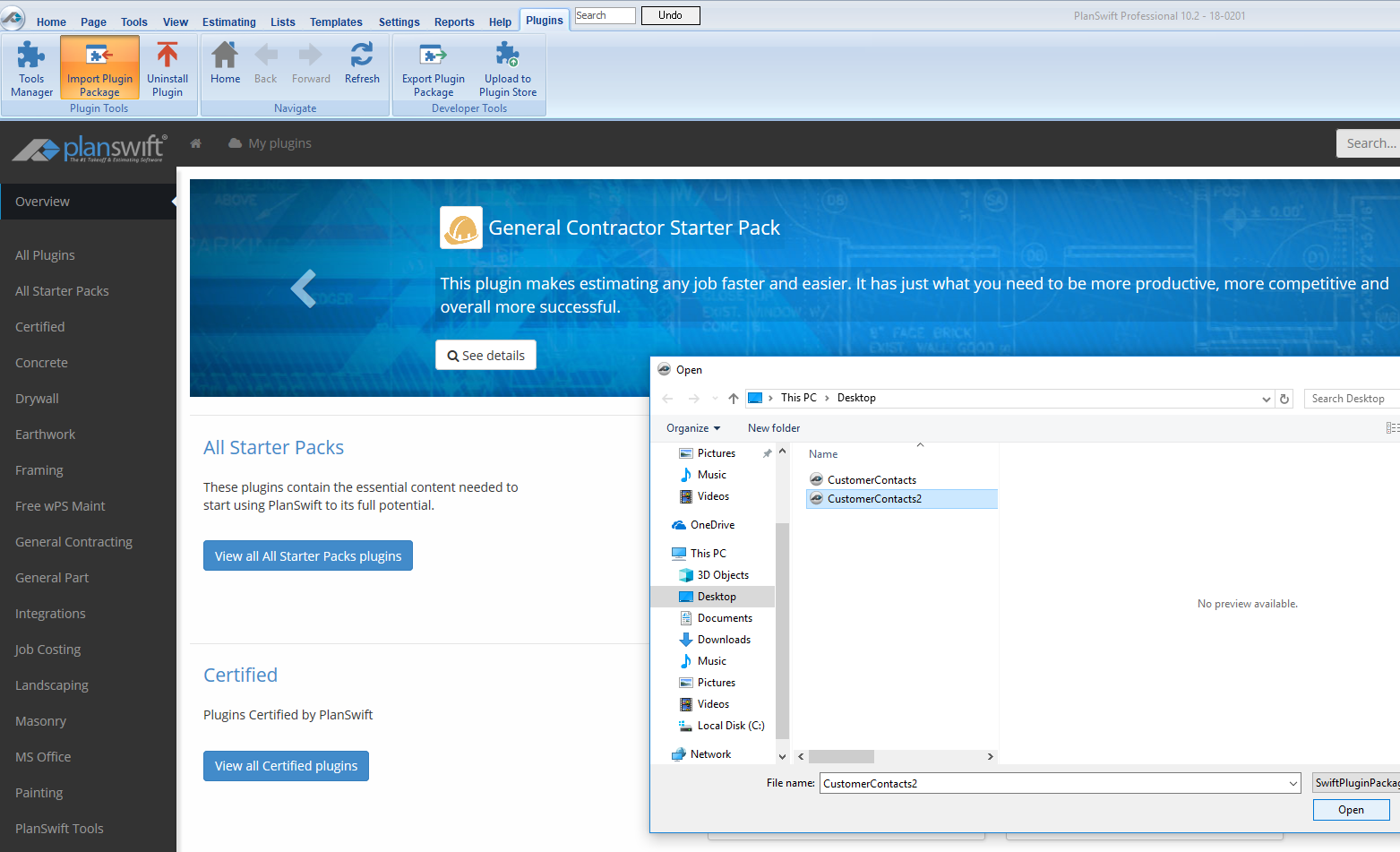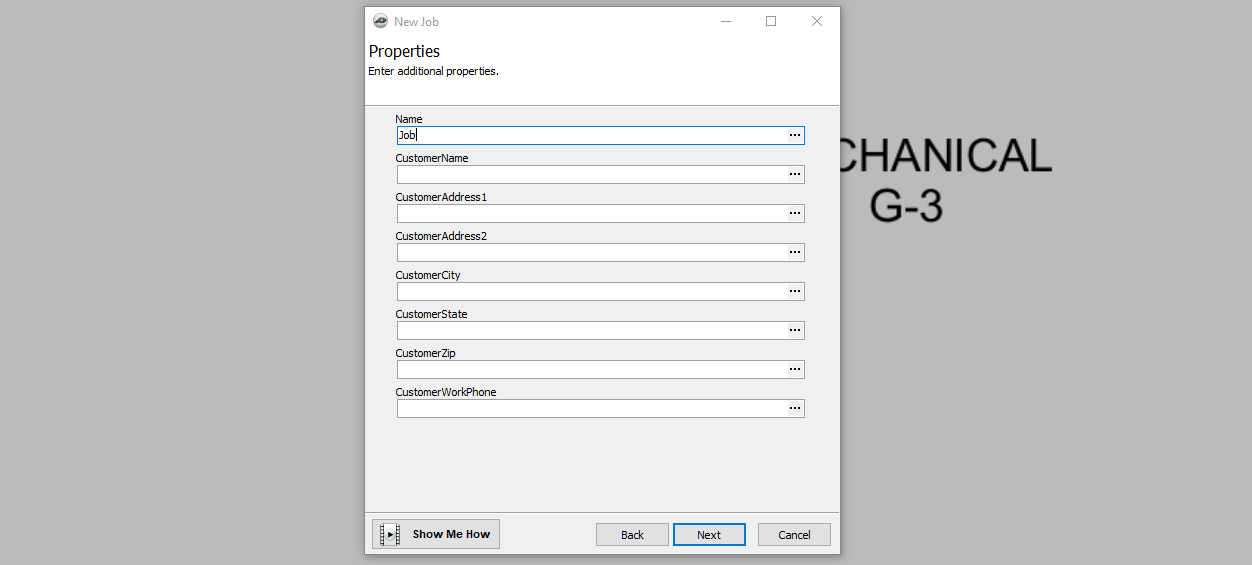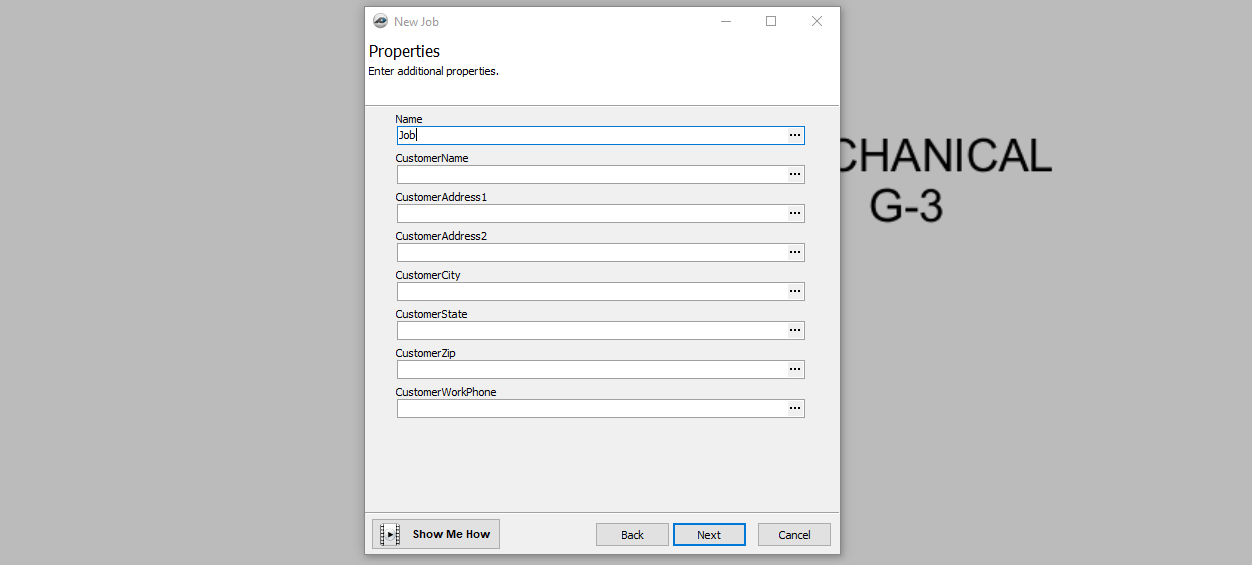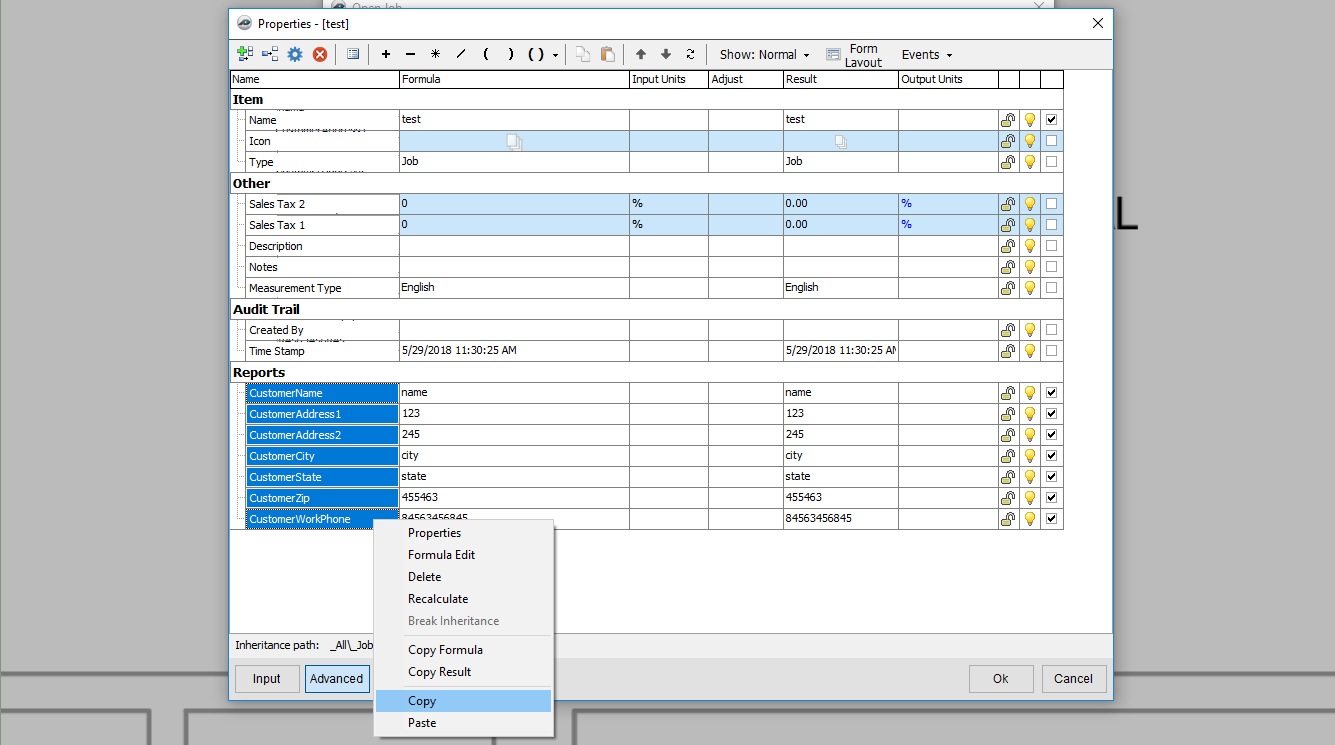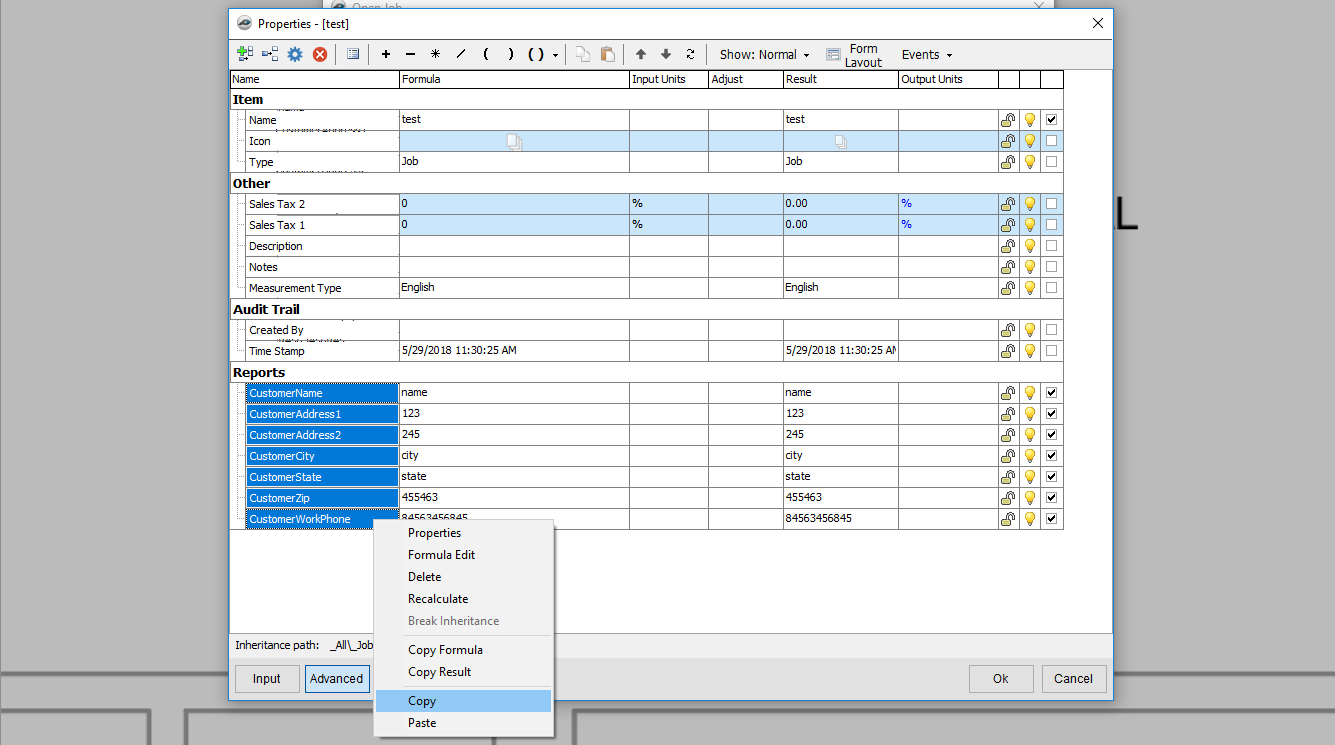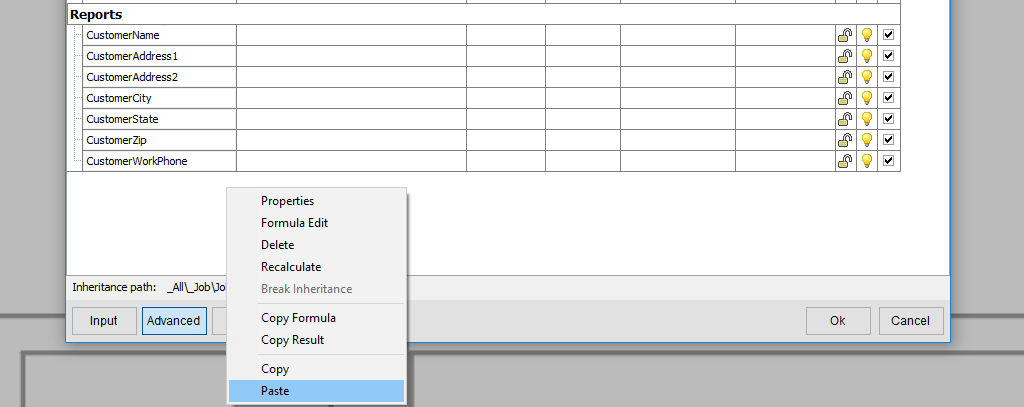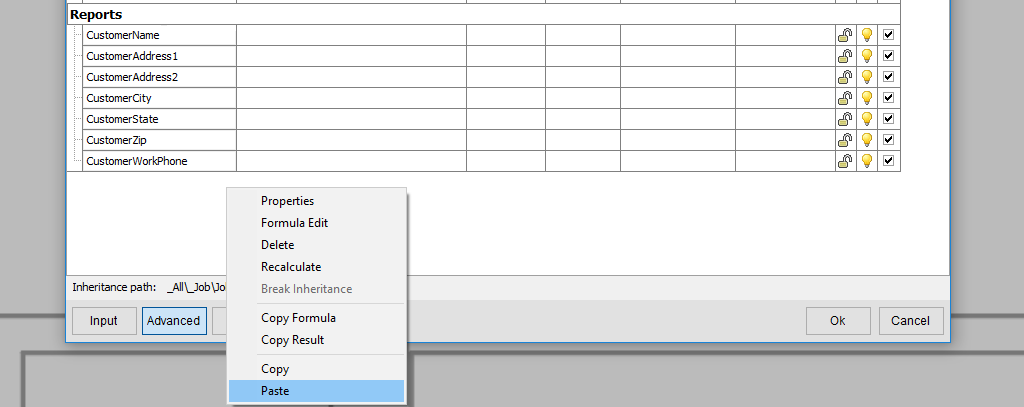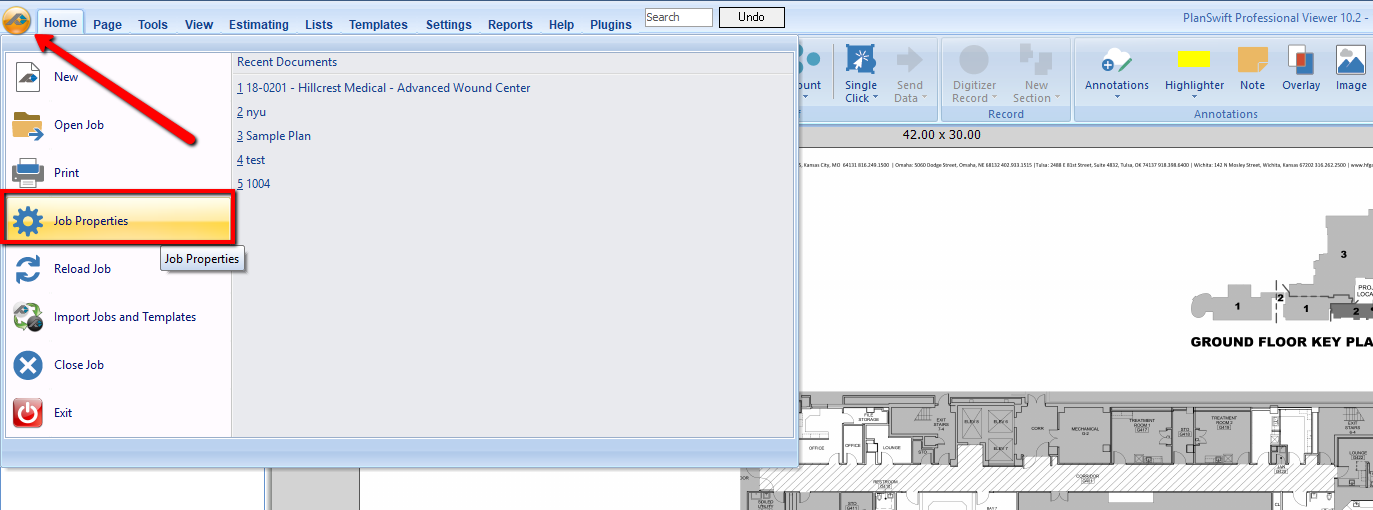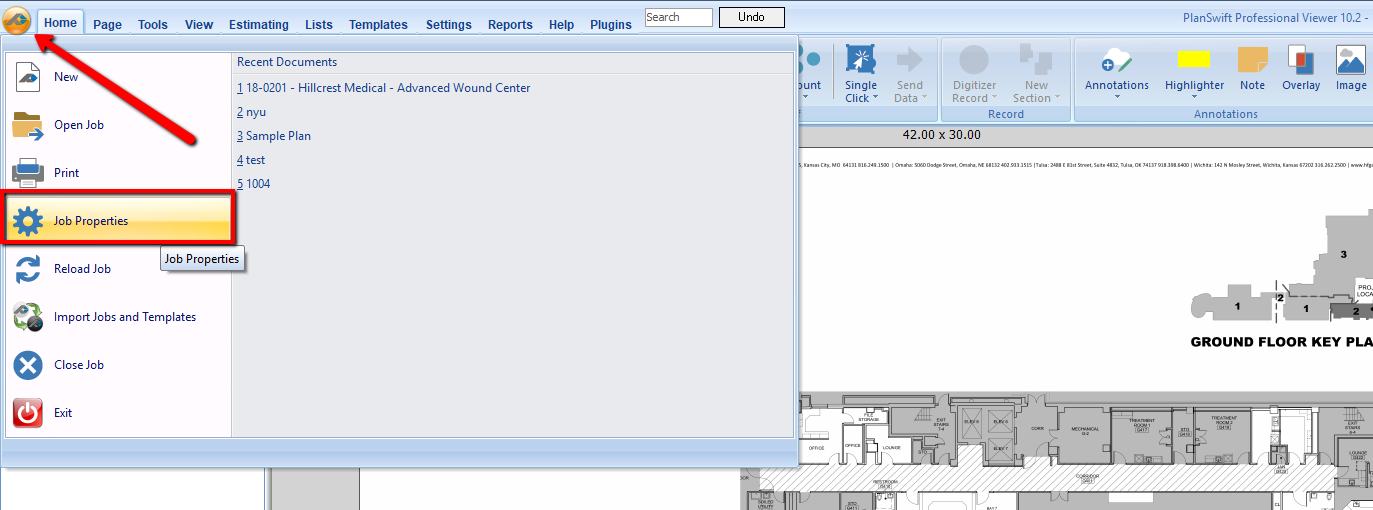In the update to PlanSwift 10 in fixing compatibility issues with Windows, the Customer Database in the Reports section of PlanSwift no longer functions as intended. This article serves as a tool and work-around to allow you to enter in customer information unique to the job without having to manually change the report. This will not affect custom reports, only the default reports in PlanSwift for the Customer Contact information.
...
Below the article is included the plugin to install to your PlanSwift. Once you have downloaded, under the Plugins tab you can select Import Plugin Package and select the Customer Contacts 2 plugin package.
Once imported on all new jobs, you will have new fields to fill in customer information just like in the Reports tab.
Different from the Reports tab, this is not a Database or Address book. You will not be able to select paste options from this field; however, you can copy from other jobs and paste the information where it repeats.
...
Additionally, you will be able to do this in jobs already created where you were not able to fill out this information.
...
Upon going into a different job, Properties > Advanced, and going down to the bottom in the white space, you can right-click and paste and it will transfer all the information of thoseCustomer fields to that job to show on the Reports.
To edit a job where you have already entered customer information, or if you need to go back and add the information, then, under the PlanSwift Menu drop-down, you can go into Job Properties and change the Customer fields.
If your report is still showing as <na>, delete the Quote Reports and Bid Cost Reports and reinstall the plugin again. If the fields are not showing when you create a new job, or are having additional issues, please call 888-752-6794 ext. 2.
...