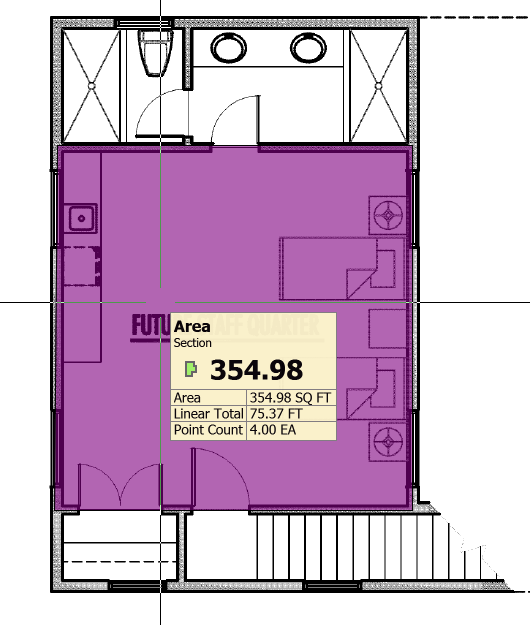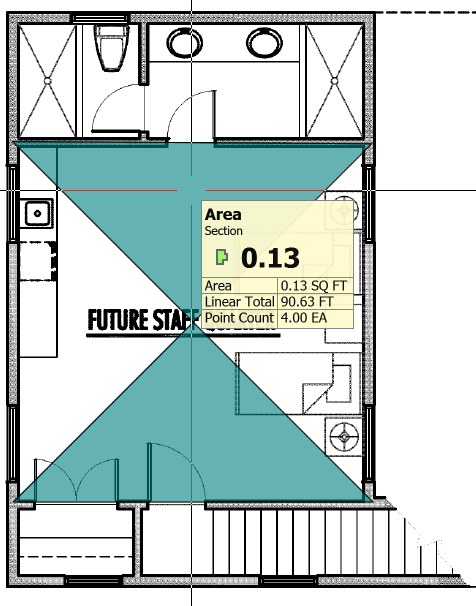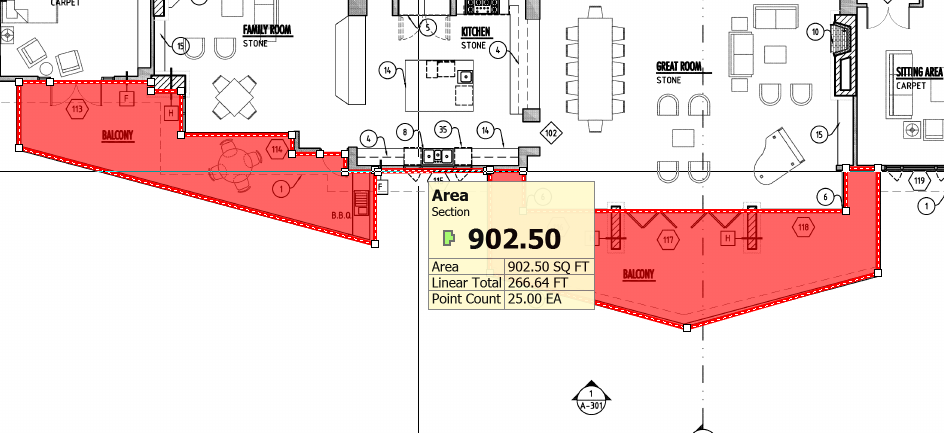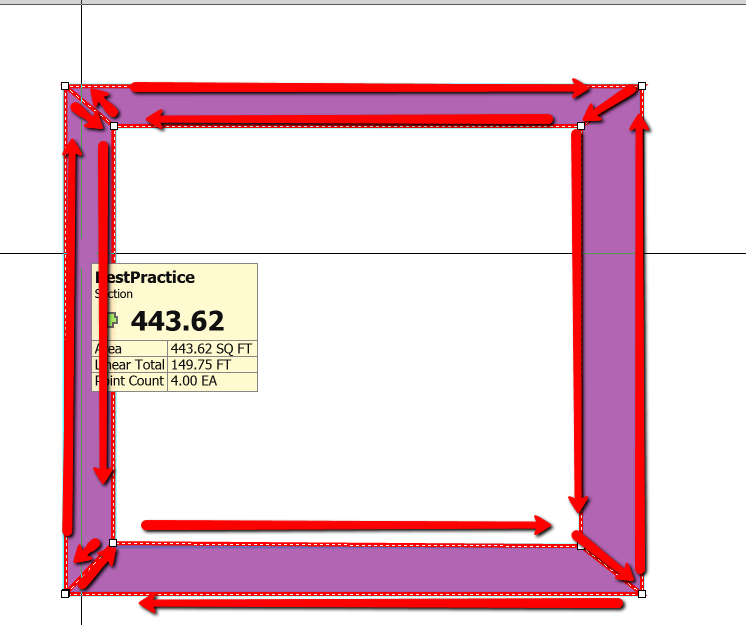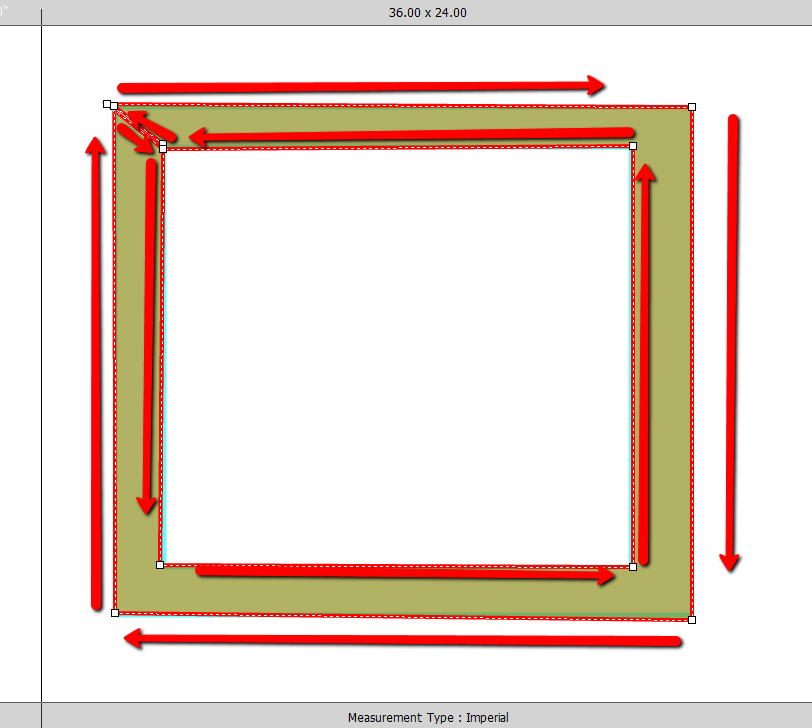The biggest reason for this happening usually has to do with the order in which your points are drawn. PlanSwift uses a grid to calculate your area or linear footage when you're doing your takeoff. Because of this, it is critical that you make sure you're not crossing or bow-tying your takeoff. Even though you're clicking virtually the same points, the Area of those same points will come out different depending on the order they were drawn in. In the images below, there are two graphs, both of which have identical points, just in a different order. Inside PlanSwift, the graph with the lavender overlay will have the correct area calculation for the inside of the points drawn; however, the graph with the green overlay has the order of the points mixed up: the area will be calculated close to zero because the negative area where the points cross matches the positive area where the points cross.
...
The example above is one of the more obvious scenarios in which this can happen, but it can also happen in many other situations. Two basic rules to follow to avoid this situation are:
1) When drawing multi-section areas, do not connect those sections by drawing a "line" with your area tool.
Ex.:
...
2) When tracing the edges of a room or drawing a sidewalk around a building make sure that your points never cross.
BEST PRACTICE:
...
OKAY BUT NOT IDEAL:
...
BAD:
...
You will notice that in the last image we continued to go clockwise, and this ended up throwing off the measurement.