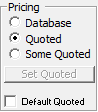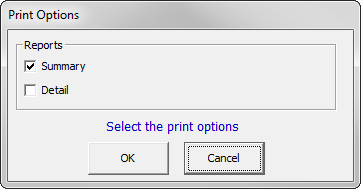Select the Calculations tab to calculate the material and labor costs associated with a job.
...
- All Zone takeoff items (from the Takeoff Screen) are sorted and merged into a single list. Common items (such as Pipe, Fittings or Valves) having the same size are combined and quantities are summed up in order to reduce the overall computation time. This is done for each Zone.
- Each item in the merged takeoff list from Step #1 is converted into a detail record by pulling information from both the Spec and Database. For instance, if the takeoff item was 1″ 90 Elbow, the system looks in the Spec for that Zone for the Group and Class of fittings in the 1″ size. The information you entered there (such as Wrought/Cast Copper) will be read to locate the exact item from the Database.
- Each detail record created in step #1 is processed to determine the total labor hours for each Zone for the active labor source as set up in the Configuration. The Global Labor Discounts are provided for each of four sets of labor factors, so that multiple options of labor factors will be available for the job.
- Each detail record created in step #1 is processed to determine the total material cost for each discount set (#1 through #4). Note that the material cost is normally taken from the Database, but quoted costs may also be used.
When “Quoted” is selected, all Database items are copied to the quoted price list. The system then refers to the quoted price list for all calculations (bypassing any global or job discounts). The quoted price list may then be updated with actual supplier costs in order to compute accurate material costs. - A detail record list is built for each Material Discount Group (Copper Pipe, Steel Pipe…) so that these may be viewed or printed.
...
Each takeoff item that is a Valve is resolved against the spec to determine the Valve Group, Class, and accessories for that size. This Group and Class are used to locate the Database item. The Database information for the valve (along with all joints) is added to the detail list. (Note that the Joint Group and Class are taken from the Spec definition for fittings of the same size, if they are not specifically defined in the Database). If accessories were defined, these items are also added to the detail list.
Joint
Each takeoff item that is a Joint is resolved against the spec to determine the Joint Group, Class, and accessories for that size. This Group and Class are used to locate the specific item in the Database. The Database information for the joint is added to the detail list.
Flange
Each takeoff item that is a Flange is resolved against the Spec to determine the Flange Group, Class, and accessories for that size. The database information for the flange (along with all joints) is added to the detail list. (Note that the Joint Group and Class are taken from the Spec definition for fittings of the same size, if they are not specifically defined in the Database). If accessories were defined, these items are also added to the detail list.
...
| Discount Set | One of four sets of material discounts from the Material Discounts Table |
| Factor | The multiplier of list prices for this Material Group |
| Qty | The total piece count or footage of items in this Material Group |
| Size | The size of the item |
| Description | The name of the item as it appears in the Database |
| Gross Wt | The unit weight of items in this Material Group (not available for all) |
| List Price | The unit cost of the item based on using list prices |
| Net Price | The price of the item obtained by multiplying the List Price by the Factor from the Discount Set for this Material Group |
| Net Total | The total price of the quantity of items shown based on the Net Price (The total of all items is at the bottom) |
The values on the Material Detail Screen can be viewed, but cannot be altered. Click to get a printed Report of the Material Detail Screen. (Make sure your printer is on and the paper is ready.) To return to the Material Summary Screen, click .
Printing the Material Summary
The Material Summary has two print options which can be viewed by clicking .
- The Material Summary Report will print the Material Summary arranged by Material Group (similar to what appears on your computer screen).
- The Material Detail Report will print each and every item from every group in the list.
...
The Labor Hours report can be printed by clicking . (Make sure your printer is on and the paper is ready.)
...