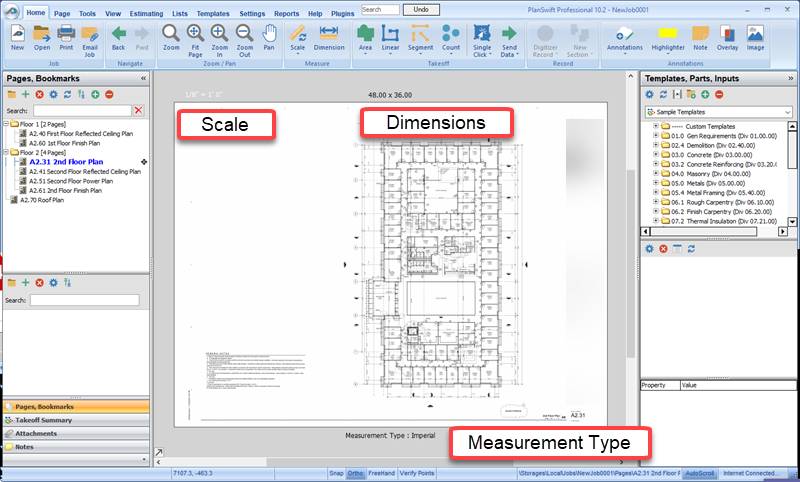...
You see page / sheet information located
...
on the border surrounding the page.
Note: To see this information, you may need to Zoom to Max or Zoom out - See: Settings Tab: Zoom and Pan Options for more information.
Current Scale of the sheet 1/4"=1'-0", etc. (if you have selected two points to scale on the sheet, this area will display "Manually Scaled").
...
Actual Page/Sheet
...
dimensions. This is useful for determining print size as well as scale. (If the sheet size is showing actual size: 42x30 for example, you can probably use a standard scale. However, if this sheet size is not the actual size you will probably need to manually scale the sheet; the sheet below has been manually scaled because the sheet size is off.)
3. Current user as specified in the Settings > Company > User location / Date and time the current job was last opened / Location and name of the lock file (deleting the lock file listed here will unlock the sheet for editing, in case of computer failure).
...
Measurement Type: Imperial (Standard) or Metric
...
- To switch from one type to another, you must first Remove the Scale and then re-scale the page using the new Type.
...
(this is set when you create the Job).