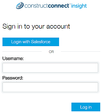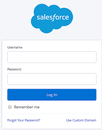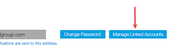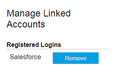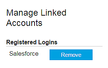...
1 | From the Insight login page, click Login with Salesforce: Result: The Salesforce login page is displayed: | ||||||
2 | Are you already logged in to Salesforce?
Result: The Allow Access window is displayed. | ||||||
3 | To allow Insight to access your basic Salesforce information, click Allow. Result: The Insight login page is displayed. | ||||||
4 | Enter your Insight credentials and click Link Account. Result: Your Salesforce and Insight accounts are now linked. Going forward, you are automatically logged in to Insight when you have an active Salesforce session.
|
...
To disconnect your accounts, :
1 | From the Welcome menu at the top right of any Insight page, click your name and then click My Profile. Result: The Manage Profile window is displayed. |
2 | In the Login Information section at the top of the page, click Manage Linked Accounts: Result: The Manage Linked Accounts menu is displayed showing your linked accounts and registered logins: Note: A message is displayed if no linked accounts are found. |
3 | On the line for Salesforce, click Remove. Result: The link is removed and a confirmation message is displayed. |
...