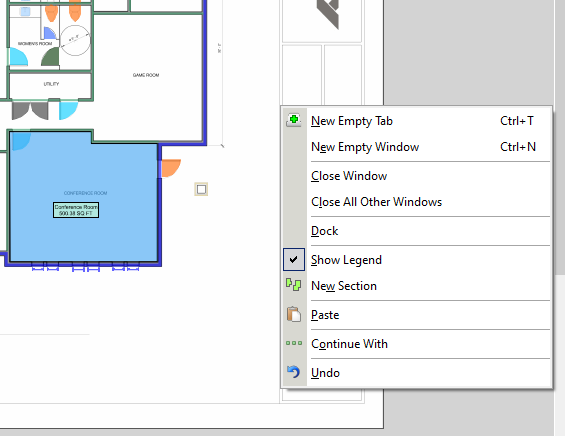You can open a Page in a New Tab or even a New Window using the buttons along the top of the Pages, Bookmarks panel or using the context (right-click) menu.
Toolbar
Beginning in PlanSwift v.11, you can access the New Tab and New Window function by clicking the appropriate button at the top of the Pages, Bookmarks panel.
By default, when you click on a Page in the list, it’s automatically displayed in the current, active Tab (if you haven’t opened more than one Takeoff Tab, then the default screen. To make it easier to open a different Page in a new Tab or Window, click the Auto Display Page
Button | Keyboard Shortcut | Description/What it does… |
|---|---|---|
Ctrl+T | Opens the selected Page in a new Takeoff tab (within the current window). | |
Ctrl+N | Opens the selected Page in a new Takeoff window (a window that is ‘floating’ outside of the main application window). | |
Disables the automatic loading of a Page when you click it in the Pages list. To open a Page, double-click on it in the Pages list. |
Context Menus
You can open a Page in a new Tab or Window by right-clicking on the Page and selecting the appropriate option.
Open Tab Context Menu
When you have more than one Takeoff Tab open, when you right-click on a Tab, the Context Menu (v.11 and higher) contains several options:
Option | Description/What it does… |
|---|---|
New Empty Tab | Opens a new Tab - click on a Page in the Pages, Bookmarks panel to display it. |
New Empty Window | Opens a new undocked Window - click on a Page in the Pages, Bookmarks panel to display it. |
Close Tab | Closes this Tab but leaves other Tabs/Windows open. |
Close All Other Tabs | Closes all Tabs other than this one but leaves undocked Takeoff Windows open. |
Close All Other Tabs & Windows | Closes all Tabs and undocked Takeoff Windows except this one. |
Undock | Turns this Tab into a floating Window |
Open Window Context Menu
When you right-click in an undocked Takeoff Window, you have a few options for opening/closing Tabs/Windows:
Option | What it does… |
|---|---|
New Empty Tab | Opens a new Takeoff Tab in the main application window, click on a Page in the Pages, Bookmarks panel to open it. |
New Empty Window | Opens a new undocked Window - click on a Page in the Pages, Bookmarks panel to display it. |
Close Window | Closes this Takeoff Window |
Close All Other Windows | Closes all other undocked Takeoff Windows but leaves this one open. |