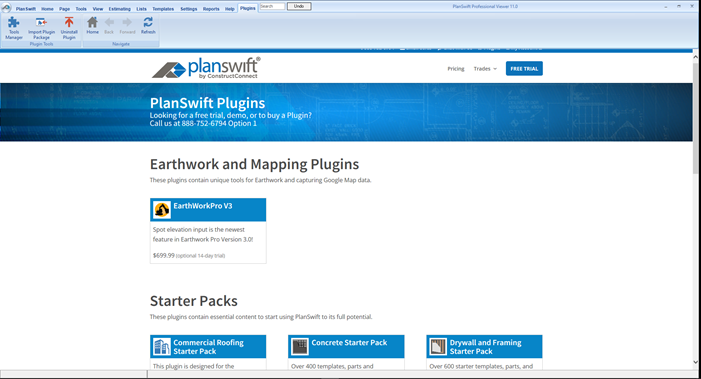Once your new Starter Pack is installed, review: Using your new Starter Pack.
Overview
This guide will teach you how to properly use the tools and features found within the James Hardie Starter Pack for PlanSwift® Takeoff and Estimating Software. If you encounter technical difficulty installing or using this Starter Pack, consult this guide or contact the technical support department at:
PlanSwift® Technical Support support@PlanSwift.com
1-888-752-6794 ext. 2
PlanSwift also offers additional training. For training options, contact the training department at:
PlanSwift® Training Department training@PlanSwift.com
1-888-752-6794 ext. 4
Additional information on the Earthworks Pro Plugin and some Starter Packs is available directly on the Plugins Tab in PlanSwift...
Trial
You can request a 14-day trial of any Plugin or Starter Park.
WARNING: If you create bids using the information from a Starter Pack, when the trial expires, you will no longer be edit those jobs. The information from the Starter Pack becomes inaccessible when your trial expires.
Do not use a Trial Plugin or Starter Pack to create real-world jobs, unless you are sure you will be purchasing it. Trials are for test driving a Plugin or Starter Pack, not meant for live/working bids.
Purchasing and Installation
Purchasing Plugins
If you need to purchase PlanSwift or a plugin product, contact the sales department at:
PlanSwift® Sales sales@PlanSwift.com
1-888-752-6794 ext. 1
Downloading, Installation, and Uninstallation
Downloading
To download a Plugin, log into your My Account portal.
Click on Licenses on the left.
Click on PlanSwift Plugins in the right panel.
Click the gear icon ( next to the Plugin you want to download...
Then, click the Download Software button.
Save the Plugin/Starter Pack installer to your "Downloads" folder or another convenient location.
Installation
To install a Plug in, locate the file you downloaded in your Downloads folder.
Double-click the installer.
If PlanSwift isn't running, it will launch automatically and the Install... dialog box opens, with an alert.
Alternately, if you are in PlanSwift and have a job open, you can click the Plugins Tab, then "Import Plugin Package", then locate the downloaded installer to get to the Install...dialog box.
Click Yes to continue (you will have to restart PlanSwift after installing the Starter Pack).
Be sure to enter your credentials when prompted. At this point, your account is checked to verify you have a valid license for this Starter Pack.
When the installation is complete, you'll see a completed screen...
Click Close and then close and relaunch PlanSwift.
Uninstall
To uninstall a Plugin or Starter Pack, click on the Plugins Tab in PlanSwift.
Click the Uninstall Plugin button
In the Uninstall dialog box, locate the Plugin or Starter Pack you want to remove.
Click on that Plugin or Starter Pack and click the Next button.
Review the warning and click GO if you are certain you want to uninstall.
Click the Close button when you're done uninstalling.
Most times, after uninstall a Plugin or Starter Pack, you'll need to restart PlanSwift.
Features
James Hardie Pro Plugin is a large library of prebuilt templates, parts, and assemblies that are prelabeled for James Hardie Building Products.
Using these assemblies and parts, PlanSwift users can easily customize assemblies and parts for later use. Users can save countless hours of setup by utilizing a Starter Pack as their starting point for building custom parts and assemblies. The instructions below will guide new users through the basics of modifying parts and assemblies. We highly recommend purchasing a training package for accelerated learning and faster customization, see: https://www.planswift.com/support/personalized-training/ for details on scheduling training.
Frequently Asked Quetions
Question: I’ve read this user guide, and I still have questions - what do I do?
Answer: We recommend that you purchase a training package that is customized to each user. We offer one-on-one training and classroom training. Contact pstraining@constructconnect.com or at 1-888-752-6794 Ext. 4.
Question: Does the Starter Pack include everything a contractor will need to generate an estimate?
Answer: No. A Starter Pack is a tool to get you started toward creating a complete estimate. For example, the Starter Pack does not include industry pricing for materials and labor. However, you can supply prices for materials and labor on the assemblies and labor included in the Starter Pack.
Question: Do I have to input all the pricing for all my parts?
Answer: Inputting pricing is optional. You can use the Starter Pack to generate quantities that you can then send to your supplier, who can then provide you current pricing. Inputting pricing on your own is optional. If your industry’s pricing is not subject to frequent changes, you may want to consider inputting your pricing in PlanSwift.