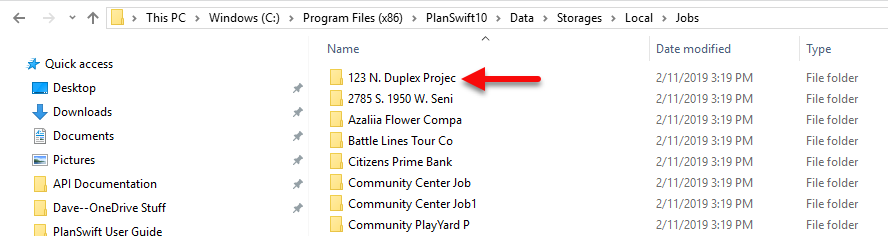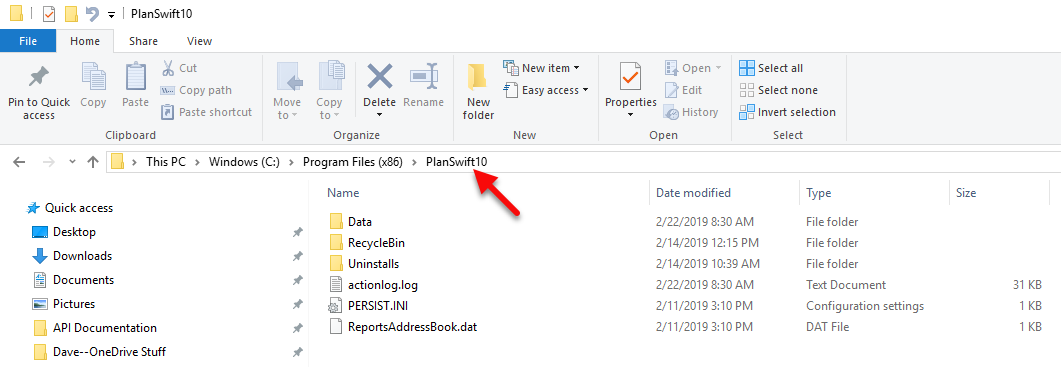To move PlanSwift data files to a different computer, start by uninstalling PlanSwift. Uninstalling PlanSwift does not remove the PlanSwift directory, and it also does not delete your data, templates, and other files. An example of the files and directories remaining in the PlanSwift directory after an uninstall is shown in the figure below.
If you are removing PlanSwift because you are wanting to use it on a different computer and want to move all of your PlanSwift files to another computer, use Windows File Explorer, right-click on the Program Files (x86)/PlanSwift10 folder, copy it, and then paste it to your thumb drive or a network drive that you can retrieve it from. You would then go to your new computer, copy that file, and paste it into the Program Files (x86) directory on your new computer. At that point you can install PlanSwift onto your new computer, and PlanSwift will incorporate that data into its structure. Below is a general description of the directory structure of PlanSwift after an uninstall.
Inside the Data directory are the Plugins, Settings, and Storages folders. If you want to backup just your PlanSwift data, you would right-click on the data folder, and then paste it to the location where you want to store the backup file.
Inside the Storages/Local directory are the directories where the Jobs and Templates are stored by default.
Each job is stored in an individual folder, and there are sub-folders inside of each job folder where page and takeoff data is stored. If you want to move a single job or multiple jobs to another computer, select the jobs you want to move, right-click to copy them, and paste them to the location they are to be moved to. Another way of moving jobs is with the Zip SwiftJob and Unzip SwiftJob buttons on the PlanSwift Tools ribbon bar menu.
If you want to remove all PlanSwift data from your old computer, click on the PlanSwift10 directory inside of the Program Files (x86) directory and delete the directory.
.png?version=1&modificationDate=1569433317596&cacheVersion=1&api=v2)