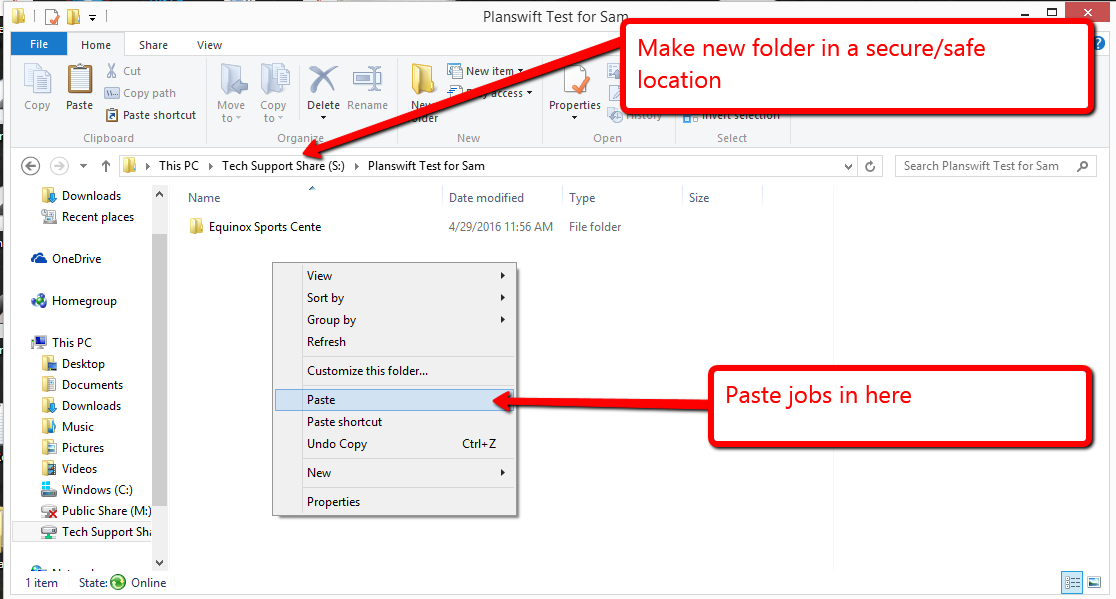Having a backup for any program is essential for keeping your information safe and secure. This is no different in PlanSwift. There are two main ways to backup your work on PlanSwift. One using data storage and the other using folders inside of PlanSwift.
Setting up a Backup as a Data Storage.
1. First, create a new data storage. We recommend doing this off of the computer in case the computer crashes. This could be a cloud storage, network drive, or an external hard drive. For more information on data storage please visit our support page on Data Storage.
2. Once this is set up and you complete a job, you can copy the job to the new data storage. If you go to the Open button on the home page, there should be a Copy To button that will allow you to copy the job to the new data storage.
3. PlanSwift will then move the file to be saved to your specified location completing the backup.
Moving Files from PlanSwift Folders
In addition to data storage, you can simply copy and move your files to a secure location.
You can find your local jobs usually in this file path: C:\Program Files (x86)\PlanSwift9\Data\Storages\Local\Jobs.
1. Once there, copy the job folders that you want to backup (you can select multiple jobs at a time) and copy the jobs.
2. Next, create a new folder where you want the jobs backed up, then paste the copied job(s) in that location.
3. If you need to restore the backed up jobs, just copy and paste the backed up jobs into the local jobs folder.

.png?version=1&modificationDate=1569533102600&cacheVersion=1&api=v2)