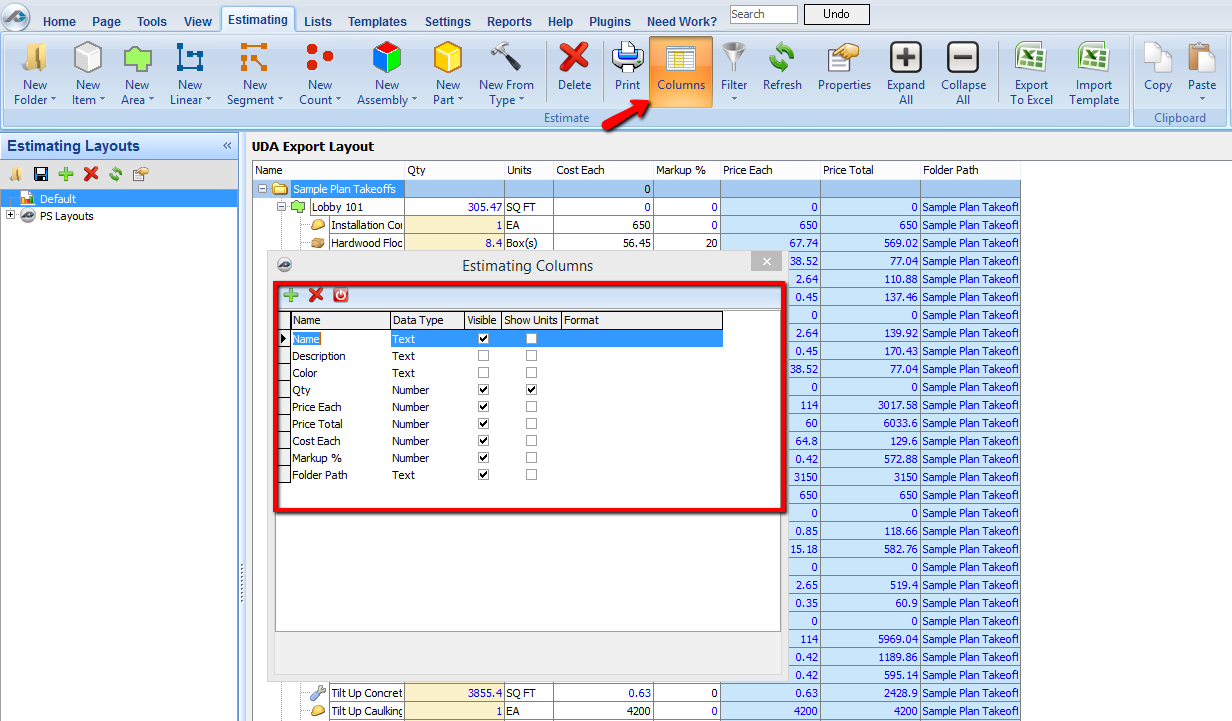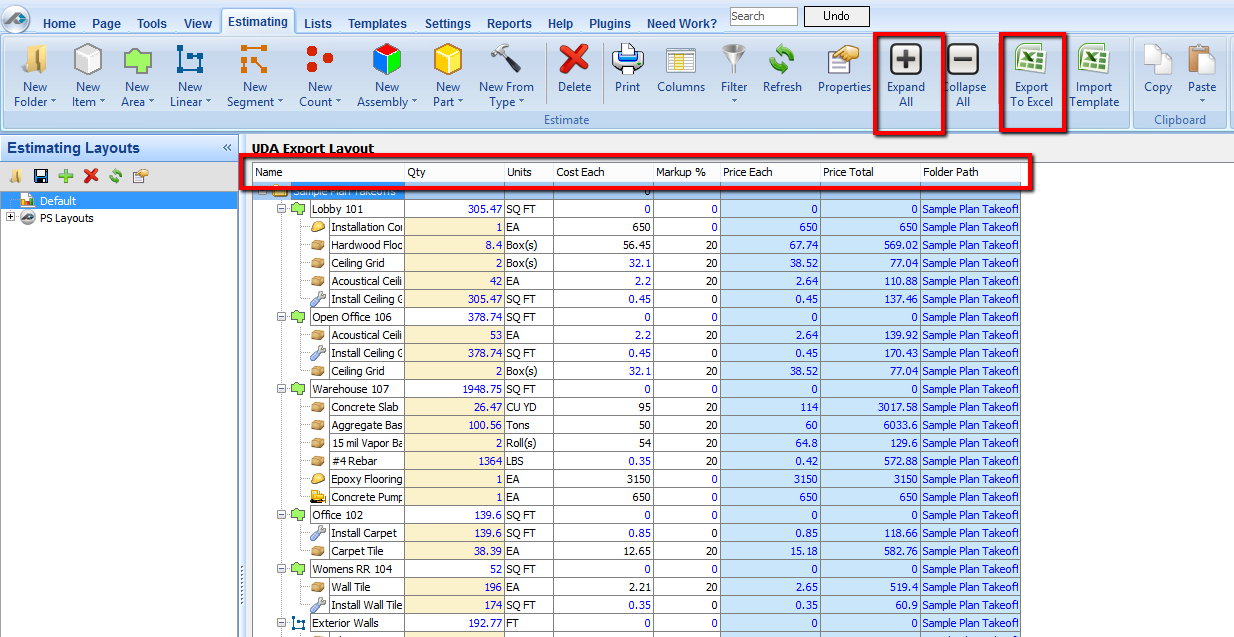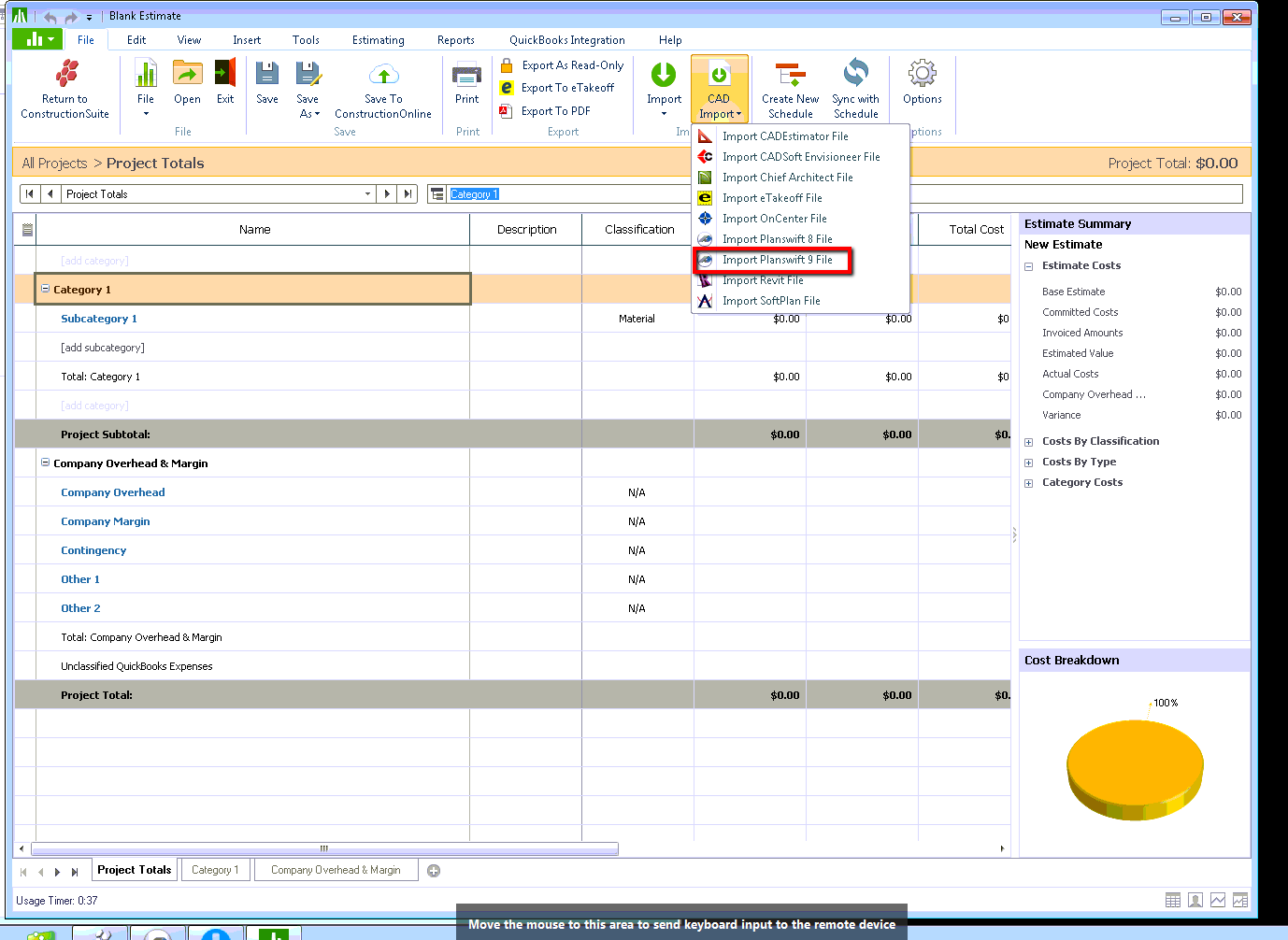UDA Construction Suite doesn't communicate directly with PlanSwift. It requires Excel working as a mediating tool to help the two programs exchange information.
Export UDA Inventory List of items to PlanSwift (as PlanSwift templates to estimate on different projects).
Import PlanSwift Estimating results to UDA (for further cost/time scheduling analysis in UDA).
Excel and "PlanSwift Import from Excel" (PlanSwift plugin) are going to be needed as the mediating tools. There are two steps below to complete this process:
1. Export from UDA to Excel (use Export to eTakeoff in UDA)
In UDA, open a past project (select a project that contains an inventory item list).
At the top, select Export to eTakeoff; then export the inventory list into Excel.
Save the Excel file.
2. Import from Excel to PlanSwift (use the PlanSwift Import from Excel plugin in PlanSwift)
In PlanSwift, go to Templates tab (located at the top) and verify that an Excel Import Tool button is displayed. If no such button is displayed, go to our plugin store to download and install the PlanSwift Import from Excel plugin.
Next have the spreadsheet open in PlanSwift and go to Templates tab to utilize the tools. Follow this link for video instruction on how to use the PlanSwift Import from Excel.
Excel is going to be needed as the mediating tool.
1. Export from PlanSwift to Excel
To prepare the estimating layout readily for exporting to Excel, please follow the instructions on the attached file PlanSwift_9_Integration_Template.xls below to modify PlanSwift estimating layout accordingly.
Downloadable UDA Import XLS Examples: