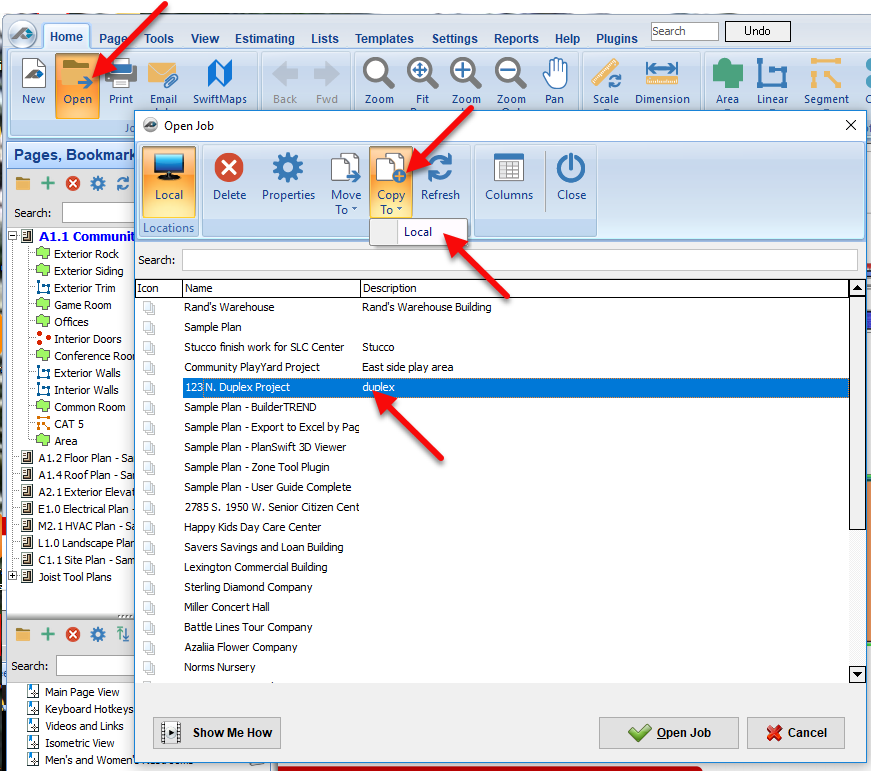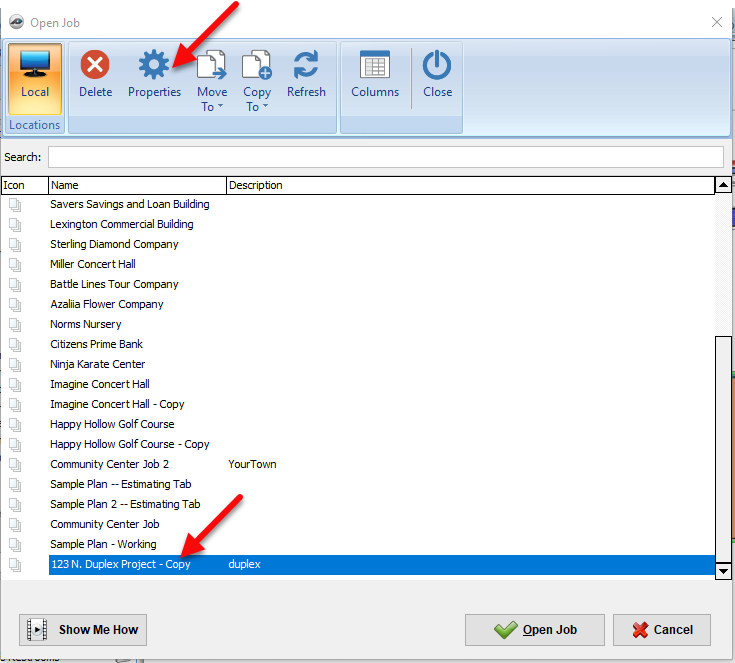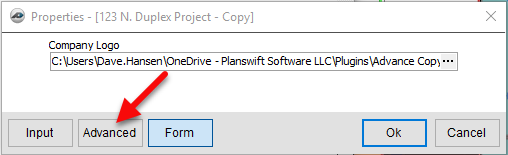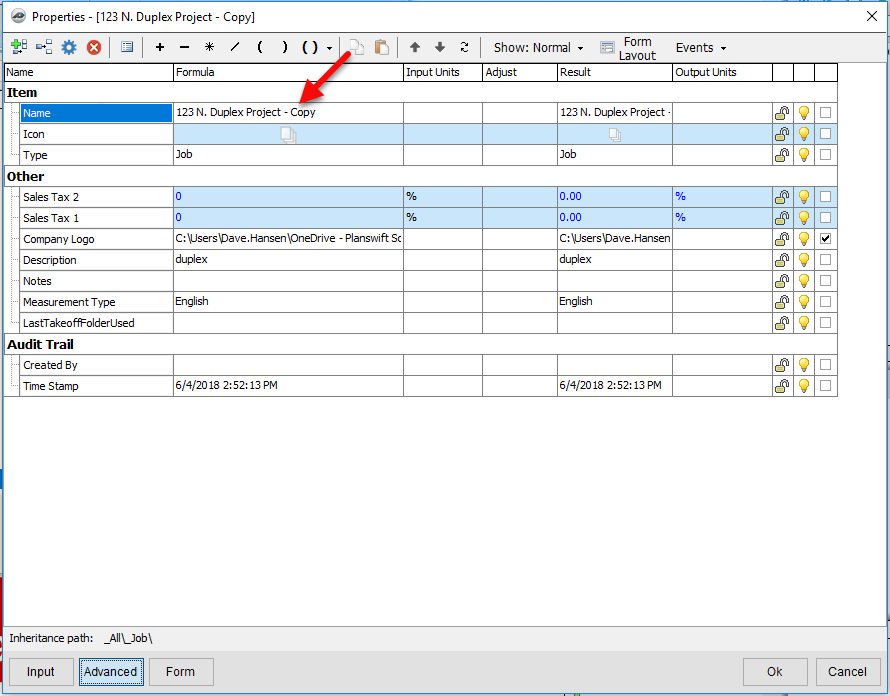If you would like to make a copy of an existing PlanSwift job, just follow these steps.
1. Go to the Open button on the home tab and open the job list.
2. Select the project from the list that you want to copy.
3. Select the Copy To button and click the storage (usually Local) you wish to copy the project to. Select the same storage location if you want the copy in the same location as the original.
4. Once the job has processed the copy, simply select the copy and press the Properties button on the tool bar.
5. The job's Properties window will open. Click on Advanced.
5. Now you can edit the job properties by clicking the advanced button on the window and change the job name if you like.