With our NDA feature, you can enable, create, and edit an NDA for your managed projects. When enabled, your subcontractors will be required to sign the NDA before accessing the project and documents. This functionality will also enable you to easily see who has signed the NDA and when it was signed in your Trades & Coverage and All Bidders pages.
Below are the steps for utilizing the NDA options.
An NDA can be marked as required in both the Create Project workflow or on the Project/Package Information tab by clicking on the check box within the container.
Example NDA check box on the Project/Package Information page:

Example NDA check box on the Create Project workflow:
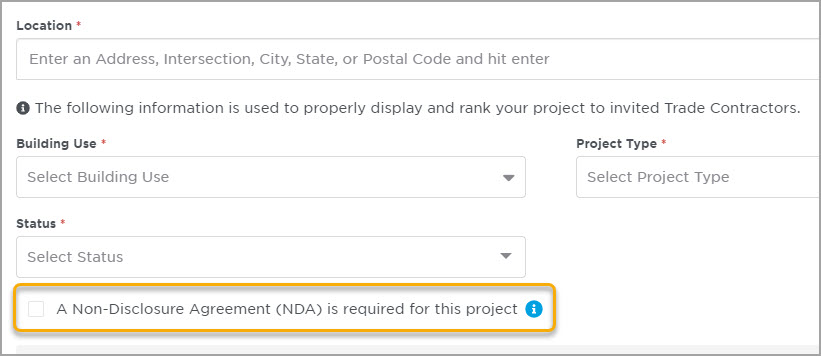
After selecting the NDA check box, a button will appear to Add NDA.
Example on the Information Tab:

Example in the Create Project workflow:
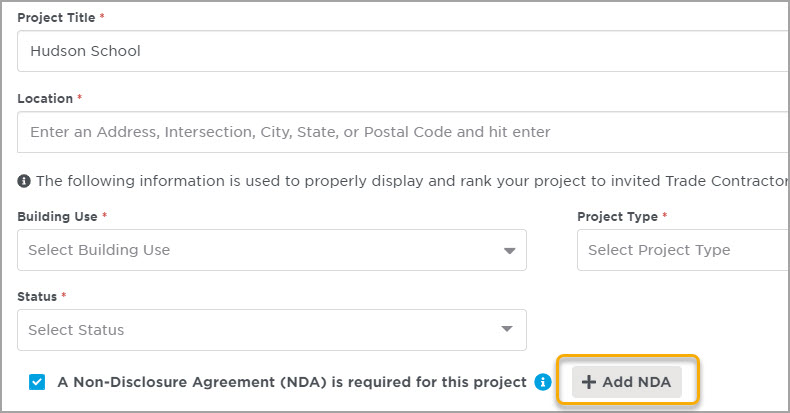
Clicking on Add NDA will open a flyout where you can paste your NDA wording or type out the information and then use the formatting tools to format the NDA.
Navigation:
Use the formatting toolbar to adjust text layout and design.
Clicking Cancel or the “X” in the top right will close the NDA Flyout.
Clicking Save NDA will save the information you have entered and close the flyout.
Example of the NDA Flyout window:
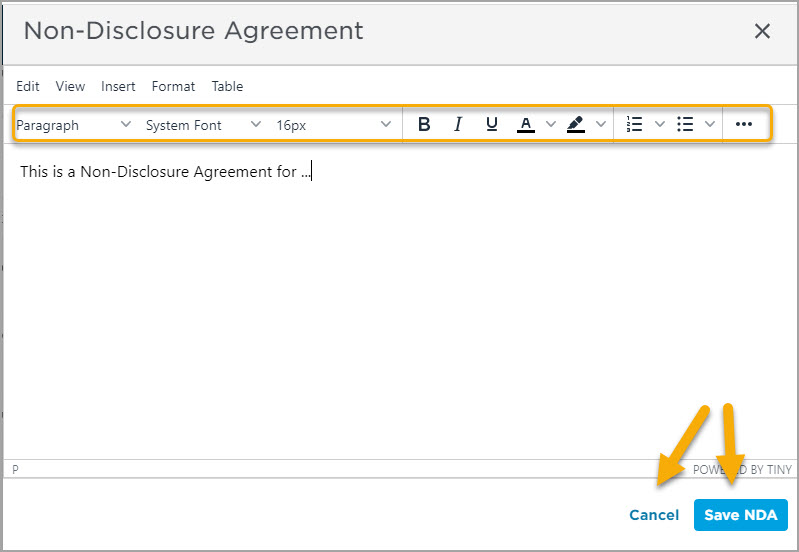
After an NDA has been saved, the button will change to read Edit NDA. At any time prior to sending the ITB, you are able to edit the NDA.
An NDA applies to a project. If you have a project that includes multiple bid packages, NDA edits will apply to ALL bid packages.
Example messaging in Create Project workflow:
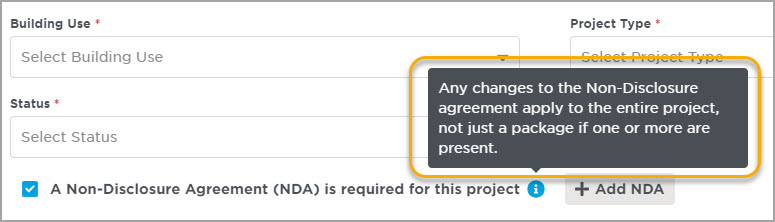
The ITB will not lock until an ITB is sent. At that time, the NDA container will appear with a lock, and the button will be changed to read View.
Example of View button:

If an NDA is required but has not yet been created and you attempt to send an NDA, you will be reminded that the NDA has not yet been created.
Example of warning message:
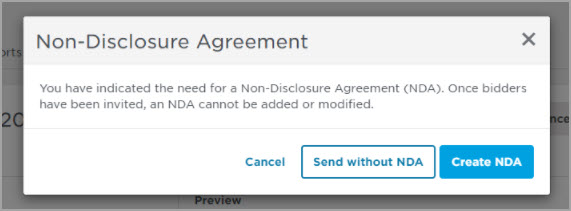
On your Trades & Coverage and All Bidders tabs, you can view who has signed the NDA and when it was signed by displaying the NDA Signed column to your grid.
To add the NDA Signed column to your grid, go to the Trades & Coverage tab, expand a trade, and select the ‘Customize Column' icon to add the new column.
Similarly, you can go to the All Bidders tab and use the Add/Remove Columns option to update the All Bidders grid. Note, the Trades & Coverage tab and All Bidders tab view work independently of each other and can therefore be updated to suit your preference.
Example of new NDA Signed column option:
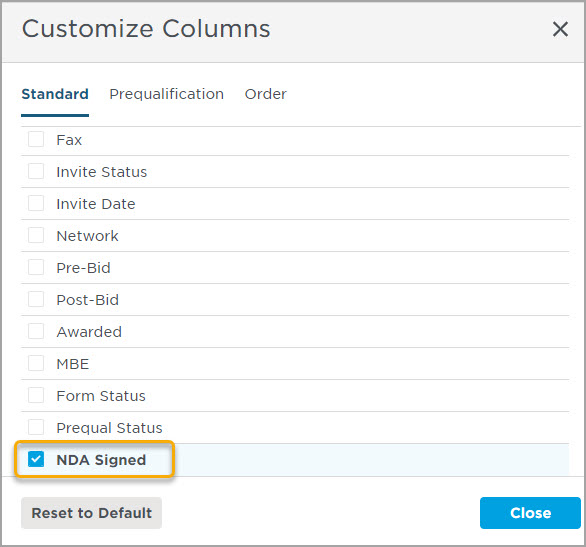
Questions? Contact our GC support team for assistance at gcsupport@constructconnect.com or calling 877.502.9070.