C:\Program Files (x86)\PlanSwift9\Data\Storages\Local
2.) In this folder, find folders named "Jobs" and "Templates".
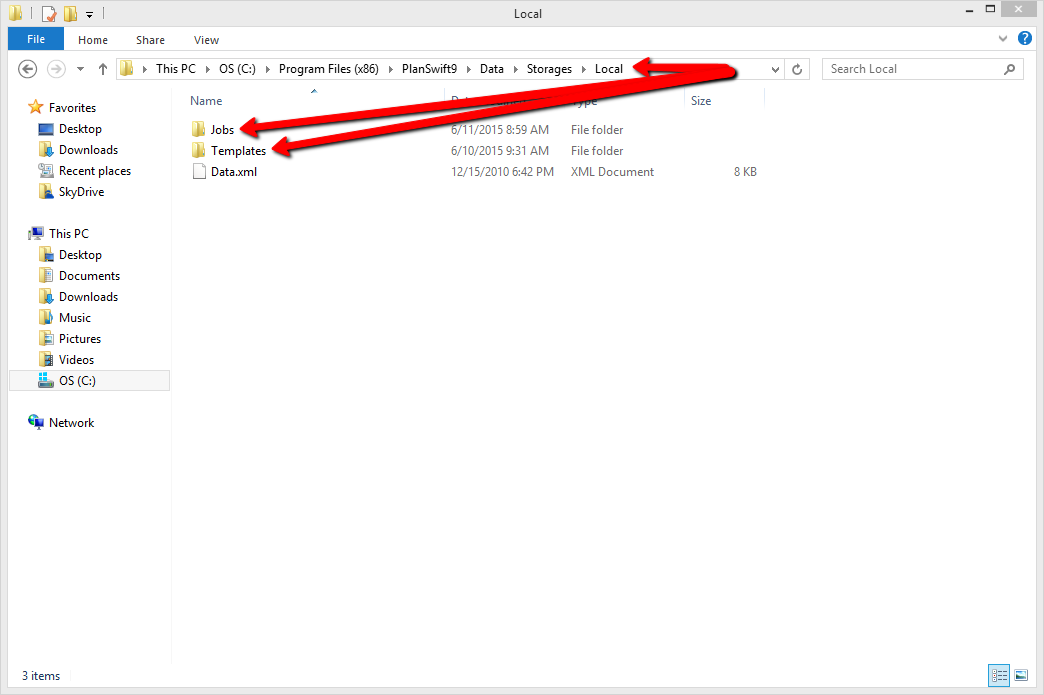
3. Select both the Jobs and Templates folders; right-click and choose Copy.
4. Next, locate the PlanSwift10 folder; the file path is going to be C:\Program Files (x86)\PlanSwift10 and your storage folder is going to be located at C:\Program Files (x86)\PlanSwift10\Data\Storages\Local. (This is where you will need to paste the copied data from PlanSwift 9.)
5. Right-click and hit paste, let Windows complete the data transfer.
Congratulations, you have successfully migrated your data from PlanSwift 9 to PlanSwift 10! Follow the instructions in the user guide to open an existing project.