
This Plugin is not compatible with PlanSwift 11. |
The PlanSwift Integration to QuickBooks Plugin allows you to export selected estimating items from PlanSwift to Intuit® QuickBooks™ Desktop Pro, Premier, or Enterprise.
PlanSwift Integration to QuickBooks adds an additional four icons to the PlanSwift Estimating tab ribbon-bar:
These four icons provide these functions: Invoice, Estimate, Purchase Order, and Item List.
First, you'll need to download and install your Plugin, see: Downloading, Installing, and Uninstalling a Plugin or Starter Pack Once your new Plugin is installed, follow the steps below to use it. We encourage you to purchase a training package for accelerated learning and faster customization, see: https://www.planswift.com/support/personalized-training/ for details on scheduling training. |
The purpose of the Invoices function is to create a QuickBooks invoice from PlanSwift data. Follow the procedure below to create an invoice in QuickBooks from PlanSwift.
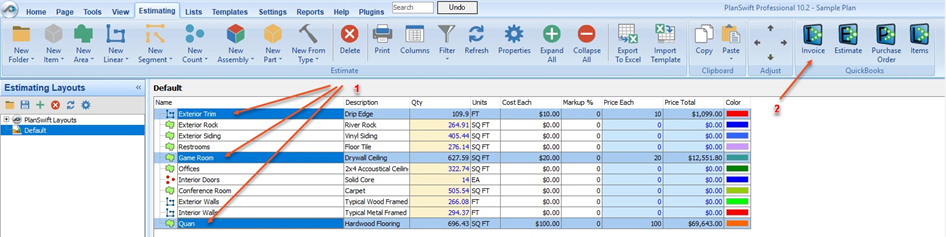
This opens the Invoice window, the arrows show the correlation between the Invoice window and the invoice items that were selected in the Estimating tab.
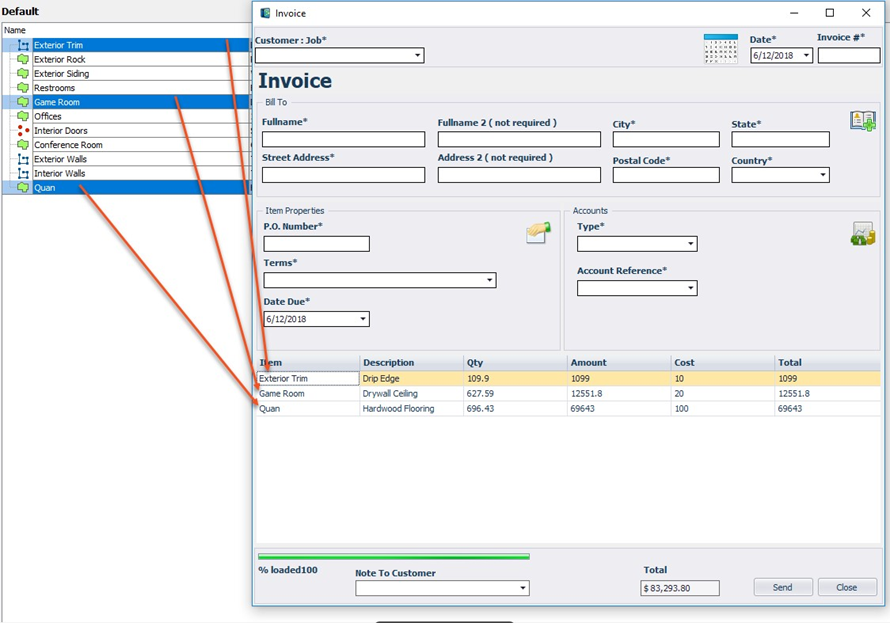
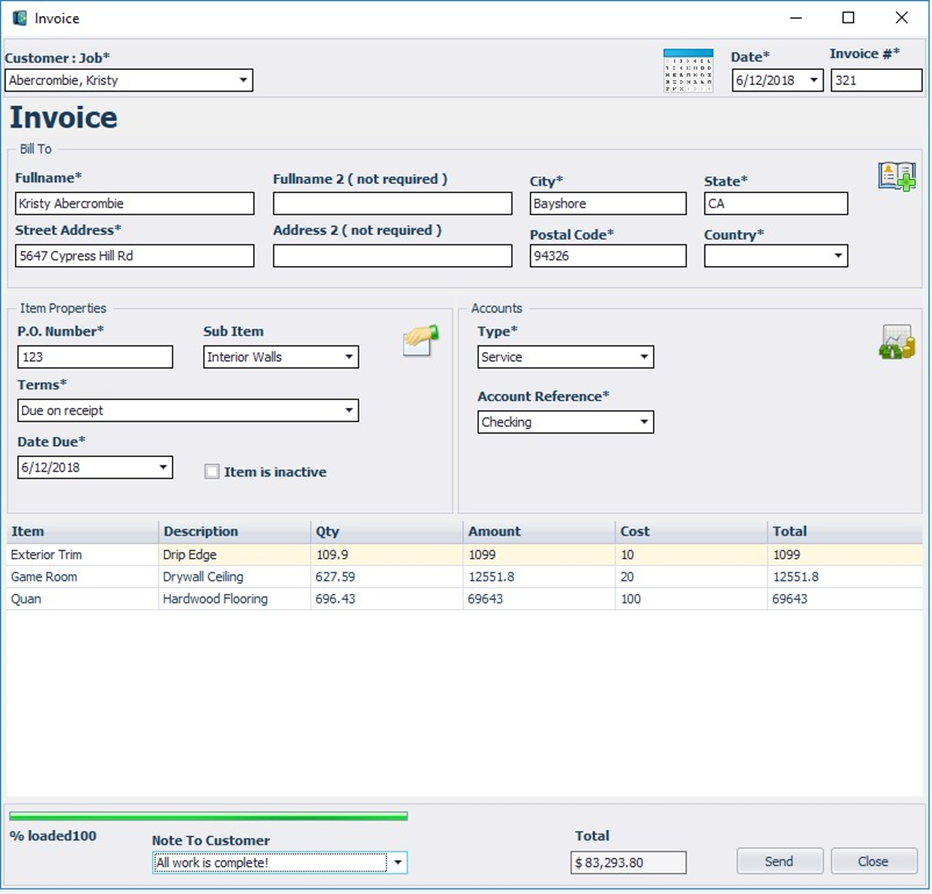
An Activity Log window indicates the transfer was successful.
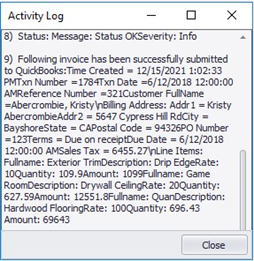
The invoice is now in QuickBooks.
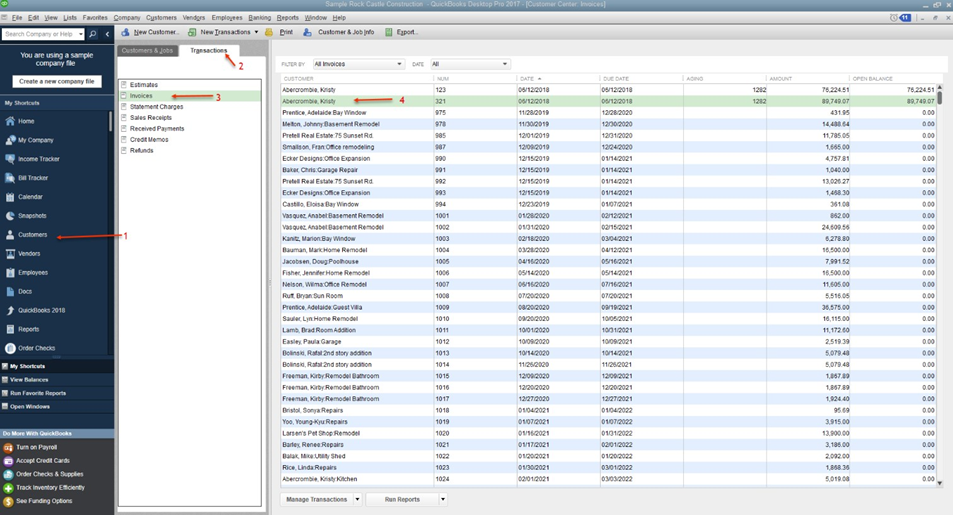
In QuickBooks,
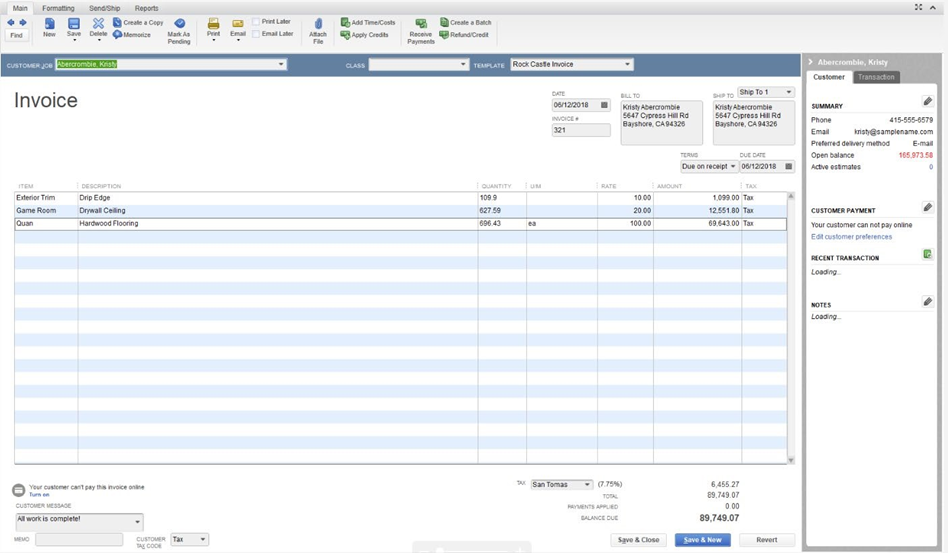
The purpose of the Estimates function to create a QuickBooks estimate from estimating data in PlanSwift. Follow the procedure below to create an estimate in QuickBooks from PlanSwift.
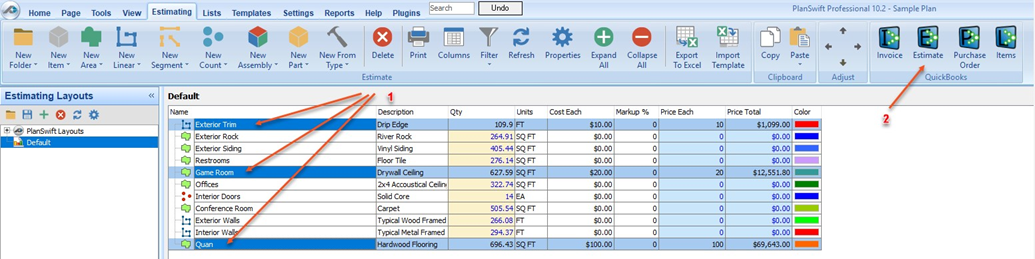
This opens the Estimate window, the arrows show the correlation between the Estimate window and the estimate items that were selected in the Estimating tab.
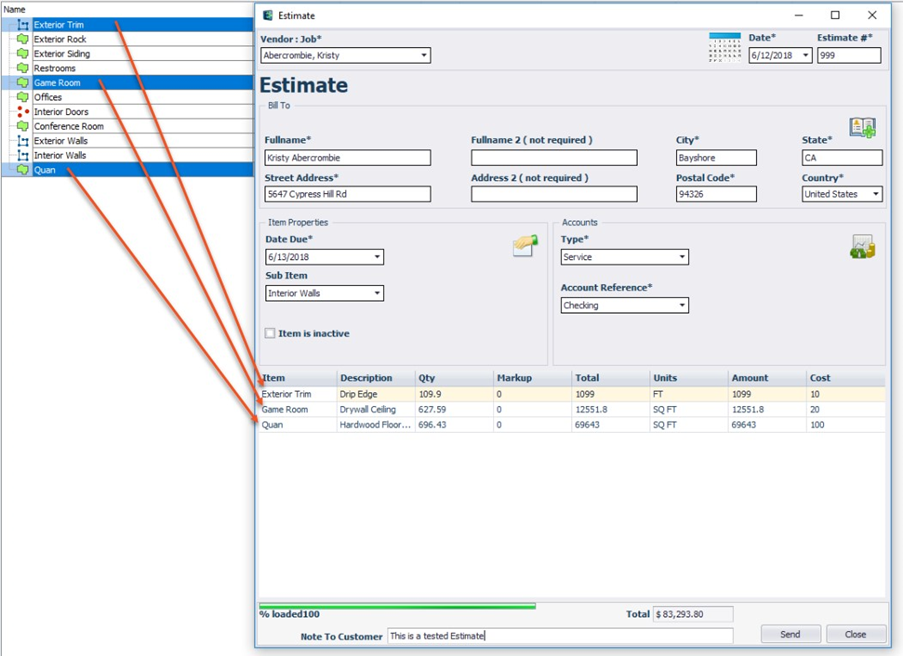
An Activity Log window indicates the transfer was successful (Figure 10).
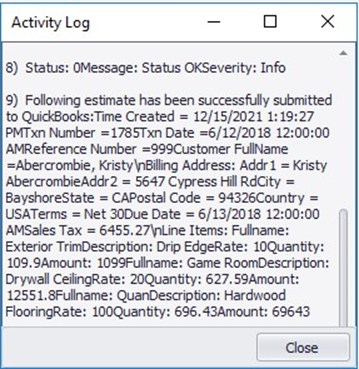
The estimate is now in QuickBooks.
In QuickBooks,
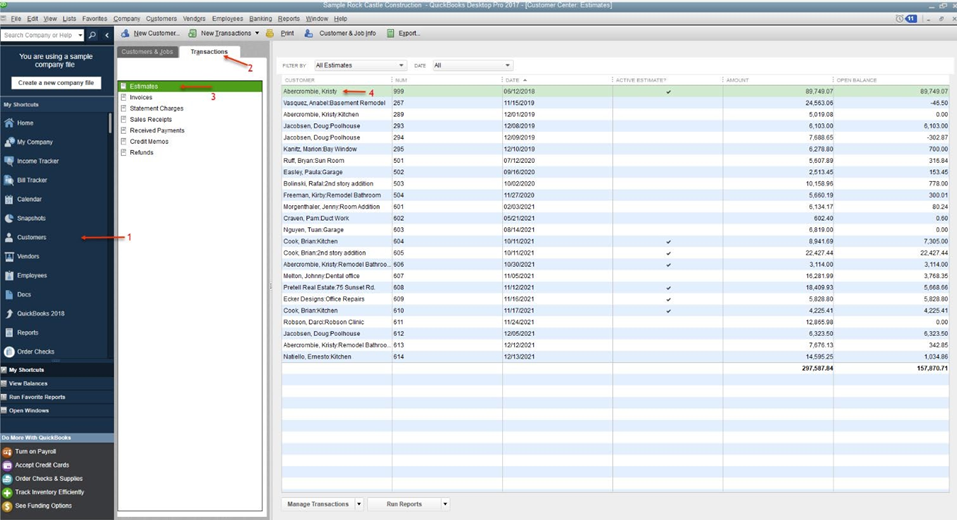
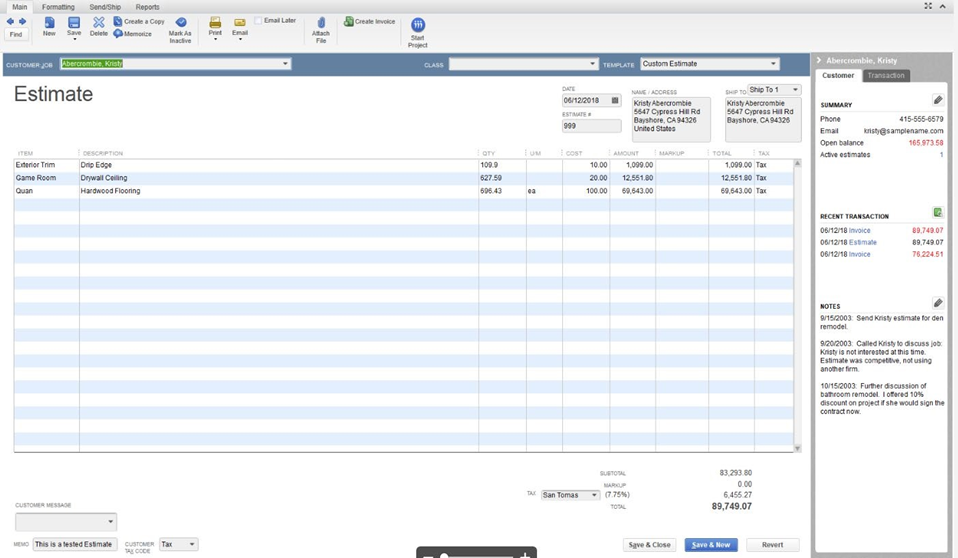
The purpose of the Purchase Orders function to create a QuickBooks purchase order from PlanSwift estimating data. Follow the procedure below to create a purchase order in QuickBooks from PlanSwift.
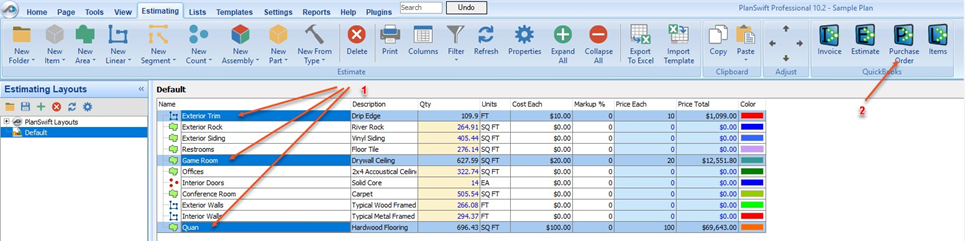
This opens the Purchase Order window, the arrows show the correlation between the Estimate window and the estimate items that were selected in the Estimating tab.
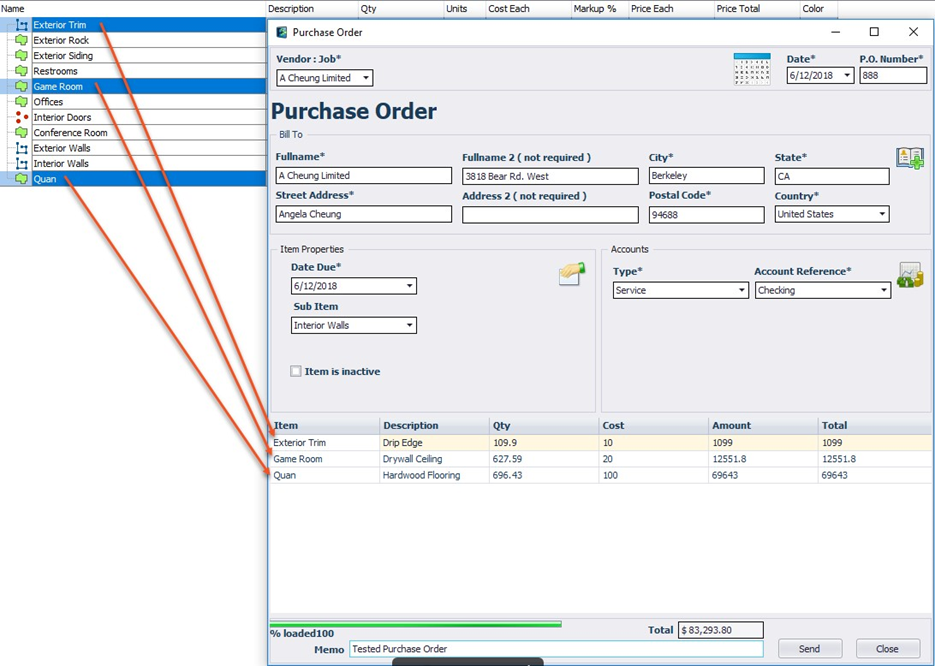
An Activity Log window indicates the transfer was successful.
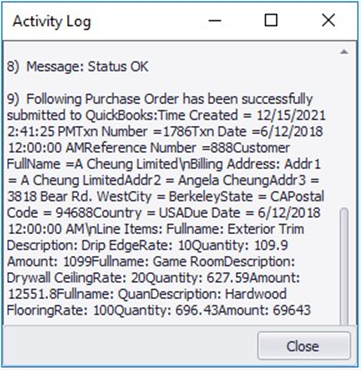
The purchase order information is now in QuickBooks.
In QuickBooks,
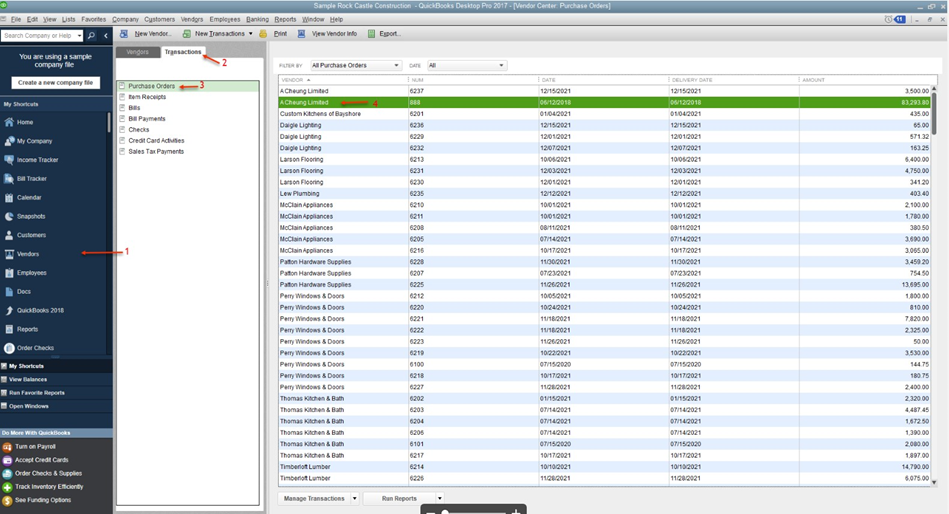
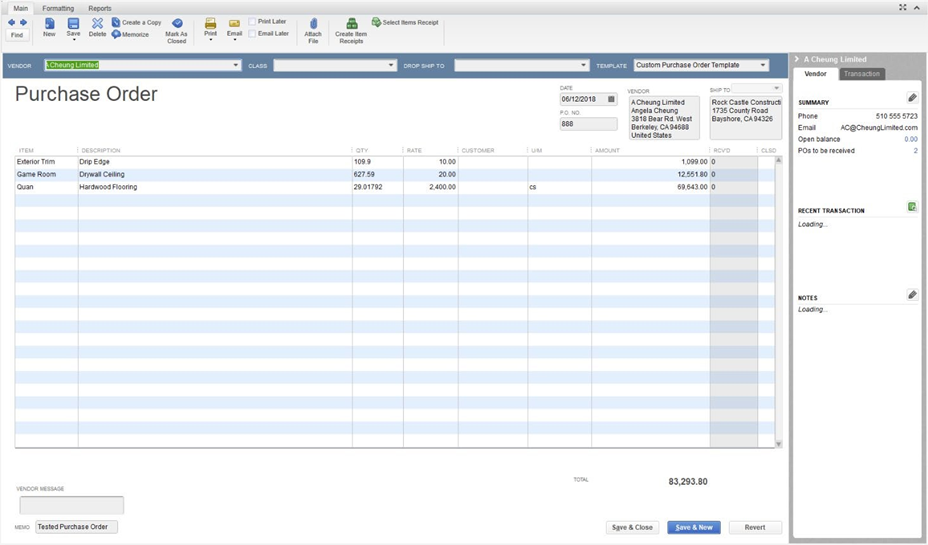
The purpose of the Items function to add a list of items from a PlanSwift estimate to the QuickBooks Item List. Follow the procedure below to add a list of items from PlanSwift to QuickBooks.
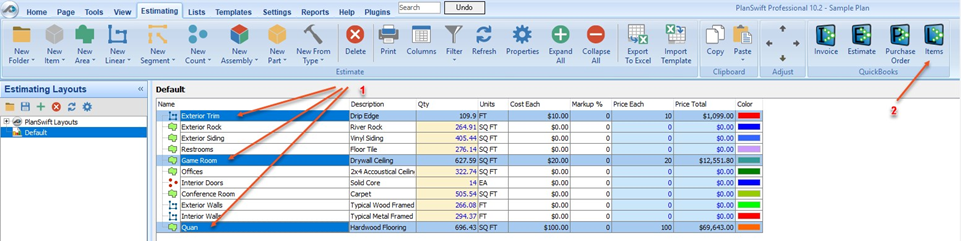
This opens the Item List window (Figure 19). The arrows show the correlation between the Estimate window and the items that were selected in the Estimating tab.
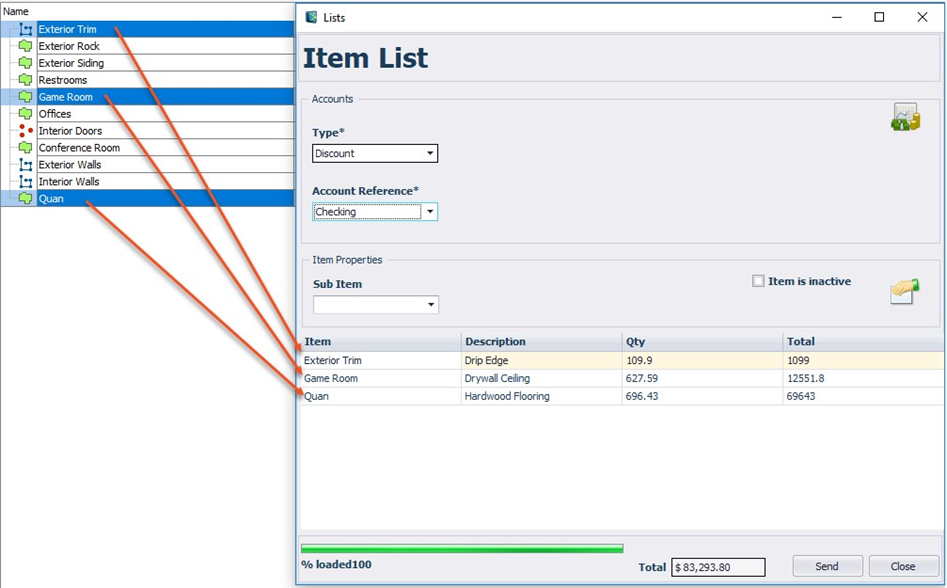
An Activity Log window indicates the transfer was successful.
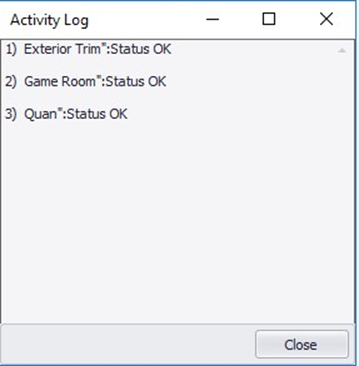
The Item List information is now in QuickBooks.
In QuickBooks,
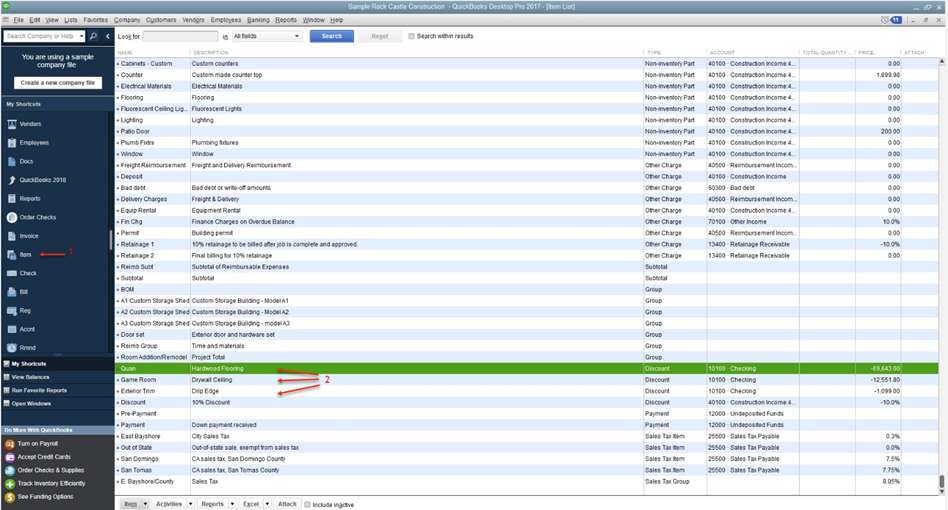
Question: I’ve read this user guide, and I still have questions. What do I do?
Answer: PlanSwift recommends that you purchase a training package. We highly recommend new users purchase a training package, because training is customized to each user. We offer one-on-one training and classroom training. Contact PlanSwift® Training Department Training-ops@ConstructConnect.com.
Question: Will this work with the online version of QuickBooks?
Answer: No. PlanSwift only works with Intuit QuickBooks Desktop Pro, Premier, and Enterprise products.
Information on Plugins and Starter Packs is available directly on the Plugins Tab in PlanSwift...
If you encounter technical difficulty, consult this guide (including the FAQ section of this user manual) or contact the technical support department at:
PlanSwift® Technical Support support@PlanSwift.com
1-888-752-6794 ext. 2
PlanSwift also offers additional training. For training options, contact the training department at:
PlanSwift® Training Department Training-ops@ConstructConnect.com