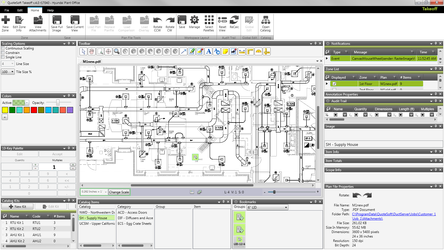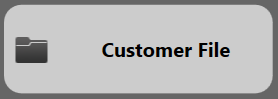 button on the Main Menu, you will be taken to the Customer File screen.
button on the Main Menu, you will be taken to the Customer File screen.
If you click the 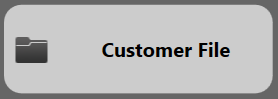 button on the Main Menu, you will be taken to the Customer File screen.
button on the Main Menu, you will be taken to the Customer File screen.
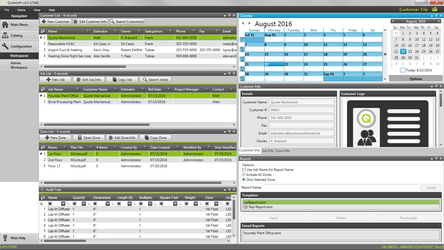
From there, you can do a variety of tasks such as creating and modifying customers, creating and modifying jobs, creating and modifying zones, as well as others.
[placeholder]
The Navigation sidebar on the left gives you five options to assist you in finding your way around other parts of QuoteSoft Rep while in the Customer File screen.
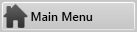
The Main Menu button will allow you to return to the Main Menu of QuoteSoft Rep.
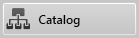
The Catalog button will allow you to access the Catalog, where you can view, edit, or add new items to be used in Takeoff in QuoteSoft Rep.
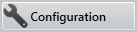
The Configuration button will allow you to access the Configuration screen and make changes to the settings in QuoteSoft Rep.
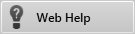
The Web Help button will take you to the QuoteSoft Request Support form where you can request assistance from a QuoteSoft support representative.
The Ribbon Menu appears at the top of the screen in the Customer File, and you can click its different items to view the functions they contain.
In addition, when you right-click the Ribbon Menu, you are presented with two settings with regard to the display of the Ribbon Menu.
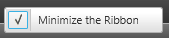
Minimize the Ribbon
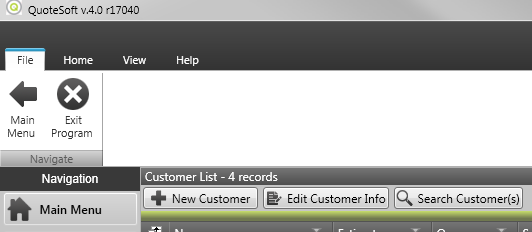










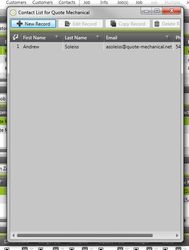






















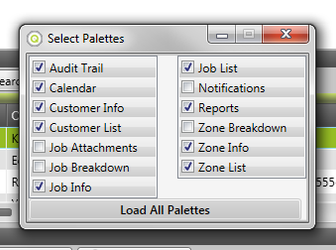


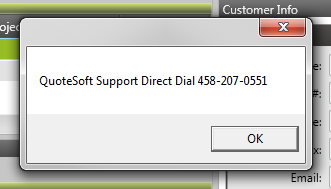





[placeholder]

The Calendar palette works the same as the Calendar widget (link) on the Main Menu, displaying the dates of jobs where appropriate.

The Customer Info palette displays information about the customer currently selected on the Customer List. It looks similar to the Edit Customer screen, except it displays the information in a read-only fashion; you cannot edit the customer’s information unless you open up the Edit Customer screen.

The Customer List palette allows you to view a list of customers, as well as to create new ones and make changes to existing ones.
To create a new customer, click the  button above the Customer List. You will be taken to the New Customer screen.
button above the Customer List. You will be taken to the New Customer screen.

Enter the information about the new customer and then, when you are finished, click the Create Customer button to save the new customer.
To edit customer info, click the  button above the Customer List. You will be taken to the Edit Customer Info screen.
button above the Customer List. You will be taken to the Edit Customer Info screen.

Modify the information about the customer and then, when you are finished, click the Save Changes button to save the changes you have made. If you do not want to save your changes for whatever reason, click Cancel.
To search for a customer, click the  button. You will be taken to the Search Customers screen.
button. You will be taken to the Search Customers screen.

You can use the Search Customers screen to search for customers based on any of the attributes you entered on the info screen. Simply enter in whichever attributes you want to search for and then click the Search button at the bottom.

The Customer List will now display all of the customers that have attributes matching your search query. To clear the search filter and return to the main Customer List, click the  button.
button.

The Job Details palette displays information about the currently selected Job in a simple text-only format, focusing on the costs of materials and labor.

The Job Info palette displays information about the Job currently selected on the Job List. It looks similar to the Edit Job screen, except it displays the information in a read-only fashion; you cannot edit the Job’s information unless you open up the Edit Job screen.

The Job List palette allows you to view a list of jobs, as well as to create new ones and make changes to existing ones.
To create a new job, click the  button above the Job List. You will be taken to the New Job screen.
button above the Job List. You will be taken to the New Job screen.

Enter the information about the new job and then, when you are finished, click the Create Job button to save the new job.
To edit job info, click the  button above the Job List. You will be taken to the Edit Job Info screen.
button above the Job List. You will be taken to the Edit Job Info screen.

Modify the information about the job and then, when you are finished, click the Save Changes button to save the changes you have made. If you do not want to save your changes for whatever reason, click Cancel.
To copy a job, click the  button above the Job List.
button above the Job List.
[placeholder]
To search for a job, click the  button. You will be taken to the Search Jobs screen.
button. You will be taken to the Search Jobs screen.

You can use the Search Jobs screen to search for customers based on any of the attributes you entered on the info screen. Simply enter in whichever attributes you want to search for and then click the Search button at the bottom.

You will then be taken to the Job List Search Results screen, which displays all of the jobs that match your search criteria. To exit out of this screen, click the red X in the corner of the Search Results window.

The Notifications palette displays notifications about how QuoteSoft Rep is being operated.

The Reports palette allows you to export [placeholder] to a Microsoft Excel spreadsheet.

The Zone Details palette displays information about the currently selected Zone in a simple text-only format, focusing on the costs of materials and labor.

The Zone Info palette displays information about the Zone currently selected on the Zone List. It looks similar to the Edit Zone screen, except it displays the information in a read-only fashion; you cannot edit the Zone’s information unless you open up the Edit Zone screen.
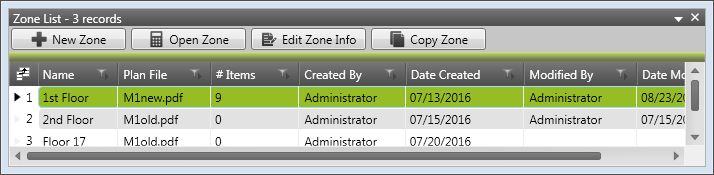
The Zone List palette allows you to view a list of all zones in the currently selected job, as well as to create new zones and edit or copy new zones.
To create a zone, click on the  button above the Zone List. You will be shown the New Zone screen.
button above the Zone List. You will be shown the New Zone screen.
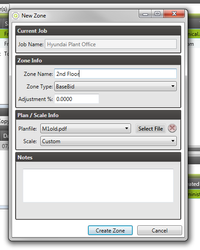
On this screen, you can fill out the different fields about the zone to how you see fit. When you are done, click the Create Zone button.
To edit a zone’s info, click on the  button above the Zone List. You will be shown the Edit Zone Info screen.
button above the Zone List. You will be shown the Edit Zone Info screen.
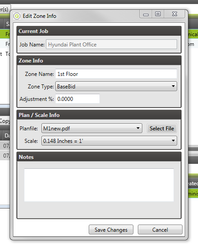
On this screen, you can modify the different fields about the zone to how you see fit. When you are done, click the Save Changes button or, if you do not want to save your changes for whatever reason, click Cancel.
To edit a zone in Takeoff, select the zone in the Zone List and then click the  button above the Zone List.
button above the Zone List.