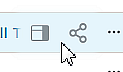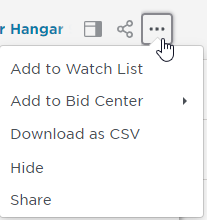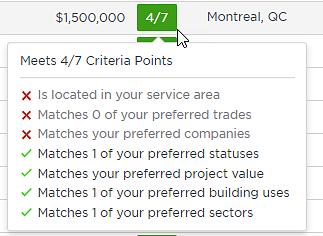Working with Your Search Results
Understanding Project and Company Search Results
The search results page contains information about the project and company listings returned in the search. You can perform a range of tasks with the listings on the page, as described in the following table.
| Field | Project | Company | ||||||||||||
A gold star indicates that the listing is in your Watch List. You can add and remove a listing from your list by clicking the star. | ||||||||||||||
| Project Name | The name of the project. | — | ||||||||||||
| Company Name | — | The name of the company. | ||||||||||||
Previewing and Sharing Projects
| To preview a listed project, hover over the name of the project. Two icons will appear:
| |||||||||||||
| ||||||||||||||
Add to Watch List, Add to Bid Center, Download Projects, Hide or Share Project Listings | Clicking on the three dots next to a project listing enables you to manage one or more workflows associated with that project information as noted below:
| |||||||||||||
| Field | Project | Company | ||||||||||||
| Recent | The "N" icon indicates a new project that has been added in the last 48 hours. The "U" icon indicates a project has been updated in the last 48 hours. | — | ||||||||||||
| Invitation to Bid | The Invitation to Bid button appears when the project is an ITB. Note that details of the bid are found within the full project listing. | — | ||||||||||||
Match | The Match scoring indicates how well a project meets your criteria points for projects. The Match Score appears on the line for each project and is shown as number of points compared to the total number of points, always seven (7). Hovering over the score displays the name and breakdown for each criteria point.
Tip: If you are not getting good scoring, consider updating your profile preferences. | — | ||||||||||||
| Location | The physical location of either the project or the company. | |||||||||||||
| Status | The current status of the project, such as Post-Bid or Award. | — | ||||||||||||
| Project Count | — | The number of projects on which the company is actively playing a role. | ||||||||||||
| Bid Date | The date that the project goes to bid | — | ||||||||||||
| Documents | The status of project documents, such as Available or Requesting. | |||||||||||||
| Last Updated | The date of the most recent significant update to the project. | |||||||||||||
| Search Tags | A search tag indicates that the project or company is a match to the specific criteria of a search. For more information, see the section for search tags in Working with search. | |||||||||||||
Adding Bulk Actions to Multiple Projects
You can apply bulk actions to the projects you selected on the search results page. Bulk actions include adding projects to your Watch List, adding projects to your Bid Center, exporting projects to Excel, and hiding projects from future searches.
Begin by selecting which projects you want to apply the intended action to by clicking on the checkbox next to their listings.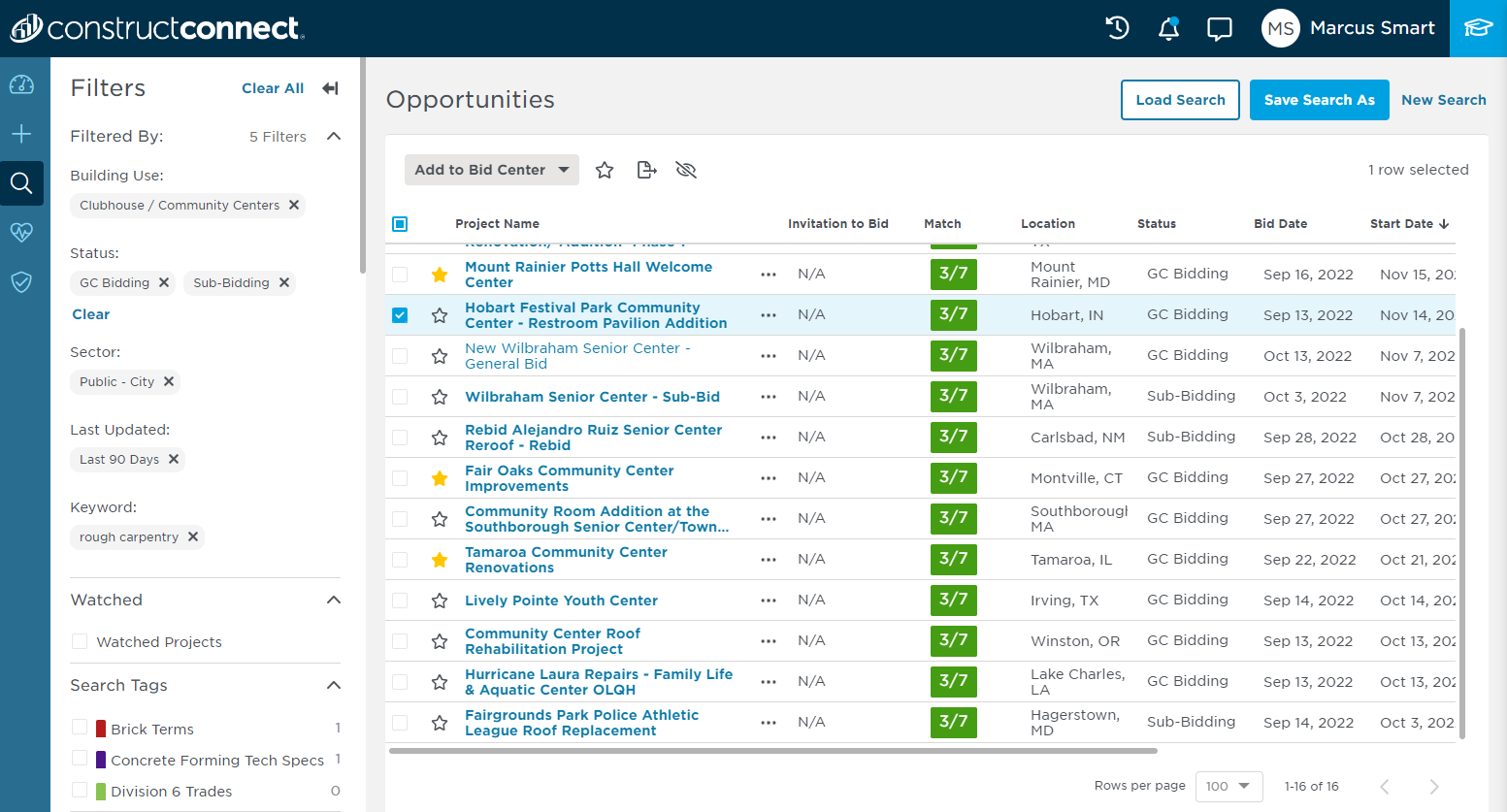
| Bulk Action | Description |
|---|---|
| Add to Watch List | Click to add or remove the project from your Watch List. A gold star indicates that the listing is being watched. |
| Add to Bid center | Click to add the project to Bid Center in a selected Status |
| Export to Excel | Click to select to export projects either in Current View (all the columns currently displayed) or in Detailed View (spreadsheet with project parameters and project contacts including Bidders list if applicable). Detailed View Excel file also includes links to Project Detail Page and Document Viewer. |
| Hide | Click to hide the project. The listing appears grayed out in future search results. Reverse the procedure to show the listing going forward. |
© ConstructConnect All rights reserved.