Working with Your Watch List Companies
The Watch List feature lets you follow companies for any changes in the company listing, and gives you access to any company-associated project development. The Watch List companies window gives you access to all of your Watch List companies, where you can set up email alerts and export the companies in your Watch List as a formatted Excel spreadsheet.
This section contains the following topics:
Adding companies to your Watch List
You can add companies to your Watch List when viewing a list of companies and from the company details page. A solid blue star next to a company listing or at the top of the details page indicates that the company is in your Watch List:
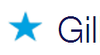
To add a company to your Watch List, click one of the following:
- the star next to a company name in a list
- the star at the top of the company list page.
- Click the star again to remove the the company from your Watch List.
Accessing your Watch List companies
To access your Watch List companies,
- click Watch List from the side bar menu.
- At the top of the window, click to select to view your Watch List companies.
Result: All the companies you have selected to watch are displayed:
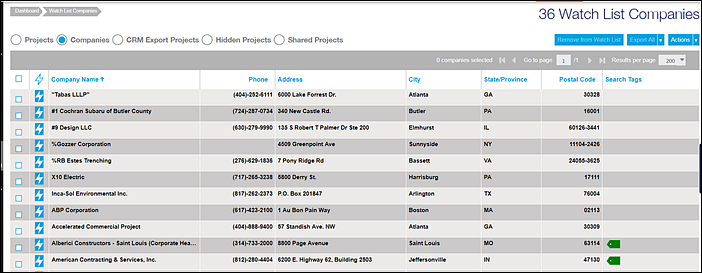
Tip: To access the individual details page for a company, click on the company name in the list
Using Watch List window options
The following table describes the options at the top of the company Watch List page that you can use for working with your Watch List companies.
Option | Description | ||||
| Select from the options to view your Watch List projects, your hidden projects, and the projects that you share with other members of your company: See the following for more information about these options: | ||||
Remove from Watch List | Only available when companies are selected, use to remove companies from your Watch List. To remove companies from your Watch List,
| ||||
Export Export All | To export Watch List companies as an Excel spreadsheet,
| ||||
Actions | Use to remove companies from your list and to show or hide companies in your search results:
|
Setting up company update alerts
You can have email alerts sent to your email address each time there is an update to a company listing. You can set up alerts for individual companies or for all of your Watch List companies.
Note: The alert box is blue when the company has an alert set:
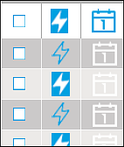
To add company alerts,
- click the lightening bolt icon
- on the company line for an individual company or
- at the top of the list to select all companies
- for all companies, click Yes to verify your selection.
Result: The alert is set. Click the icon again to remove the alerts.
© ConstructConnect All rights reserved.