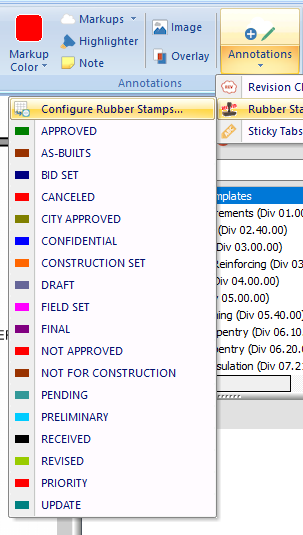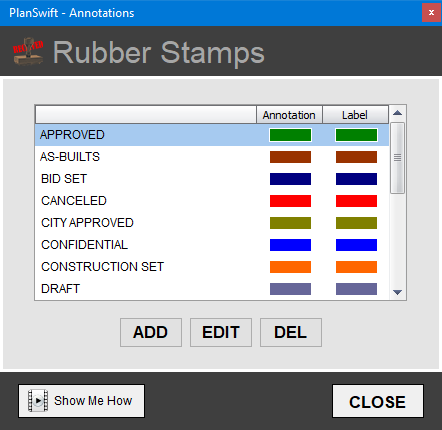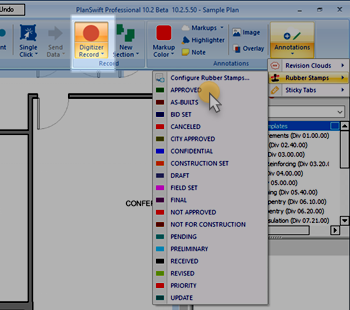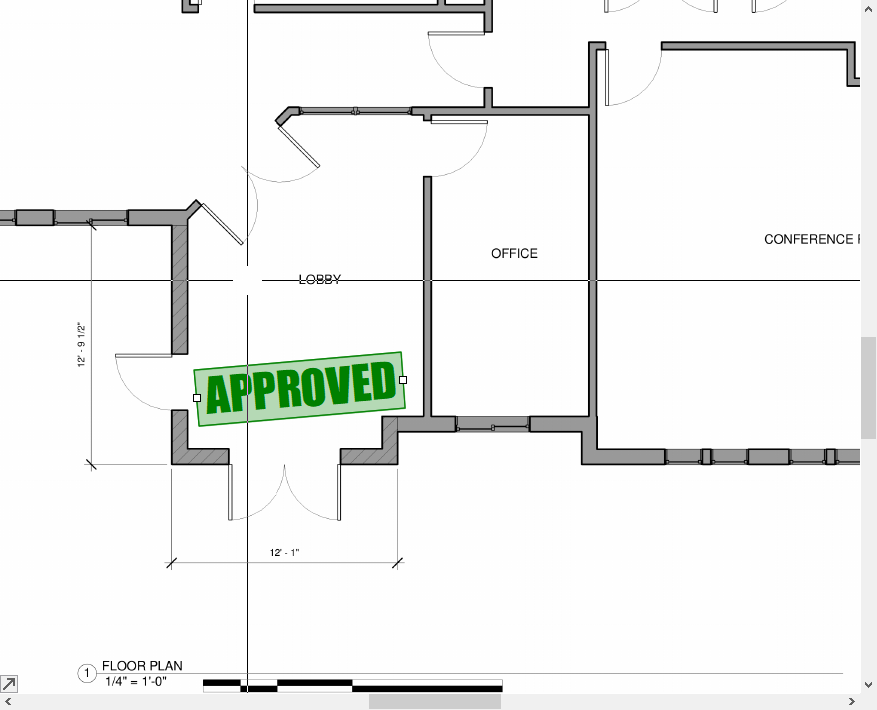To open any link in a new tab, preserving your position in the current article, just hold down the <CTRL> key on your keyboard before clicking the link or click using your mouse wheel.
Home Tab: Annotations - Annotations - Stamps
There are three Annotation Tools available in PlanSwift 10, each with numerous options: Revision Clouds, Rubber Stamps, and Sticky Tabs.
You access these tools on the Home Tab by clicking the “Annotations” drop-down.
Pre-packaged or Custom
When you want to draw a Stamp on your plan, you can select from several pre-configured options, or customize using the "Configure Rubber Stamps" option.
You can always change the properties of a Stamp after you draw it so if you want, just select one of the existing, pre-packaged ones and customize it after you drop it on your plan.
When you click "Configure Rubber Stamps...", you can Add new stamps or edit the ones that come with PlanSwift.
You can also delete unused/unwanted stamps, although we caution against this.
Stamps
To place a Stamp annotation on your plan, select the Stamp you want to use from the drop-down.
Notice: the Digitizer Record button becomes active.
Now, simply click where you want this Stamp positioned on your plan.
Stamp Properties
You can edit the Stamp's properties after placing it, just select the object on the plan, and edit the Properties in the lower-right corner of the application.
Copyright 2023 ConstructConnect