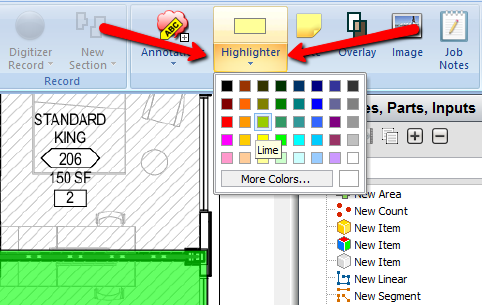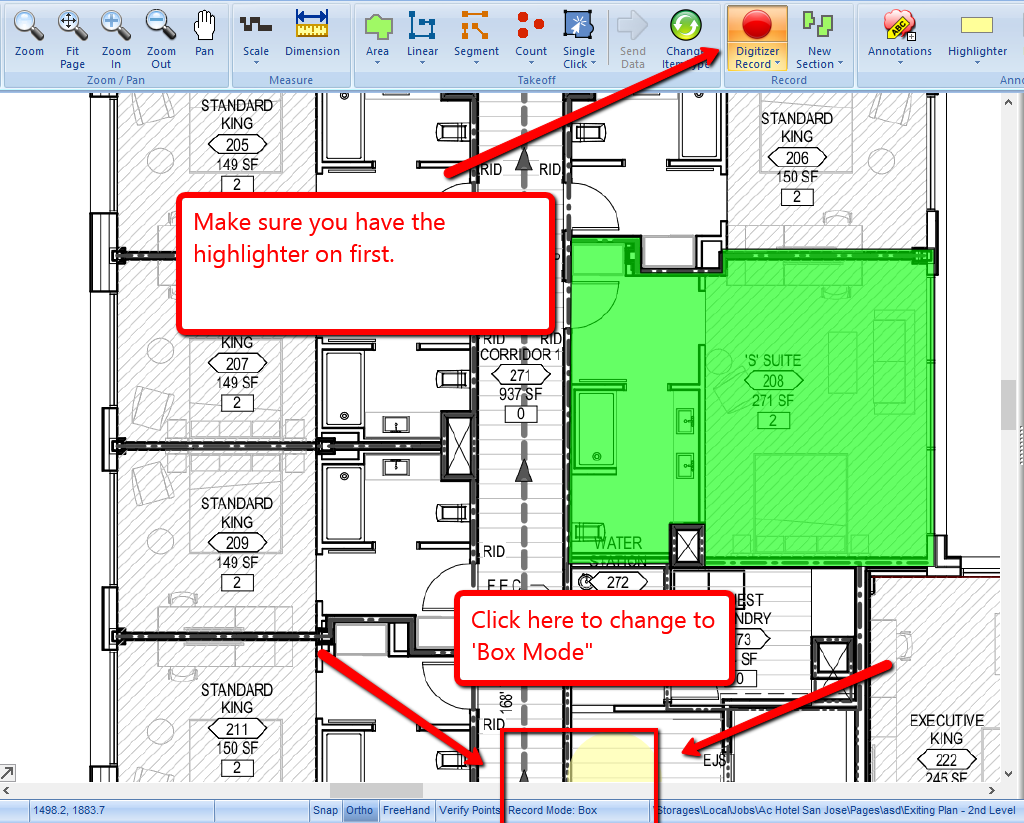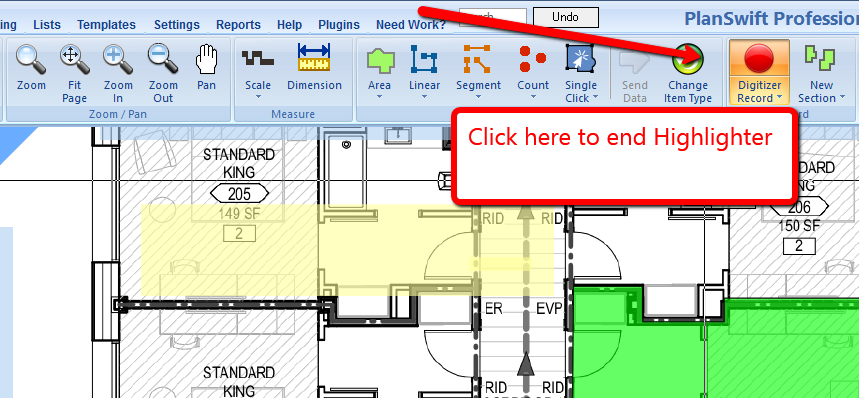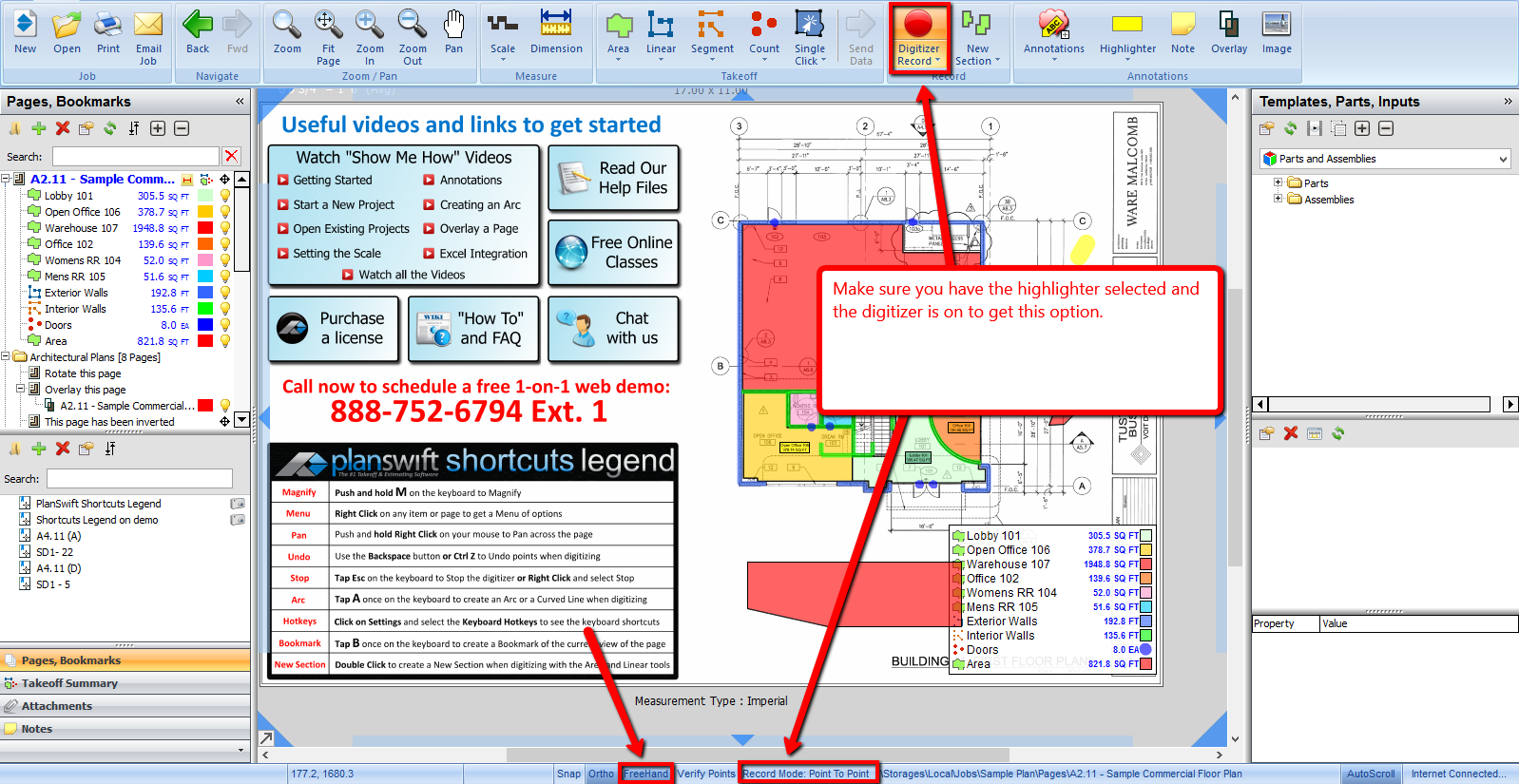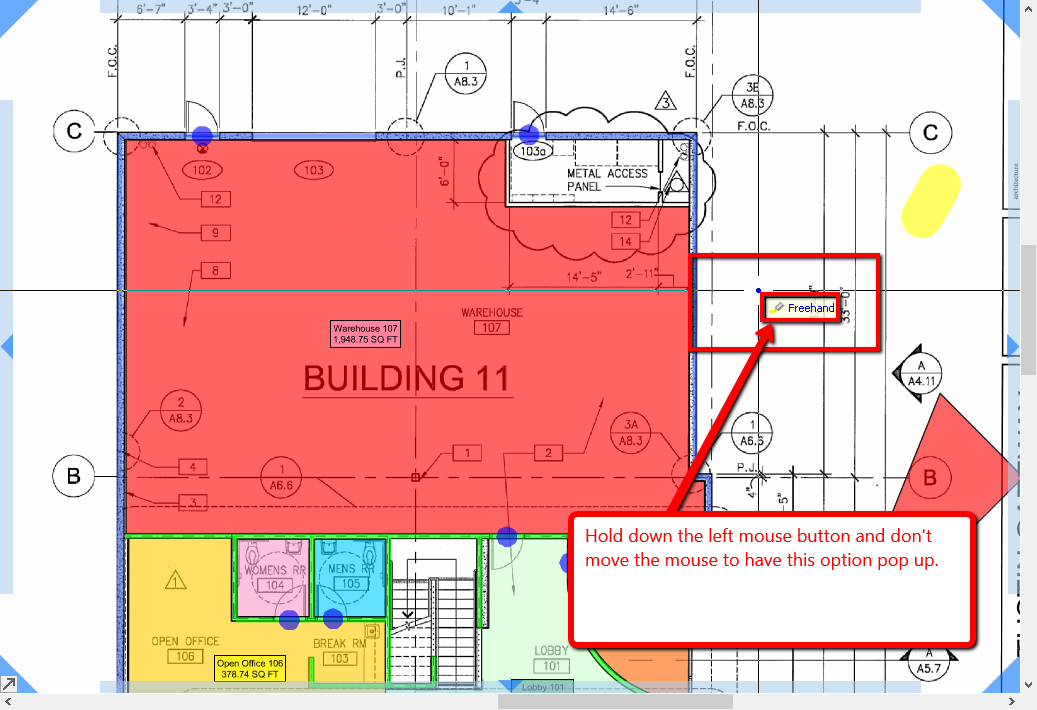To open any link in a new tab, preserving your position in the current article, just hold down the <CTRL> key on your keyboard before clicking the link or click using your mouse wheel.
Home Tab: Annotations - Highlighter Tool
The Highlighter tool allows you to mark areas of your plans in color freehand.
1. Select the Highlighter button. If you select the lower part of the button, the color drop down menu will open to allow you to select the color you would like.
2. To draw straight lines, pick the starting point, left-click your mouse, and then move to the end point or corner.
3. Right-click again. You can make as many connecting lines as you want or can have multiple unconnected lines.
4. To draw freehand or curved paths simply hold the lift mouse button down as you move the cross hairs.
5. To draw boxes simply set the Record Mode from Point to Point to Box at the bottom of the screen.
6. When you are done, click the "Digitizer Record" button or Esc to stop.
Freehand
You can also have the Highlighter tool go freehand if you'd like to avoid drawing in straight lines. To do this:
1. Make sure you are in point-to-point and the freehand option is selected.
2. Once those options are selected, start the highlight and then click and hold down the left mouse button until Freehand comes up next to the highlighter point. Do not move the mouse while holding the mouse down.
See video below on how to use the Highlighter tool:
Copyright 2023 ConstructConnect