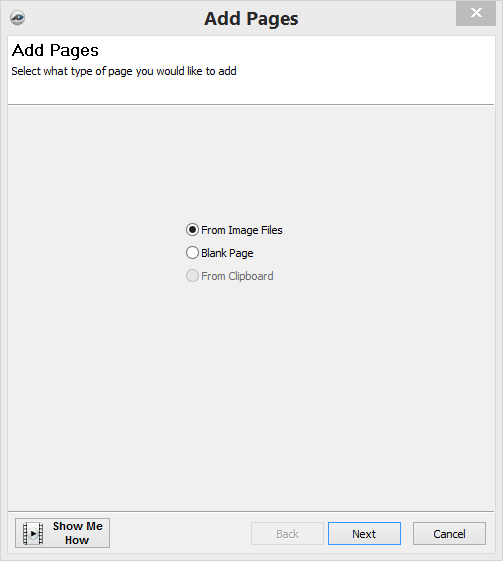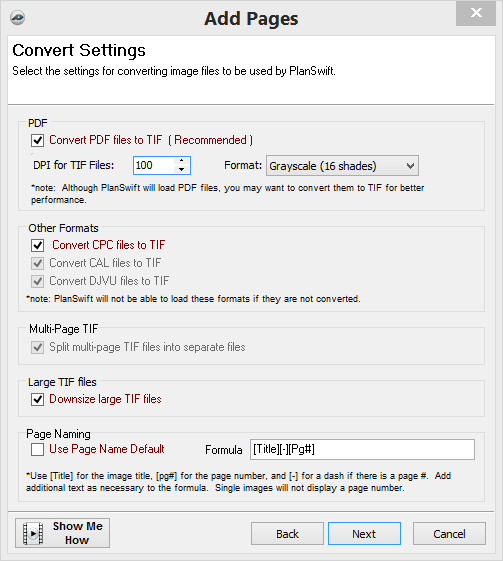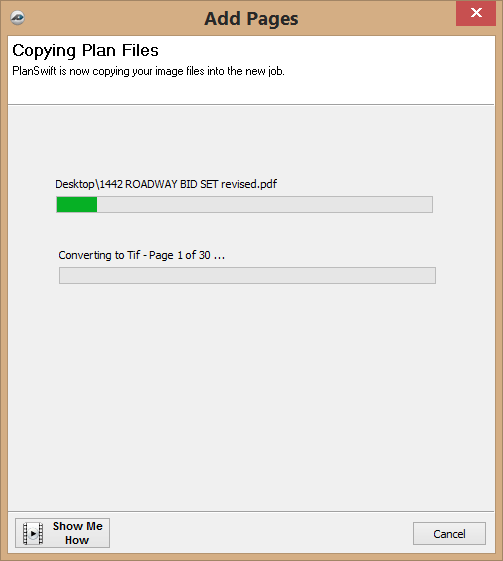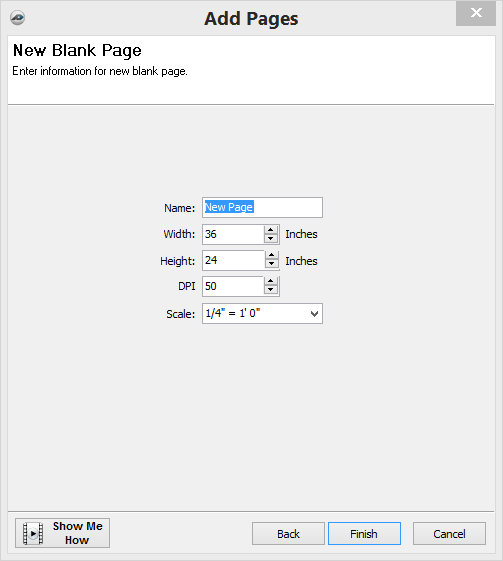To open any link in a new tab, preserving your position in the current article, just hold down the <CTRL> key on your keyboard before clicking the link or click using your mouse wheel.
Page Tab: Add Pages
The Add Pages tool allows you to add new pages, either from a file or blank. This tool will also convert the file format is needed.
1. Select the Add Pages button from the pages tab.
2. Select the type of page you would like to add. Then select the Next button.
3. Select the files to be added. Make sure the check box is selected for the files you want to add.
4. Click the Next button to continue.
5. Set the converter functions as needed. Then click the Next button.
6. PlanSwift confirms you are ready to add the files. If you need to make changes, you can select the Back button.
7. Click Finish to add the files.
PlanSwift indicates the progress - depending on the size and number of files this process may take several minutes.
When the process is complete, this box will close and you will see the new pages.
If you would rather add a blank page, you will be taken to this page allowing you to select options.
Click Finish and this page will be added to your job.
Copyright 2023 ConstructConnect