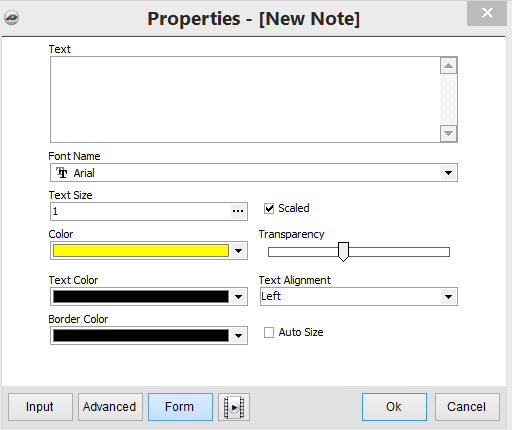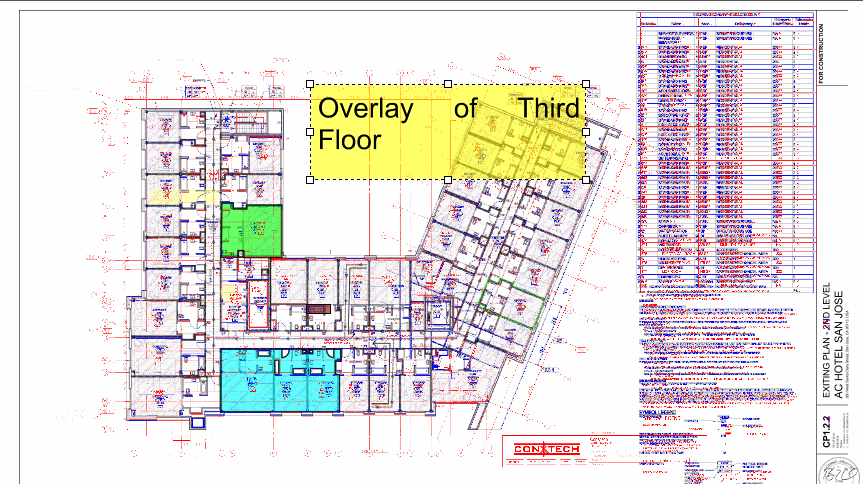To open any link in a new tab, preserving your position in the current article, just hold down the <CTRL> key on your keyboard before clicking the link or click using your mouse wheel.
Home Tab: Annotations - Note
Making notes (adding text) on a plan is easy.
1. Select the Note button from the Annotations Group of the Home tab.
2. Select where on the page you want to place the note by dragging the square to the size you want.
3. When you release the square, the notes properties button will open, which allows you to type the note and select color and size options.
- Name - Type in a name for the note.
- Text - Enter the text of your note.
- Font Name - Select the font to use.
- Text Height - Change the text size.
- Color - Select the note color by clicking on the drop-down menu and selecting a color from the color option menu.
- Transparency - Sets how much of the page behind the note is visible.
- Text Color - Sets the text color.
- Text Alignment - Aligns the text left, center, or right.
- Border Color - Sets the note border color (or no color at all).
- Auto Size - Changes the size of the note to fit your text automatically.
4. When done click the OK button to close the box. Your note is now finished.
Copyright 2023 ConstructConnect