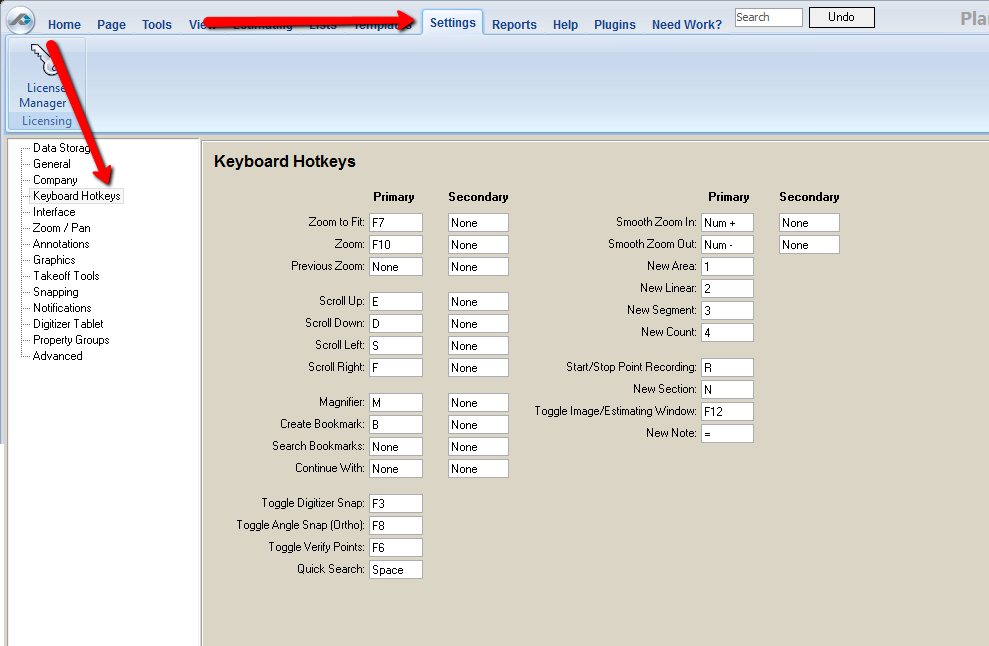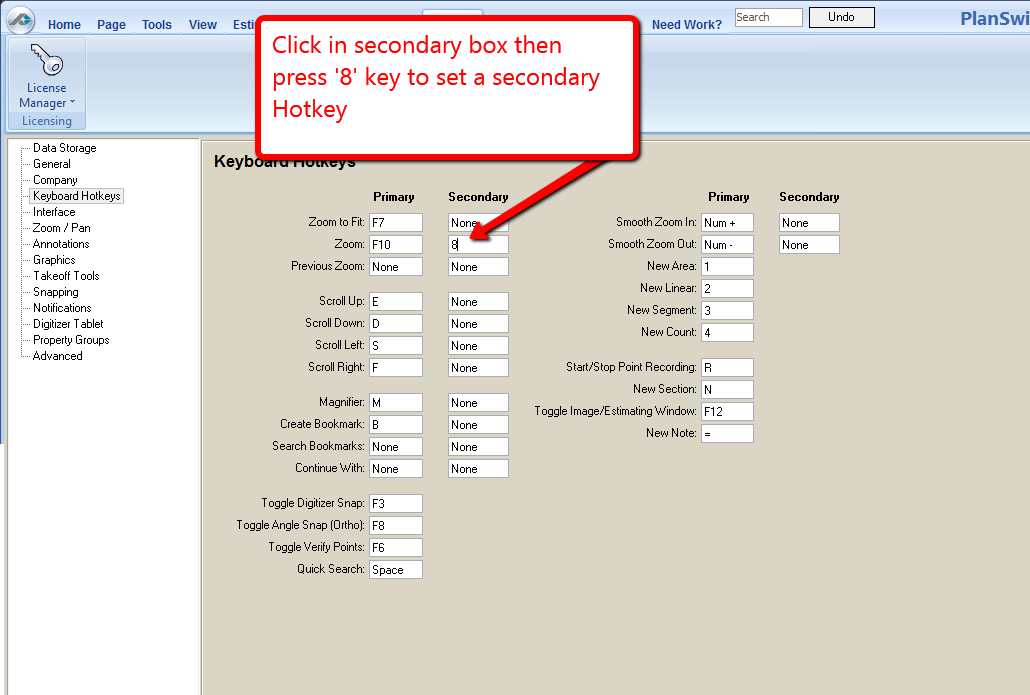To open any link in a new tab, preserving your position in the current article, just hold down the <CTRL> key on your keyboard before clicking the link or click using your mouse wheel.
Settings Tab: Keyboard Hotkeys
Keyboard Hotkeys allow you to make quick one-key selections of tasks you do often.
PlanSwift uses numerous hotkey defaults, however, you may update and change them to suit your needs.
For some options you may select two different hotkeys.
Hotkeys that are not listed on the Keyboard Hotkey settings page:
| Windows Hotkeys | |
|---|---|
| Ctrl + C | Copy |
| Ctrl + V | Paste |
| Ctrl + Z | Undo |
| Page Down | Next Page |
| Page Up | Previous Page |
| Shift + click (on last item) | Selects all items between first and last click |
| Ctrl + click | Selects multiple items in random order |
| PlanSwift Keyboard Hotkeys | |
| F7 (default) | Zoom to fit |
| F10 (default) | Zoom |
| None (default) | Previous Zoom |
| E | Scrolls Up |
| D | Scrolls Down |
| S | Scrolls Left |
| F | Scrolls Right |
| M | Magnifies the area around the cursor |
| B | Creates a Bookmark |
| None (default) | Search Bookmark |
| None (default) | Continue With |
| F3 | Toggles the Snap tool on and off during takeoff |
| F8 | Toggle Angle Snap (Ortho) |
| F6 | Toggle Verify Points |
| Space | Quick Search |
| Num + | Smooth Zoom In |
| Num - | Smooth Zoom Out |
| 1 | Starts a new Area |
| 2 | Starts a new Linear |
| 3 | Starts a new Segment |
| 4 | Starts a new Count |
| R | Starts/Stops Point Recording |
| N | Creates a new takeoff section of an existing takeoff item |
| F12 | Toggles between the Image/Estimating Windows |
| = | Creates a new Note |
| A | Designates the next click point as an arc point between the most recent click point and the following click point |
| C | Closes an Area or a Linear |
| Delete | Deletes an item |
| Esc | Stops recording |
| Alt (hold the alt key down after selecting the items and drag) | Moves selected items (digitized) |
| O | Rotates Point Counts (rotates the last placed point count or all selected point counts 90 degrees) |
| Hold Shift | Toggles Ortho tool on or off during takeoff |
| Backspace | Undoes the most recent click point of the takeoff section being recorded |
| Any Arrow key | Moves the selected section/click points in the direction of the arrow key clicked by the distance specified in the following pop-up window |
| Ctrl + any Arrow key | Make an array of copies in the direction of the arrow key. The first pop-up window will define the distance between the copies. The second window will define the number of copies |
Mouse commands available in PlanSwift:
| Mouse Buttons | |
|---|---|
| Left Click | Select |
| Right Click | Opens pop-up menu |
| Click and hold right mouse button in workspace | Pans (Moves the plan in the direction that you move your mouse) |
| Click and hold left mouse button in workspace | Forms a selection box which will select all items that are completely in the box |
| Click and hold left mouse button while selecting certain items | Drags and drops parts, moves items in lists to different locations and moves click points when points are made visible by selecting a takeoff section |
Scroll Wheel | |
| Scroll up | Zooms in |
| Scroll down | Zooms out |
| Click Scroll Wheel | Quick Pan |
, multiple selections available,
Copyright 2025 ConstructConnect