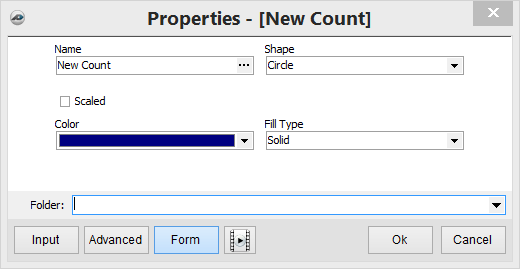To open any link in a new tab, preserving your position in the current article, just hold down the <CTRL> key on your keyboard before clicking the link or click using your mouse wheel.
Home Tab: Count Takeoff Tool
The Count tool allows you to create a digitizer Count to mark and count items on the plan, allowing you to quickly total up items on the plan.
1. Begin by selecting the Count button.
2. The Properties - [New Count] window allows you to name your Count and choose a color for it. PlanSwift will automatically pick a random color. If you would like to use a different color, click on the drop down menu under Color. If you select the Scaled option, you will be allowed to edit the size of the points.
3. Once you have filled out your information in the provided areas, click OK to continue.
Make sure your page is scaled; if not , PlanSwift will automatically open the Scale window.
Notice that the Digitizer Record button is now red, this indicates that the on-screen digitizer in now working. Now, simply click and mark the items that you want to be counted. If you accidentally click in the wrong spot, you can undo it by pressing Backspace or Ctrl-z on your keyboard.
4. End the on-screen digitizer by pressing Esc or by clicking the Digitizer Record button.
Tutorial Video:
Copyright 2023 ConstructConnect