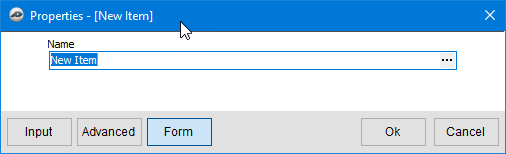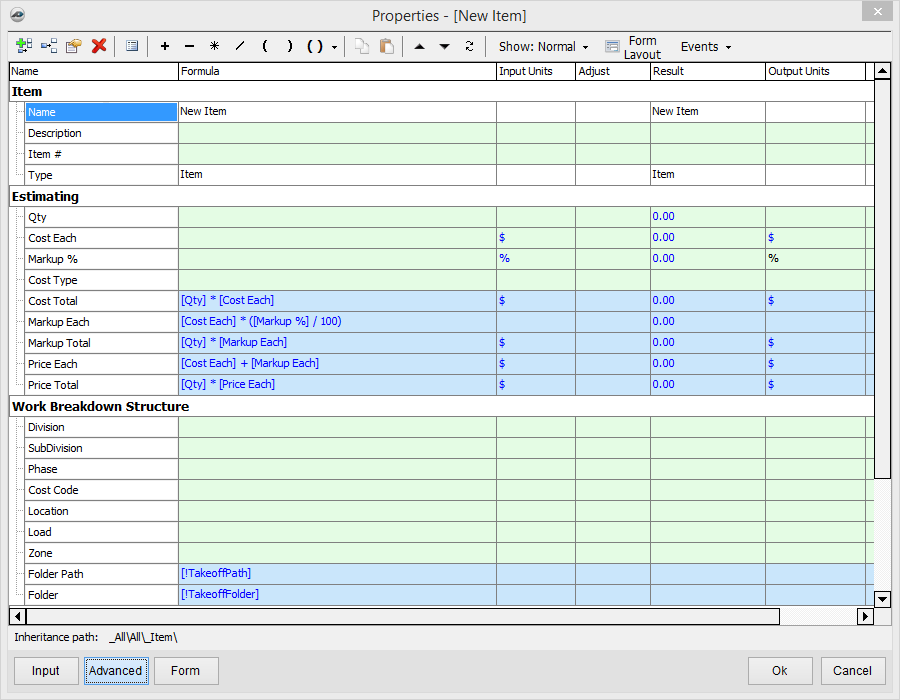To open any link in a new tab, preserving your position in the current article, just hold down the <CTRL> key on your keyboard before clicking the link or click using your mouse wheel.
Template Tab: New Item or Sub-Item
1. To create a New Template Item, select the New Item button; to create a sub-item, select the lower portion of the button.
2. The Form item option allows you to enter an item name.
3. When done, click OK button to continue; you have now created a new item for your use.
4. The Advanced folder option allows you to enter, set, and update more options.
5. Select the Advanced button to open the properties window.
- Type - Type of folder.
- Other - Other folder properties grouped together for easy reference.
- Icon - This is the Icon used to display the folder.
- Item - Properties related to the folder.
- Name - This is the descriptive name for the folder.
- Audit Trail - Properties related to when the folder was created and when it has been updated.
- Created By - Who created the object (this information requires that the User Name be added in the settings under Company.)
- Time Stamp - Date and Time the Folder was updated.
- Padlock - Allows you to lock and unlock the contents of that row. Clicking in the lock toggles the setting.
- Light Bulb - Indicates whether the row is visible.
- Yellow Bulb - Row visible.
- Gray Bulb - Row not visible.
6. When done, click the OK button to continue; you have now created a new item for your use.
Copyright 2023 ConstructConnect