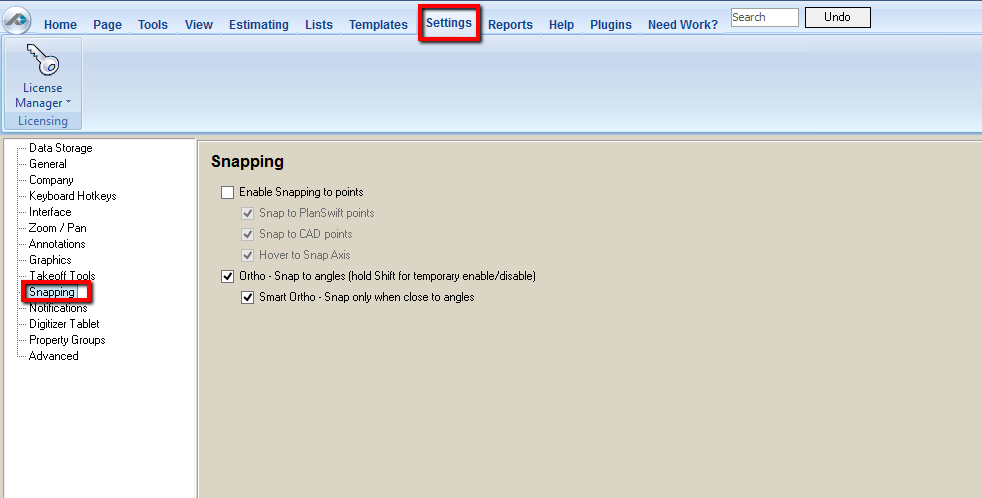To open any link in a new tab, preserving your position in the current article, just hold down the <CTRL> key on your keyboard before clicking the link or click using your mouse wheel.
Settings Tab: Snapping
Check Enable Snapping to Points to enable all selected snap options.
- Checking Snap to PlanSwift Points will snap only to points created by the PlanSwift digitizers.
- Checking Snap to CAD Points enable PlanSwift to snap to points created in CAD files.
- Checking Hover to Snap Axis enables you to snap to a point, but if you hover at that point for a second or two the red snap box will turn green, thus locking on that axis.
Check Ortho to lock the digitizer on the 90 degree or 45 degree axes.
- Checking Smart Ortho allows a bit more refinement: snapping to the 90 or 45 degree axis only when you are within a few degrees of them.
, multiple selections available,
Copyright 2025 ConstructConnect