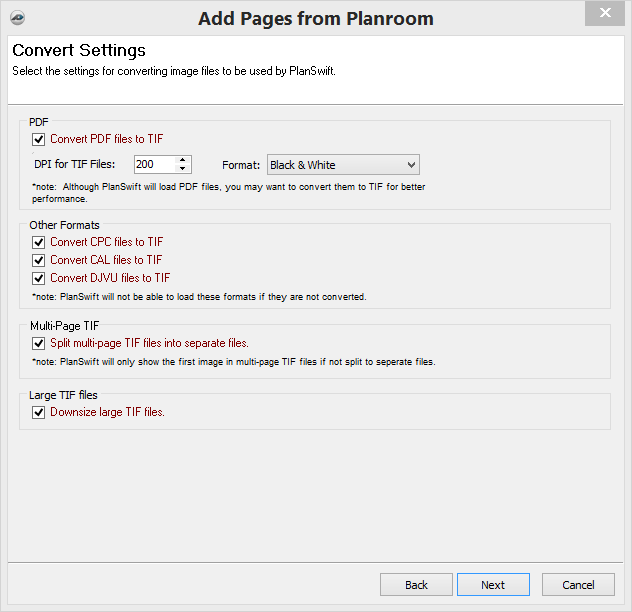To open any link in a new tab, preserving your position in the current article, just hold down the <CTRL> key on your keyboard before clicking the link or click using your mouse wheel.
Page Tab: Add Pages from Planroom Tool (Obsolete)
Planroom was originally designed as a storage location for plans and is rarely used anymore. In PlanSwift 10.2, the Planroom button has been removed from the Rename/Sort group since it is no longer functional.
PlanSwift allows you to add pages from Planroom quickly and easily.
1. Select the Add Pages From Planroom button.
2. Select the images files you want to included in the job.
3. Click Next to continue.
4. Confirm the page conversion settings are to your liking; if not adjust as needed.
5. Click Next to continue.
6. When ready, click the Finish button to download your Planroom files.
7. PlanSwift will download your files into the job. Depending on the number, size, and speed of your connection, this may take some time.
8. When complete the window will close and you can start working with your new plans.
Copyright 2023 ConstructConnect